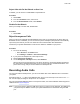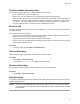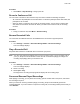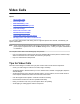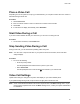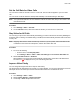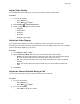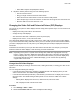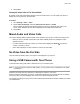User's Guide
Table Of Contents
- Contents
- Before You Begin
- Getting Started
- Logging In to and Locking Your Phone
- Logging In to Your Poly CCX Phone
- Locking Your Phone
- Audio Calls
- Use the Handset, Headset, or Speakerphone
- Placing Audio Calls
- End an Audio Call
- Answering Audio Calls
- Decline an Incoming Call
- Holding and Resuming Calls
- Calling Contacts from Directories
- Placing Intercom Calls
- Managing Multiple Calls
- Transferring Calls
- Mute the Microphones
- Unmute the Microphones
- Call Precedence and Preemption
- Parking and Retrieving Calls on the BroadSoft BroadWorks Server
- Managing Calls Remotely with Broadworks Server
- Ignoring or Rejecting Incoming Calls
- Recording Audio Calls
- Video Calls
- Conference Calls
- Shared Lines
- Call Lists and Directories
- Accessing, Sending, and Broadcasting Messages
- Poly CCX Phone Settings
- Password Required to Access Basic Settings
- Set the System Language
- Disable Call Waiting
- Time and Date Display
- Backlight Intensity and Timeout
- Changing Your Background
- Screen Savers
- Use Your Phone as a Digital Picture Frame
- Power Saving Mode
- Changing Audio Settings
- Updating Your Buddy Status
- Security Classification
- Clear Call Logs and Contacts
- Restrict Call Log and Contact Uploads
- Phone Applications
- Connecting Bluetooth and USB Devices
- Connecting to a Wireless Network
- BroadSoft Features
- BroadSoft Directories
- Managing BroadSoft UC-One Favorites and Contacts
- BroadSoft UC-One Simultaneous Ring
- BroadSoft Executive-Assistant
- Access the Call Actions for BroadWorks Dynamic Busy Lamp Field (BLF)
- Ribbon Communications Features
- Maintaining Your Phone
- Troubleshooting
3. Select Save.
Display All Video Calls in Full Screen Mode
By default, the far-side video always displays in the Active Call screen. You can enable your phone to
display all incoming videos on the full screen.
Procedure
1. Go to Settings >
Basic > Video.
2. Select Video Call Settings and select Auto Video Full Screen > Enable.
When enabled, this setting automatically enables your phone to display far-side video in full
screen. When disabled, far-side video is displayed in the smaller Active Call screen.
3. Select Save.
Mixed Audio and Video Calls
Your system displays different options based on the equipment you and your contacts use during a call.
▪ When you are in a call with contacts who have video-enabled phones, the participants’ video
displays onscreen.
▪ For video calls with audio-only contacts, your video stream displays an Audio
icon with the
number of contacts on audio.
▪ Video always displays in a video call when a contact can send video.
No V
ideo from the Far Side
If the far side stops sending video, a No Video icon is displayed on your phone.
Using a USB Camera with Your Phone
To transmit video during calls, attach a USB camera to your CCX 600 phone.
Note: If your phone doesn’t detect the USB camera, you may need to ask your administrator to enable
the USB port.
Reference the setup sheet for instructions on attaching the camera to your phone.
After the camera is attached to your phone, a message indicating that your camera firmware is updating
and syncing with your phone displays. Don’t remove the camera during this process.
For assistance verifying that your phone is video enabled and has the latest software installed, check with
your administrator.
Video Calls
59