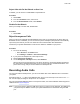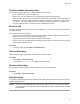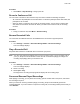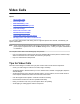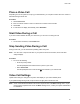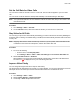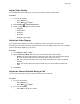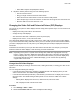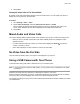User's Guide
Table Of Contents
- Contents
- Before You Begin
- Getting Started
- Logging In to and Locking Your Phone
- Logging In to Your Poly CCX Phone
- Locking Your Phone
- Audio Calls
- Use the Handset, Headset, or Speakerphone
- Placing Audio Calls
- End an Audio Call
- Answering Audio Calls
- Decline an Incoming Call
- Holding and Resuming Calls
- Calling Contacts from Directories
- Placing Intercom Calls
- Managing Multiple Calls
- Transferring Calls
- Mute the Microphones
- Unmute the Microphones
- Call Precedence and Preemption
- Parking and Retrieving Calls on the BroadSoft BroadWorks Server
- Managing Calls Remotely with Broadworks Server
- Ignoring or Rejecting Incoming Calls
- Recording Audio Calls
- Video Calls
- Conference Calls
- Shared Lines
- Call Lists and Directories
- Accessing, Sending, and Broadcasting Messages
- Poly CCX Phone Settings
- Password Required to Access Basic Settings
- Set the System Language
- Disable Call Waiting
- Time and Date Display
- Backlight Intensity and Timeout
- Changing Your Background
- Screen Savers
- Use Your Phone as a Digital Picture Frame
- Power Saving Mode
- Changing Audio Settings
- Updating Your Buddy Status
- Security Classification
- Clear Call Logs and Contacts
- Restrict Call Log and Contact Uploads
- Phone Applications
- Connecting Bluetooth and USB Devices
- Connecting to a Wireless Network
- BroadSoft Features
- BroadSoft Directories
- Managing BroadSoft UC-One Favorites and Contacts
- BroadSoft UC-One Simultaneous Ring
- BroadSoft Executive-Assistant
- Access the Call Actions for BroadWorks Dynamic Busy Lamp Field (BLF)
- Ribbon Communications Features
- Maintaining Your Phone
- Troubleshooting
• Select Far to adjust a call participant’s camera.
3. Adjust the camera position using one of the following options:
• Use the onscreen arrows.
•
Drag your finger across the onscreen video stream.
• Select the onscreen video stream to move the camera to that position.
• Select the plus sign to zoom the camera in or select the minus sign to zoom the camera out.
• Move the slider to zoom the camera in or out.
Changing the Video Call and Picture-in-Picture (PIP) Displays
You can set up your phone so that it displays all video during calls in specific ways. You can choose to do
the following:
• Display all incoming video calls on the full screen
• Change the way video displays
• View full-screen video with or without the picture-in-picture (PIP)
• Display the PIP next to, or over, full-screen video
Your video image displays at the top-right of the screen in a PIP video, as shown next. The PIP displays
on your Home screen and during video calls. When you're in a call with a person that has video enabled,
your video is displayed in the PIP. The person you're talking with (the far-side) is displayed in the Active
Call screen.
Customize how and where you see your PIP video and the far-side video. For example, you swap the
windows in which the video displays or start and stop your video transmission.
Note: Depending on the phone or system that is sending video, black bars might appear on the top,
bottom, or sides of the video. Black bars appear when aspect ratio of the video received doesn’t
match the display area on your phone. If the received video matches your phone's display area,
the received video fills the screen. If black bars display, you can remove them by selecting
cropped video screen mode.
Change How PIP Video Displays
Update the PIP display for viewing in full screen mode, viewing the far-side, or viewing your video on the
full screen.
You can change the following PIP settings:
• Local Camera View (Full Screen)—Enables or disables the PIP from displaying when you view
video on the full screen. The default setting is Enabled.
• Local Camera View Mode (Full Screen)—Sets whether you want the PIP to display over or next to
full-screen video. The default setting is Side-by-Side. You can choose to enable one of these
settings:
◦ Side-by-Side—Displays the PIP next to, rather than over, full-screen video.
◦ PIP—Displays the PIP over full-screen video.
Procedure
1. Go to Settings > Basic > Video.
2. Select Local Camera View then select and adjust the PIP settings.
Video Calls
58