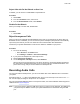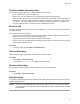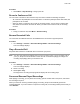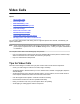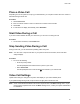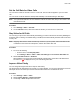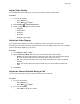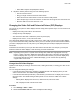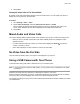User's Guide
Table Of Contents
- Contents
- Before You Begin
- Getting Started
- Logging In to and Locking Your Phone
- Logging In to Your Poly CCX Phone
- Locking Your Phone
- Audio Calls
- Use the Handset, Headset, or Speakerphone
- Placing Audio Calls
- End an Audio Call
- Answering Audio Calls
- Decline an Incoming Call
- Holding and Resuming Calls
- Calling Contacts from Directories
- Placing Intercom Calls
- Managing Multiple Calls
- Transferring Calls
- Mute the Microphones
- Unmute the Microphones
- Call Precedence and Preemption
- Parking and Retrieving Calls on the BroadSoft BroadWorks Server
- Managing Calls Remotely with Broadworks Server
- Ignoring or Rejecting Incoming Calls
- Recording Audio Calls
- Video Calls
- Conference Calls
- Shared Lines
- Call Lists and Directories
- Accessing, Sending, and Broadcasting Messages
- Poly CCX Phone Settings
- Password Required to Access Basic Settings
- Set the System Language
- Disable Call Waiting
- Time and Date Display
- Backlight Intensity and Timeout
- Changing Your Background
- Screen Savers
- Use Your Phone as a Digital Picture Frame
- Power Saving Mode
- Changing Audio Settings
- Updating Your Buddy Status
- Security Classification
- Clear Call Logs and Contacts
- Restrict Call Log and Contact Uploads
- Phone Applications
- Connecting Bluetooth and USB Devices
- Connecting to a Wireless Network
- BroadSoft Features
- BroadSoft Directories
- Managing BroadSoft UC-One Favorites and Contacts
- BroadSoft UC-One Simultaneous Ring
- BroadSoft Executive-Assistant
- Access the Call Actions for BroadWorks Dynamic Busy Lamp Field (BLF)
- Ribbon Communications Features
- Maintaining Your Phone
- Troubleshooting
Adjust Video Quality
You can adjust the camera settings on your Poly CCX system to improve video quality
.
Procedure
1. Do one of the following:
• Select Camera
.
• Select Menu > Camera.
2. Select Settings > Camera Preferences.
3. Adjust or toggle the following camera settings:
• Brightness
• White balance
•
Saturation
• Sharpness
• Backlight compensation
Adjust the Video Display
You can adjust video settings to control the appearance of video you receive from the far end.
Depending on how the far end video's aspect ratio differs from your display's aspect ratio, you can adjust
how the video image displays on your screen.
Procedure
1. Go to Settings > Basic > Video.
2. Select Video Screen Mode and choose one of the following video screen settings:
• Normal: The video image retains the aspect ratio sent from the far end. Black bars appear
wherever the aspect ratio of the received video doesn’t match your screen.
• Full: The system fits the video to the screen. Stretched portions of the video may appear
distorted.
• Crop: The system enlarges and crops the video to fit your screen without stretching the
video.
3. Select Save.
Adjust the Camera Position During a Call
You can control the position of a Poly camera during or before a video call.
Procedure
1. Do one of the following:
• Select Camera
.
• Select Menu > Camera.
2. Do one of the following:
• Select Near
to adjust your camera.
Video Calls
57