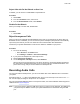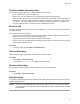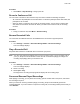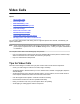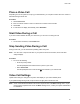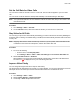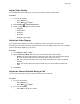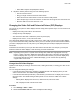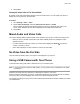User's Guide
Table Of Contents
- Contents
- Before You Begin
- Getting Started
- Logging In to and Locking Your Phone
- Logging In to Your Poly CCX Phone
- Locking Your Phone
- Audio Calls
- Use the Handset, Headset, or Speakerphone
- Placing Audio Calls
- End an Audio Call
- Answering Audio Calls
- Decline an Incoming Call
- Holding and Resuming Calls
- Calling Contacts from Directories
- Placing Intercom Calls
- Managing Multiple Calls
- Transferring Calls
- Mute the Microphones
- Unmute the Microphones
- Call Precedence and Preemption
- Parking and Retrieving Calls on the BroadSoft BroadWorks Server
- Managing Calls Remotely with Broadworks Server
- Ignoring or Rejecting Incoming Calls
- Recording Audio Calls
- Video Calls
- Conference Calls
- Shared Lines
- Call Lists and Directories
- Accessing, Sending, and Broadcasting Messages
- Poly CCX Phone Settings
- Password Required to Access Basic Settings
- Set the System Language
- Disable Call Waiting
- Time and Date Display
- Backlight Intensity and Timeout
- Changing Your Background
- Screen Savers
- Use Your Phone as a Digital Picture Frame
- Power Saving Mode
- Changing Audio Settings
- Updating Your Buddy Status
- Security Classification
- Clear Call Logs and Contacts
- Restrict Call Log and Contact Uploads
- Phone Applications
- Connecting Bluetooth and USB Devices
- Connecting to a Wireless Network
- BroadSoft Features
- BroadSoft Directories
- Managing BroadSoft UC-One Favorites and Contacts
- BroadSoft UC-One Simultaneous Ring
- BroadSoft Executive-Assistant
- Access the Call Actions for BroadWorks Dynamic Busy Lamp Field (BLF)
- Ribbon Communications Features
- Maintaining Your Phone
- Troubleshooting
Place a Video Call
Depending on how the system is set up by your administrator, you can place a video call to one contact or
add video during an audio call.
Procedure
1. Select Place a Call
.
2. Enter a contact's number or select a contact from Contacts or Recent Calls.
3. Select Dial
.
4. If video does not display automatically, select Add Video.
Start V
ideo During a Call
If you start a video-enabled call with your camera off, you can turn it on during the call.
Procedure
» On the active call screen, select Camera On.
Stop Sending Video During a Call
During a video call, you can start and stop sending video at any time.
Note: You can’t start or stop far-end video. If your phone receives far end video, the far end video
always displays.
Procedure
» Do one of the following:
▪ Close the privacy shutter.
Far side participants see a blank screen in place of your video.
▪
Select Camera Off.
Far side participants see a video muted
icon instead of your video stream.
Video Call Settings
Update video settings to change the way video calls display on your video-enabled phone
.
If you update settings during a call, the phone does not apply them until the next call.
Note: Some of the features described in this section require access to the Basic settings menu. If your
phone requires a password to access the Basic settings menu, contact your system administrator
for assistance.
Video Calls
55