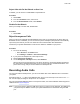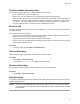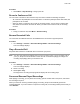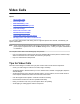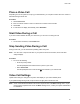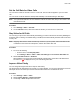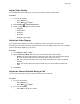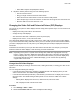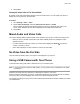User's Guide
Table Of Contents
- Contents
- Before You Begin
- Getting Started
- Logging In to and Locking Your Phone
- Logging In to Your Poly CCX Phone
- Locking Your Phone
- Audio Calls
- Use the Handset, Headset, or Speakerphone
- Placing Audio Calls
- End an Audio Call
- Answering Audio Calls
- Decline an Incoming Call
- Holding and Resuming Calls
- Calling Contacts from Directories
- Placing Intercom Calls
- Managing Multiple Calls
- Transferring Calls
- Mute the Microphones
- Unmute the Microphones
- Call Precedence and Preemption
- Parking and Retrieving Calls on the BroadSoft BroadWorks Server
- Managing Calls Remotely with Broadworks Server
- Ignoring or Rejecting Incoming Calls
- Recording Audio Calls
- Video Calls
- Conference Calls
- Shared Lines
- Call Lists and Directories
- Accessing, Sending, and Broadcasting Messages
- Poly CCX Phone Settings
- Password Required to Access Basic Settings
- Set the System Language
- Disable Call Waiting
- Time and Date Display
- Backlight Intensity and Timeout
- Changing Your Background
- Screen Savers
- Use Your Phone as a Digital Picture Frame
- Power Saving Mode
- Changing Audio Settings
- Updating Your Buddy Status
- Security Classification
- Clear Call Logs and Contacts
- Restrict Call Log and Contact Uploads
- Phone Applications
- Connecting Bluetooth and USB Devices
- Connecting to a Wireless Network
- BroadSoft Features
- BroadSoft Directories
- Managing BroadSoft UC-One Favorites and Contacts
- BroadSoft UC-One Simultaneous Ring
- BroadSoft Executive-Assistant
- Access the Call Actions for BroadWorks Dynamic Busy Lamp Field (BLF)
- Ribbon Communications Features
- Maintaining Your Phone
- Troubleshooting
Procedure
1. To pause the recording, select Pause.
2. Select Resume to continue playing the recording.
Stop Playing a Recording
After you finish listening to a recording, you can stop playing it by exiting the recording.
Procedure
» Select
Exit.
Rename a Recording
By default, recordings are labeled with the date of the recording. You can rename recordings to provide
them with more meaningful names.
Procedure
1. Go to Settings > Features > Removable Storage Media > Browse Recordings.
A list of recordings displays.
2. Select a recording.
3. Select Rename, update the file name, and select OK.
Delete a Recording
When you’ve played a recording or need additional space on your USB drive, delete recordings from the
phone.
Procedure
1. Go to Settings > Features > Removable Storage Media > Browse Recordings.
A list of recordings displays.
2. Select a recording.
3. Select Delete.
Audio Calls
53