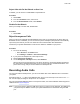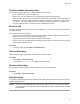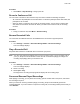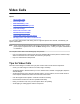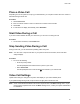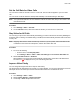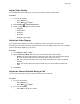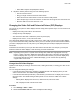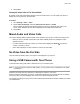User's Guide
Table Of Contents
- Contents
- Before You Begin
- Getting Started
- Logging In to and Locking Your Phone
- Logging In to Your Poly CCX Phone
- Locking Your Phone
- Audio Calls
- Use the Handset, Headset, or Speakerphone
- Placing Audio Calls
- End an Audio Call
- Answering Audio Calls
- Decline an Incoming Call
- Holding and Resuming Calls
- Calling Contacts from Directories
- Placing Intercom Calls
- Managing Multiple Calls
- Transferring Calls
- Mute the Microphones
- Unmute the Microphones
- Call Precedence and Preemption
- Parking and Retrieving Calls on the BroadSoft BroadWorks Server
- Managing Calls Remotely with Broadworks Server
- Ignoring or Rejecting Incoming Calls
- Recording Audio Calls
- Video Calls
- Conference Calls
- Shared Lines
- Call Lists and Directories
- Accessing, Sending, and Broadcasting Messages
- Poly CCX Phone Settings
- Password Required to Access Basic Settings
- Set the System Language
- Disable Call Waiting
- Time and Date Display
- Backlight Intensity and Timeout
- Changing Your Background
- Screen Savers
- Use Your Phone as a Digital Picture Frame
- Power Saving Mode
- Changing Audio Settings
- Updating Your Buddy Status
- Security Classification
- Clear Call Logs and Contacts
- Restrict Call Log and Contact Uploads
- Phone Applications
- Connecting Bluetooth and USB Devices
- Connecting to a Wireless Network
- BroadSoft Features
- BroadSoft Directories
- Managing BroadSoft UC-One Favorites and Contacts
- BroadSoft UC-One Simultaneous Ring
- BroadSoft Executive-Assistant
- Access the Call Actions for BroadWorks Dynamic Busy Lamp Field (BLF)
- Ribbon Communications Features
- Maintaining Your Phone
- Troubleshooting
Guidelines When Recording Calls
Use the following guidelines when recording audio calls on your phone.
• Inform contacts when you’re recording a call.
• Make sure to mute your audio when you’re placed on hold while recording the call.
•
During an active call, pause your recording before answering incoming calls. All incoming calls you
answer after you start recording are also recorded in the same file. For example, on June 22, 2019,
at 11:22 a.m., you answer a call from person A. During your call with person A, you answer calls
from person B and person C. All three calls are recorded in the same file.
Record a Call
The phone allows you to record an active audio call. Make sure to inform your contacts on the call before
you begin recording.
Some things to note about recording:
• You can’t record when there are no connected calls, when you place a new call to transfer a call or
initiate a conference, or when you have an incoming call.
• Your phone records some tones that your contact’s phone makes.
• When you mute your microphone while recording, the phone doesn’t record your audio and records
only the other participants’ audio.
Procedure
» During an active call, select Menu > Start Recording.
Pause a Recording
During a call, you might need to pause a recording while the call is active.
Procedure
» Select Menu > Pause Recording.
The message Recording Paused displays in the status bar.
Resume a Recording
After you pause and then resume recording, recording continues in the same file.
Procedure
» Select Menu > Resume Recording.
Stop Recording
You can stop recording a call before the call ends. The recording also stops when the active call ends, no
matter who ended the call.
Caution: Don’t remove the USB flash drive while recording. Doing so may corrupt the file, preventing
you from playing it back later
. Removing the USB flash drive while recording can also damage
the flash drive.
Audio Calls
51