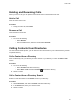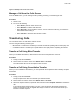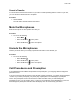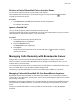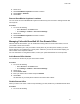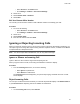User's Guide
Table Of Contents
- Contents
- Before You Begin
- Getting Started
- Logging In to and Locking Your Phone
- Logging In to Your Poly CCX Phone
- Locking Your Phone
- Audio Calls
- Use the Handset, Headset, or Speakerphone
- Placing Audio Calls
- End an Audio Call
- Answering Audio Calls
- Decline an Incoming Call
- Holding and Resuming Calls
- Calling Contacts from Directories
- Placing Intercom Calls
- Managing Multiple Calls
- Transferring Calls
- Mute the Microphones
- Unmute the Microphones
- Call Precedence and Preemption
- Parking and Retrieving Calls on the BroadSoft BroadWorks Server
- Managing Calls Remotely with Broadworks Server
- Ignoring or Rejecting Incoming Calls
- Recording Audio Calls
- Video Calls
- Conference Calls
- Shared Lines
- Call Lists and Directories
- Accessing, Sending, and Broadcasting Messages
- Poly CCX Phone Settings
- Password Required to Access Basic Settings
- Set the System Language
- Disable Call Waiting
- Time and Date Display
- Backlight Intensity and Timeout
- Changing Your Background
- Screen Savers
- Use Your Phone as a Digital Picture Frame
- Power Saving Mode
- Changing Audio Settings
- Updating Your Buddy Status
- Security Classification
- Clear Call Logs and Contacts
- Restrict Call Log and Contact Uploads
- Phone Applications
- Connecting Bluetooth and USB Devices
- Connecting to a Wireless Network
- BroadSoft Features
- BroadSoft Directories
- Managing BroadSoft UC-One Favorites and Contacts
- BroadSoft UC-One Simultaneous Ring
- BroadSoft Executive-Assistant
- Access the Call Actions for BroadWorks Dynamic Busy Lamp Field (BLF)
- Ribbon Communications Features
- Maintaining Your Phone
- Troubleshooting
• Select UC-One on the Home screen.
• Go to Settings >
Features > UC-One Call Settings.
2. Select a line.
3. Select Remote Office > Disabled.
4. Select Save.
Edit Your Remote Office Number
You can edit your remote office number to add a different number for forwarding your calls.
Procedure
1. Do one of the following:
• Select UC-One on the Home screen.
• Go to Settings > Features > UC-One Call Settings.
2. Select a line.
3. Select Remote Office.
4. Enter the new number and select Save.
Ignoring or Rejecting Incoming Calls
When you receive an incoming call, you can choose to ignore or reject the call instead of answering. You
can reject or ignore incoming calls, reject incoming calls from a specific contact, or enable Do Not Disturb
to reject all calls for a brief period of time.
Note: You cannot reject calls on shared lines. You can only silence the ringer.
Ignore or Silence an Incoming Call
Ignore or silence a call to mute the ringer without rejecting the call.
When you ignore a silence a call, the incoming call notification continues to display.
Procedure
» From the Incoming Call screen, do one of the following:
•
Select Ignore for private lines.
• Select Silence for shared lines.
The Incoming Call screen disappears, your phone stops ringing, and either the Home or Calls
screen displays.
Reject Incoming Calls
You can reject a call and send the call directly to voicemail. Rejected calls display in the Missed Calls list
in your Recent Calls list. Rejecting calls is not available for shared lines.
Procedure
» On the Incoming Call screen, select Decline.
Audio Calls
48