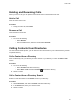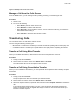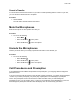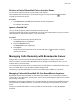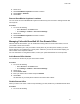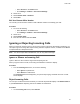User's Guide
Table Of Contents
- Contents
- Before You Begin
- Getting Started
- Logging In to and Locking Your Phone
- Logging In to Your Poly CCX Phone
- Locking Your Phone
- Audio Calls
- Use the Handset, Headset, or Speakerphone
- Placing Audio Calls
- End an Audio Call
- Answering Audio Calls
- Decline an Incoming Call
- Holding and Resuming Calls
- Calling Contacts from Directories
- Placing Intercom Calls
- Managing Multiple Calls
- Transferring Calls
- Mute the Microphones
- Unmute the Microphones
- Call Precedence and Preemption
- Parking and Retrieving Calls on the BroadSoft BroadWorks Server
- Managing Calls Remotely with Broadworks Server
- Ignoring or Rejecting Incoming Calls
- Recording Audio Calls
- Video Calls
- Conference Calls
- Shared Lines
- Call Lists and Directories
- Accessing, Sending, and Broadcasting Messages
- Poly CCX Phone Settings
- Password Required to Access Basic Settings
- Set the System Language
- Disable Call Waiting
- Time and Date Display
- Backlight Intensity and Timeout
- Changing Your Background
- Screen Savers
- Use Your Phone as a Digital Picture Frame
- Power Saving Mode
- Changing Audio Settings
- Updating Your Buddy Status
- Security Classification
- Clear Call Logs and Contacts
- Restrict Call Log and Contact Uploads
- Phone Applications
- Connecting Bluetooth and USB Devices
- Connecting to a Wireless Network
- BroadSoft Features
- BroadSoft Directories
- Managing BroadSoft UC-One Favorites and Contacts
- BroadSoft UC-One Simultaneous Ring
- BroadSoft Executive-Assistant
- Access the Call Actions for BroadWorks Dynamic Busy Lamp Field (BLF)
- Ribbon Communications Features
- Maintaining Your Phone
- Troubleshooting
Enable BroadWorks Anywhere
Enable BroadWorks Anywhere (BWA) to add locations that act as duplicates of your desk phone. Once
you enable and configure BWA, you can manage calls from any of your added locations.
Note: The phone supports up to 10 phone numbers added as BWA locations for each registered line.
You can save a location name, primary number, and alternate number for each location you add. When
you add a location, you can also choose to enable the following settings:
• Diversion Inhibitor—Determines if you need to enable diversion inhibitor when extending a call to
the remote BWA location.
•
Answer Confirmation Required —Requires confirmation when a remote location answers a call.
• Call Control—Determines if the BWA location or the BroadWorks server handles the call control.
Procedure
1. Do one of the following:
• Select UC-One on the Home screen.
• Go to Settings > Features > UC-One Call Settings.
2. Select a line.
3. Select BroadWorks Anywhere and press Add.
4. Enter information for the Status, Name, Primary Number, and Alt. Number/SIP URI fields, if
applicable.
5. Choose the settings you want to enable.
6. Select Save.
Edit BroadWorks Anywhere Locations
After you enable BroadWorks Anywhere and add locations on phone, you can edit the added locations.
Procedure
1. Do one of the following:
• Select UC-One on the Home screen.
• Go to Settings > Features > UC-One Call Settings.
2. Select a line.
3. Select BroadWorks Anywhere and select a location.
4. Edit the selection.
5. Select Save.
Disable BroadWorks Anywhere Locations
When you return to the office or want to stop remotely managing your calls, you can disable BWA
locations.
Procedure
1. Do one of the following:
• Select UC-One on the Home screen.
• Go to Settings > Features > UC-One Call Settings.
Audio Calls
46