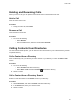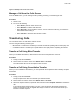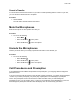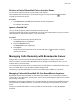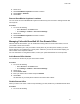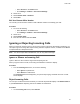User's Guide
Table Of Contents
- Contents
- Before You Begin
- Getting Started
- Logging In to and Locking Your Phone
- Logging In to Your Poly CCX Phone
- Locking Your Phone
- Audio Calls
- Use the Handset, Headset, or Speakerphone
- Placing Audio Calls
- End an Audio Call
- Answering Audio Calls
- Decline an Incoming Call
- Holding and Resuming Calls
- Calling Contacts from Directories
- Placing Intercom Calls
- Managing Multiple Calls
- Transferring Calls
- Mute the Microphones
- Unmute the Microphones
- Call Precedence and Preemption
- Parking and Retrieving Calls on the BroadSoft BroadWorks Server
- Managing Calls Remotely with Broadworks Server
- Ignoring or Rejecting Incoming Calls
- Recording Audio Calls
- Video Calls
- Conference Calls
- Shared Lines
- Call Lists and Directories
- Accessing, Sending, and Broadcasting Messages
- Poly CCX Phone Settings
- Password Required to Access Basic Settings
- Set the System Language
- Disable Call Waiting
- Time and Date Display
- Backlight Intensity and Timeout
- Changing Your Background
- Screen Savers
- Use Your Phone as a Digital Picture Frame
- Power Saving Mode
- Changing Audio Settings
- Updating Your Buddy Status
- Security Classification
- Clear Call Logs and Contacts
- Restrict Call Log and Contact Uploads
- Phone Applications
- Connecting Bluetooth and USB Devices
- Connecting to a Wireless Network
- BroadSoft Features
- BroadSoft Directories
- Managing BroadSoft UC-One Favorites and Contacts
- BroadSoft UC-One Simultaneous Ring
- BroadSoft Executive-Assistant
- Access the Call Actions for BroadWorks Dynamic Busy Lamp Field (BLF)
- Ribbon Communications Features
- Maintaining Your Phone
- Troubleshooting
Parking and Retrieving Calls on the BroadSoft
BroadWorks Server
When your phone is registered with a BroadSoft BroadWorks server
, you can use Call Park to park a call
directly to a contact's line.
Call Park is different from call hold in that the call is parked on another contact's line, which enables you
to continue using your phone to place other calls. Call Park is also available for shared lines. Check with
your system administrator to find out if this feature is available on your phone.
Park a BroadSoft Call
You can park a call directly on a contact's line. When you park a call on a contact's line, the call is
removed from your phone and the contact is notified that a call is parked on his or her line.
When a contact sends a parked call to your extension, the following notifications are displayed or played
on your phone:
• The Call Park icon
.
• The message “Call is parked” in the status bar.
•
An audio notification plays, if enabled by your system administrator. Audio notifications are not
available for BLF monitored contacts.
The Call Park icon
also displays for shared lines, monitored contacts, and for lines and monitored
contacts on connected expansion modules.
Procedure
» During a call, press Hold and dial *68 and the contact’s line extension.
For example, dial *684144.
Retrieve a Parked BroadSoft Call
When a contact parks a call on your line, the status message and the Call Park icon display on your
phone until the parked call is either retrieved, ignored, or the parked caller ends the call.
If a parked call is not answered after a period of time, which is set by your system administrator, the call is
returned to the parker—the person who parked the call. If the parker answers the returned call, the
parked call is removed from the parked extension. If the parker rejects the returned call, the parked call
remains on the parked extension until the call is returned to the parker and answered or the parked caller
ends the call.
Procedure
1. Press and hold the line key with the parked call.
The Park Info soft key is displayed.
2. Press the Park Info
soft key.
The Parked Call screen is displayed.
3. Press Retrieve.
Audio Calls
44