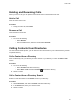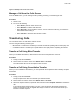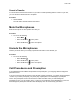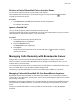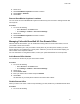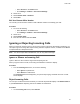User's Guide
Table Of Contents
- Contents
- Before You Begin
- Getting Started
- Logging In to and Locking Your Phone
- Logging In to Your Poly CCX Phone
- Locking Your Phone
- Audio Calls
- Use the Handset, Headset, or Speakerphone
- Placing Audio Calls
- End an Audio Call
- Answering Audio Calls
- Decline an Incoming Call
- Holding and Resuming Calls
- Calling Contacts from Directories
- Placing Intercom Calls
- Managing Multiple Calls
- Transferring Calls
- Mute the Microphones
- Unmute the Microphones
- Call Precedence and Preemption
- Parking and Retrieving Calls on the BroadSoft BroadWorks Server
- Managing Calls Remotely with Broadworks Server
- Ignoring or Rejecting Incoming Calls
- Recording Audio Calls
- Video Calls
- Conference Calls
- Shared Lines
- Call Lists and Directories
- Accessing, Sending, and Broadcasting Messages
- Poly CCX Phone Settings
- Password Required to Access Basic Settings
- Set the System Language
- Disable Call Waiting
- Time and Date Display
- Backlight Intensity and Timeout
- Changing Your Background
- Screen Savers
- Use Your Phone as a Digital Picture Frame
- Power Saving Mode
- Changing Audio Settings
- Updating Your Buddy Status
- Security Classification
- Clear Call Logs and Contacts
- Restrict Call Log and Contact Uploads
- Phone Applications
- Connecting Bluetooth and USB Devices
- Connecting to a Wireless Network
- BroadSoft Features
- BroadSoft Directories
- Managing BroadSoft UC-One Favorites and Contacts
- BroadSoft UC-One Simultaneous Ring
- BroadSoft Executive-Assistant
- Access the Call Actions for BroadWorks Dynamic Busy Lamp Field (BLF)
- Ribbon Communications Features
- Maintaining Your Phone
- Troubleshooting
Placing Intercom Calls
Like a normal call, the intercom feature enables you to place a call to a contact.
An intercom call differs from a normal call in that the call recipient’s phone answers automatically when
not in an active call.
Check with your system administrator to find out if this feature is available on your
phone.
If the call recipient has an active call, the recipient can choose to answer the intercom call. Otherwise, the
phone answers the intercom call automatically after their active call ends.
Related Links
Answer an Intercom Call
on page 39
Place an Intercom Call
You can place an intercom call from your phone to quickly relay a message to a contact.
Tip: Y
our system administrator can set up your phone to automatically call a specific contact when you
select Intercom. If your phone is set up this way, select Intercom and wait for your contact to
answer before speaking your message.
Procedure
1. Select Intercom.
2. Enter a number or select a contact.
3. Select Dial.
The phone plays a tone and the contact’s phone answers the call automatically.
4. After your contact answers the call, speak your message and select End Call.
Place an Intercom Call During a Call
Y
ou can place an intercom call to another contact during an active call.
Procedure
1. Select Hold > Intercom.
The active call goes on hold and the dialpad displays.
2. Enter a number or select a contact.
3. Select Dial.
The phone plays a tone and the contact’s phone answers the call automatically.
4. After your contact answers the call, speak your message and select End Call.
5. Select Resume.
Managing Multiple Calls
Manage multiple active, incoming, or held calls.
In the Calls screen, you can view active and held calls, including conference calls. The following figure
shows an active call and a held call.
Audio Calls
41