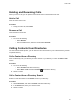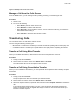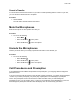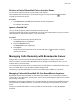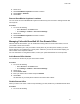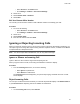User's Guide
Table Of Contents
- Contents
- Before You Begin
- Getting Started
- Logging In to and Locking Your Phone
- Logging In to Your Poly CCX Phone
- Locking Your Phone
- Audio Calls
- Use the Handset, Headset, or Speakerphone
- Placing Audio Calls
- End an Audio Call
- Answering Audio Calls
- Decline an Incoming Call
- Holding and Resuming Calls
- Calling Contacts from Directories
- Placing Intercom Calls
- Managing Multiple Calls
- Transferring Calls
- Mute the Microphones
- Unmute the Microphones
- Call Precedence and Preemption
- Parking and Retrieving Calls on the BroadSoft BroadWorks Server
- Managing Calls Remotely with Broadworks Server
- Ignoring or Rejecting Incoming Calls
- Recording Audio Calls
- Video Calls
- Conference Calls
- Shared Lines
- Call Lists and Directories
- Accessing, Sending, and Broadcasting Messages
- Poly CCX Phone Settings
- Password Required to Access Basic Settings
- Set the System Language
- Disable Call Waiting
- Time and Date Display
- Backlight Intensity and Timeout
- Changing Your Background
- Screen Savers
- Use Your Phone as a Digital Picture Frame
- Power Saving Mode
- Changing Audio Settings
- Updating Your Buddy Status
- Security Classification
- Clear Call Logs and Contacts
- Restrict Call Log and Contact Uploads
- Phone Applications
- Connecting Bluetooth and USB Devices
- Connecting to a Wireless Network
- BroadSoft Features
- BroadSoft Directories
- Managing BroadSoft UC-One Favorites and Contacts
- BroadSoft UC-One Simultaneous Ring
- BroadSoft Executive-Assistant
- Access the Call Actions for BroadWorks Dynamic Busy Lamp Field (BLF)
- Ribbon Communications Features
- Maintaining Your Phone
- Troubleshooting
Holding and Resuming Calls
When you are in a call, you can place an active audio call on hold and resume the call.
Hold a Call
Place an active call on hold.
Procedure
» During an active call, select Hold.
Resume a Call
View and resume a held call.
Procedure
» Do one of the following:
• Select Resume
.
• From the Calls screen, select the call and select Resume.
Calling Contacts from Directories
On CCX business media phones, you can search for and call contacts in your Contact Directory, and the
Corporate Directory.
Call a Contact from a Directory
Place a call directly from your directory or select contacts in your directory to call on the Place a Call
screen.
Procedure
1. Do one of the following:
• Select Contacts and select a directory.
• Select Place a Call and select Contacts
, and select a directory.
2. Select a contact.
Call a Contact from a Directory Search
Search for and call contacts on the Search screen in your directory.
Procedure
1. Select
Directories, then select Contacts and select a directory.
2. In the Search field, enter your contact’s name.
3. Select a contact.
Audio Calls
40