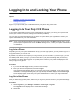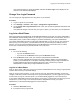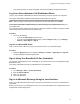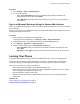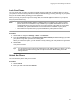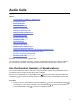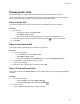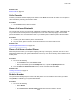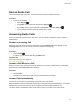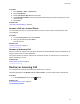User's Guide
Table Of Contents
- Contents
- Before You Begin
- Getting Started
- Logging In to and Locking Your Phone
- Logging In to Your Poly CCX Phone
- Locking Your Phone
- Audio Calls
- Use the Handset, Headset, or Speakerphone
- Placing Audio Calls
- End an Audio Call
- Answering Audio Calls
- Decline an Incoming Call
- Holding and Resuming Calls
- Calling Contacts from Directories
- Placing Intercom Calls
- Managing Multiple Calls
- Transferring Calls
- Mute the Microphones
- Unmute the Microphones
- Call Precedence and Preemption
- Parking and Retrieving Calls on the BroadSoft BroadWorks Server
- Managing Calls Remotely with Broadworks Server
- Ignoring or Rejecting Incoming Calls
- Recording Audio Calls
- Video Calls
- Conference Calls
- Shared Lines
- Call Lists and Directories
- Accessing, Sending, and Broadcasting Messages
- Poly CCX Phone Settings
- Password Required to Access Basic Settings
- Set the System Language
- Disable Call Waiting
- Time and Date Display
- Backlight Intensity and Timeout
- Changing Your Background
- Screen Savers
- Use Your Phone as a Digital Picture Frame
- Power Saving Mode
- Changing Audio Settings
- Updating Your Buddy Status
- Security Classification
- Clear Call Logs and Contacts
- Restrict Call Log and Contact Uploads
- Phone Applications
- Connecting Bluetooth and USB Devices
- Connecting to a Wireless Network
- BroadSoft Features
- BroadSoft Directories
- Managing BroadSoft UC-One Favorites and Contacts
- BroadSoft UC-One Simultaneous Ring
- BroadSoft Executive-Assistant
- Access the Call Actions for BroadWorks Dynamic Busy Lamp Field (BLF)
- Ribbon Communications Features
- Maintaining Your Phone
- Troubleshooting
End an Audio Call
You can end active calls at any time. To end a held call, resume the call and then end it.
Procedure
» Do one of the following:
▪
Select Hang Up
.
▪ On the Calls screen, select the call and select Hang Up
.
▪ On the Calls screen, select a held call, select Resume , and select
Hang Up
.
▪ If you’re using the handset, return the handset to the cradle.
Answering Audio Calls
When you receive an incoming call on your phone, you can choose to answer the call in a number of
different ways.
Answer an Incoming Call
When you receive an incoming call, the phone rings and the Incoming Call screen displays. On the
Incoming Call screen, you can choose to answer or reject the incoming call.
Procedure
» Select
Answer
.
If enabled, you can answer calls using the Mute button.
Related Links
Decline an Incoming Call on page 39
Answer a Call When in a Call
When you’re in an active call and an incoming call arrives on the same or a different line, a call waiting
tone beeps and the Incoming Call screen displays.
Procedure
» Select Answer
.
This places the active call on hold, and the incoming call becomes active.
Answer Calls Automatically
You can set up your phone to automatically answer calls using Auto Answer.
When enabled, the phone automatically answers all incoming calls using the speakerphone. Your system
administrator sets how many times the phone rings before it automatically answers the call.
The phone doesn’t automatically answer a call until you place your current call on hold or end it.
Audio Calls
38