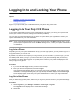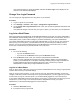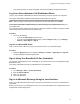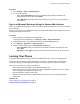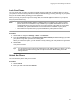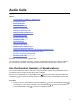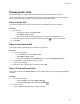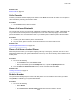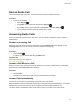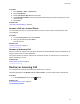User's Guide
Table Of Contents
- Contents
- Before You Begin
- Getting Started
- Logging In to and Locking Your Phone
- Logging In to Your Poly CCX Phone
- Locking Your Phone
- Audio Calls
- Use the Handset, Headset, or Speakerphone
- Placing Audio Calls
- End an Audio Call
- Answering Audio Calls
- Decline an Incoming Call
- Holding and Resuming Calls
- Calling Contacts from Directories
- Placing Intercom Calls
- Managing Multiple Calls
- Transferring Calls
- Mute the Microphones
- Unmute the Microphones
- Call Precedence and Preemption
- Parking and Retrieving Calls on the BroadSoft BroadWorks Server
- Managing Calls Remotely with Broadworks Server
- Ignoring or Rejecting Incoming Calls
- Recording Audio Calls
- Video Calls
- Conference Calls
- Shared Lines
- Call Lists and Directories
- Accessing, Sending, and Broadcasting Messages
- Poly CCX Phone Settings
- Password Required to Access Basic Settings
- Set the System Language
- Disable Call Waiting
- Time and Date Display
- Backlight Intensity and Timeout
- Changing Your Background
- Screen Savers
- Use Your Phone as a Digital Picture Frame
- Power Saving Mode
- Changing Audio Settings
- Updating Your Buddy Status
- Security Classification
- Clear Call Logs and Contacts
- Restrict Call Log and Contact Uploads
- Phone Applications
- Connecting Bluetooth and USB Devices
- Connecting to a Wireless Network
- BroadSoft Features
- BroadSoft Directories
- Managing BroadSoft UC-One Favorites and Contacts
- BroadSoft UC-One Simultaneous Ring
- BroadSoft Executive-Assistant
- Access the Call Actions for BroadWorks Dynamic Busy Lamp Field (BLF)
- Ribbon Communications Features
- Maintaining Your Phone
- Troubleshooting
Related Links
Recent Calls on page 66
Call a Favorite
Contacts you add as favorites display at the bottom of the Home screen with an avatar. Y
ou can place a
call to favorites by selecting the favorite’s avatar.
Procedure
» On the Home screen, select a favorite.
Place a Call over Bluetooth
You can pair and connect your phone with a Bluetooth–enabled mobile phone or tablet. Calls placed call
on your device and use the phone as a speakerphone for the call. These steps apply to most mobile
phones and tablets. For more information refer to your mobile phone or tablet's product documentation.
Procedure
1. Connect your device with the phone over Bluetooth.
2. On your device, place a call to a contact and select the CCX as the audio source.
Related Links
Connecting Bluetooth Devices
on page 102
Place a Call from a Locked Phone
When the phone is locked, you can place outgoing calls only to emergency numbers, such as 911 and
authorized numbers that your system administrator can set up. You cannot call any other numbers from a
locked phone.
Procedure
1. Do one of the following:
•
On the Home screen, select Place a Call.
• Pick up the headset, press the Headphone icon, or press the Speakerphone icon.
2. From the Place an Authorized Call screen, choose a number and select Dial.
Related Links
Locking Your Phone
on page 33
Redial a Number
Your phone automatically keeps a record of all calls placed. You can recall the last contact you called
using
Redial, if enabled by your system administrator.
Procedure
» Do one of the following:
• Select Redial.
• Go to Place a Call > Recent Calls
, and select the first number in the list.
Audio Calls
37