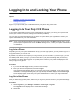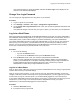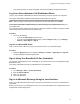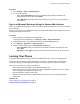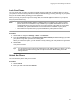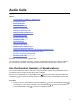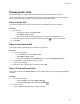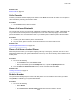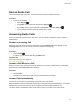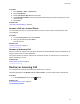User's Guide
Table Of Contents
- Contents
- Before You Begin
- Getting Started
- Logging In to and Locking Your Phone
- Logging In to Your Poly CCX Phone
- Locking Your Phone
- Audio Calls
- Use the Handset, Headset, or Speakerphone
- Placing Audio Calls
- End an Audio Call
- Answering Audio Calls
- Decline an Incoming Call
- Holding and Resuming Calls
- Calling Contacts from Directories
- Placing Intercom Calls
- Managing Multiple Calls
- Transferring Calls
- Mute the Microphones
- Unmute the Microphones
- Call Precedence and Preemption
- Parking and Retrieving Calls on the BroadSoft BroadWorks Server
- Managing Calls Remotely with Broadworks Server
- Ignoring or Rejecting Incoming Calls
- Recording Audio Calls
- Video Calls
- Conference Calls
- Shared Lines
- Call Lists and Directories
- Accessing, Sending, and Broadcasting Messages
- Poly CCX Phone Settings
- Password Required to Access Basic Settings
- Set the System Language
- Disable Call Waiting
- Time and Date Display
- Backlight Intensity and Timeout
- Changing Your Background
- Screen Savers
- Use Your Phone as a Digital Picture Frame
- Power Saving Mode
- Changing Audio Settings
- Updating Your Buddy Status
- Security Classification
- Clear Call Logs and Contacts
- Restrict Call Log and Contact Uploads
- Phone Applications
- Connecting Bluetooth and USB Devices
- Connecting to a Wireless Network
- BroadSoft Features
- BroadSoft Directories
- Managing BroadSoft UC-One Favorites and Contacts
- BroadSoft UC-One Simultaneous Ring
- BroadSoft Executive-Assistant
- Access the Call Actions for BroadWorks Dynamic Busy Lamp Field (BLF)
- Ribbon Communications Features
- Maintaining Your Phone
- Troubleshooting
Lock Your Phone
You can choose how you want your phone to handle incoming calls when it’s locked. When you set up
your phone to receive incoming calls when locked (the default setting), incoming calls ring on your phone,
and you can answer calls by entering your user password.
When you set up your phone to ignore incoming calls, Don’t Disturb applies to all lines on your phone,
and your phone doesn’t ring.
Note: • When the Flexible Seating feature is enabled and you’re logged in as a guest on a host
phone, the Phone Lock feature is only available if your system administrator has set a 4 -
10-digit guest PIN for your user account. If you don’t see the Lock softkey or menu option,
check with your system administrator to see if this feature is available on your phone.
• There will be no response when you press the Back key if the phone is locked.
Procedure
1. Select Lock or navigate to Settings > Basic > Lock Phone.
2. From the Lock Phone screen, select Allow ringing when locked (the default setting) if you want
your phone to ring when you have an incoming call.
When you choose this option, you can answer a call by entering your user password or guest PIN.
3. Select
Lock.
Your phone is locked.
Tip: You can quickly lock your phone by selecting the Lock softkey. When you do this, you can’t
choose how to handle incoming calls. Your phone uses the default setting or the last
setting selected.
Unlock the Phone
You can unlock the phone with your lock code
.
Procedure
1. Select Unlock.
2. Enter your lock code and select Unlock.
Logging In to and Locking Your Phone
34