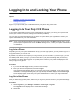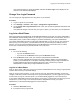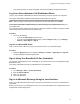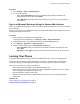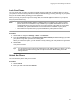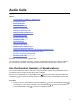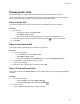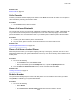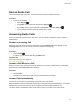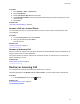User's Guide
Table Of Contents
- Contents
- Before You Begin
- Getting Started
- Logging In to and Locking Your Phone
- Logging In to Your Poly CCX Phone
- Locking Your Phone
- Audio Calls
- Use the Handset, Headset, or Speakerphone
- Placing Audio Calls
- End an Audio Call
- Answering Audio Calls
- Decline an Incoming Call
- Holding and Resuming Calls
- Calling Contacts from Directories
- Placing Intercom Calls
- Managing Multiple Calls
- Transferring Calls
- Mute the Microphones
- Unmute the Microphones
- Call Precedence and Preemption
- Parking and Retrieving Calls on the BroadSoft BroadWorks Server
- Managing Calls Remotely with Broadworks Server
- Ignoring or Rejecting Incoming Calls
- Recording Audio Calls
- Video Calls
- Conference Calls
- Shared Lines
- Call Lists and Directories
- Accessing, Sending, and Broadcasting Messages
- Poly CCX Phone Settings
- Password Required to Access Basic Settings
- Set the System Language
- Disable Call Waiting
- Time and Date Display
- Backlight Intensity and Timeout
- Changing Your Background
- Screen Savers
- Use Your Phone as a Digital Picture Frame
- Power Saving Mode
- Changing Audio Settings
- Updating Your Buddy Status
- Security Classification
- Clear Call Logs and Contacts
- Restrict Call Log and Contact Uploads
- Phone Applications
- Connecting Bluetooth and USB Devices
- Connecting to a Wireless Network
- BroadSoft Features
- BroadSoft Directories
- Managing BroadSoft UC-One Favorites and Contacts
- BroadSoft UC-One Simultaneous Ring
- BroadSoft Executive-Assistant
- Access the Call Actions for BroadWorks Dynamic Busy Lamp Field (BLF)
- Ribbon Communications Features
- Maintaining Your Phone
- Troubleshooting
Procedure
1. Go to Settings > Basic > Exchange Sign in.
2. Do one of the following:
• Select Login Credentials and enter your Exchange server domain, username, and
password into the phone then select Submit
.
• Select Web Sign-in and follow the onscreen instructions to log in to your account using a
web browser.
Sign In to Microsoft Exchange Using the System Web Interface
Sign in to your Microsoft Exchange account on the phone’s system web interface to access your calendar
and contact lists.
Before you can sign in to your Exchange account, your system administrator must configure the phone to
integrate with your Exchange server.
Procedure
1. Enter your phone’s IP address into a web browser.
To find your phone’s IP address, go to Settings > Status > System Information.
2. Select User and enter your assigned password or the default (123) password.
3. Go to Settings > Applications > Exchange Sign in.
4. Select one of the following from the Authentication Type menu:
• User Credentials: Enter your Exchange server domain, username, and password, then
select Save.
• Web Sign in: Select Sign in and follow the onscreen instructions to log in to your account.
Locking Your Phone
Your system administrator provides you with a user password that you can use to unlock the phone.
Locking your phone prevents unauthorized people from placing or answering calls. It also prevents
anyone from viewing or modifying phone information, such as your directory, call lists, or favorites.
When you lock your phone, you can do the following:
• Place outgoing calls to emergency and authorized numbers only
• Place outgoing calls to a contact, unless your system administrator restricts your phone to placing
calls to emergency and authorized numbers only
• Enter a password to answer incoming calls
• Answer incoming calls, unless your administrator has set your phone to require a password to
answer calls
Related Links
Place a Call from a Locked Phone
on page 37
Answer a Call on a Locked Phone on page 39
Logging In to and Locking Your Phone
33