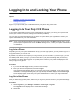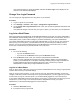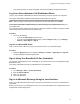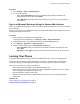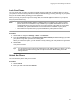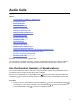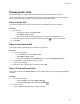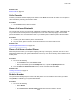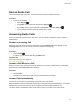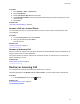User's Guide
Table Of Contents
- Contents
- Before You Begin
- Getting Started
- Logging In to and Locking Your Phone
- Logging In to Your Poly CCX Phone
- Locking Your Phone
- Audio Calls
- Use the Handset, Headset, or Speakerphone
- Placing Audio Calls
- End an Audio Call
- Answering Audio Calls
- Decline an Incoming Call
- Holding and Resuming Calls
- Calling Contacts from Directories
- Placing Intercom Calls
- Managing Multiple Calls
- Transferring Calls
- Mute the Microphones
- Unmute the Microphones
- Call Precedence and Preemption
- Parking and Retrieving Calls on the BroadSoft BroadWorks Server
- Managing Calls Remotely with Broadworks Server
- Ignoring or Rejecting Incoming Calls
- Recording Audio Calls
- Video Calls
- Conference Calls
- Shared Lines
- Call Lists and Directories
- Accessing, Sending, and Broadcasting Messages
- Poly CCX Phone Settings
- Password Required to Access Basic Settings
- Set the System Language
- Disable Call Waiting
- Time and Date Display
- Backlight Intensity and Timeout
- Changing Your Background
- Screen Savers
- Use Your Phone as a Digital Picture Frame
- Power Saving Mode
- Changing Audio Settings
- Updating Your Buddy Status
- Security Classification
- Clear Call Logs and Contacts
- Restrict Call Log and Contact Uploads
- Phone Applications
- Connecting Bluetooth and USB Devices
- Connecting to a Wireless Network
- BroadSoft Features
- BroadSoft Directories
- Managing BroadSoft UC-One Favorites and Contacts
- BroadSoft UC-One Simultaneous Ring
- BroadSoft Executive-Assistant
- Access the Call Actions for BroadWorks Dynamic Busy Lamp Field (BLF)
- Ribbon Communications Features
- Maintaining Your Phone
- Troubleshooting
Your personal profile is no longer accessible, and either the User Login screen displays for the
next user or the default profile displays.
Change Your Login Password
You can change your login password from any phone on your network.
Procedure
1. Log in to a phone on your network.
2. Go to
Settings > Features > User Login > Change User Login Password.
3. On the Change User Login Password screen, enter your old and new password information and
select Enter.
Your password changes. The next time you log in to a phone, you must enter your new password.
Log In to a Host Phone
When CCX phones are registered with the BroadSoft BroadWorks server and your system administrator
has enabled the Flexible Seating feature, you can log in to your guest profile on a host phone, which is a
shared public phone, to place calls to emergency numbers as defined by your system administrator.
Your system administrator provides you with login credentials that you can use to log in to a host phone.
When you log in to a host phone, you have limited access to your personal phone settings and your
directory. You can access the BroadSoft Directory and BroadSoft UC-One Favorites, but you cannot
access your Contact Directory or general favorites from a host phone.
Procedure
1. Do one of the following:
• If you see the Guest In screen.
• If you do not see the Guest In screen, press the Guest In soft key.
2. From the Guest In screen, enter your username and password and select OK.
When your login credentials are accepted, the phone updates to display your personal phone
profile. If your credentials are not accepted, a message indicating that your login credentials are
invalid is displayed, and the phone displays the Lines screen. Check with your system
administrator to confirm that your login credentials are correct.
Log Out of a Host Phone
After you use a phone, make sure you log out to prevent unauthorized users from using your guest profile
to place calls or access your personal settings.
After you log out of the host phone, you can no longer view your guest profile information nor view any
changes or call history made on the host phone on your personal phone. If you are logged into your ACD
account when you log out of the host phone, you are automatically logged out of your ACD account.
If your system administrator has set a guest PIN for your account, you must enter your PIN to log out of a
host phone. If you do not sign out of a host phone after a designated time set by your system
administrator, you are automatically logged out of the host phone.
Procedure
1. Select the Guest Out soft key.
2. If prompted, enter your guest PIN.
Logging In to and Locking Your Phone
31