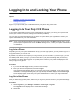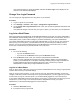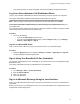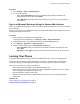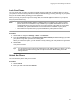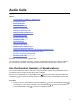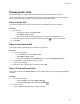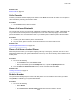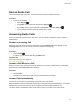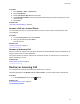User's Guide
Table Of Contents
- Contents
- Before You Begin
- Getting Started
- Logging In to and Locking Your Phone
- Logging In to Your Poly CCX Phone
- Locking Your Phone
- Audio Calls
- Use the Handset, Headset, or Speakerphone
- Placing Audio Calls
- End an Audio Call
- Answering Audio Calls
- Decline an Incoming Call
- Holding and Resuming Calls
- Calling Contacts from Directories
- Placing Intercom Calls
- Managing Multiple Calls
- Transferring Calls
- Mute the Microphones
- Unmute the Microphones
- Call Precedence and Preemption
- Parking and Retrieving Calls on the BroadSoft BroadWorks Server
- Managing Calls Remotely with Broadworks Server
- Ignoring or Rejecting Incoming Calls
- Recording Audio Calls
- Video Calls
- Conference Calls
- Shared Lines
- Call Lists and Directories
- Accessing, Sending, and Broadcasting Messages
- Poly CCX Phone Settings
- Password Required to Access Basic Settings
- Set the System Language
- Disable Call Waiting
- Time and Date Display
- Backlight Intensity and Timeout
- Changing Your Background
- Screen Savers
- Use Your Phone as a Digital Picture Frame
- Power Saving Mode
- Changing Audio Settings
- Updating Your Buddy Status
- Security Classification
- Clear Call Logs and Contacts
- Restrict Call Log and Contact Uploads
- Phone Applications
- Connecting Bluetooth and USB Devices
- Connecting to a Wireless Network
- BroadSoft Features
- BroadSoft Directories
- Managing BroadSoft UC-One Favorites and Contacts
- BroadSoft UC-One Simultaneous Ring
- BroadSoft Executive-Assistant
- Access the Call Actions for BroadWorks Dynamic Busy Lamp Field (BLF)
- Ribbon Communications Features
- Maintaining Your Phone
- Troubleshooting
Logging In to and Locking Your Phone
Topics:
• Logging In to Your Poly CCX Phone
• Locking Your Phone
Sign in to your phone with your credentials and lock your phone using a lock code.
Logging In to Your Poly CCX Phone
If your system administrator has set up user credentials for your phone, you can log in to a phone and
access your contacts or favorites, settings, and calendar (if enabled).
Y
ou can view your personal settings from any phone or system within your organization. Contact your
system administrator for your user credentials.
Note: Some of the features described in this section require access to the Basic settings menu. If your
phone requires a password to access the Basic settings menu, contact your system administrator
for assistance.
Log In to a Phone
Depending on how your system administrator set up your user login options, you may need to log in to a
Poly phone before you can use one.
By default, Poly devices don’t require you to log in before you can use them. If you don’t log in, you see
the default profile. When you log in, you have full access to your personal settings and your directory.
Any settings you change while logged in on a public phone commit to your profile and display the next
time you log in to any phone.
Procedure
1. If you see the User Login
screen, proceed to the next step.
2. Enter your user ID and password, and select Log In.
Your personal profile displays when you enter the correct login credentials. If you enter incorrect
credentials, a message indicating that your login attempt has failed displays and the User Login
screen displays again. Check with your system administrator to confirm your login credentials.
Log Out of the Phone
After you finish using a public phone, make sure you log out to prevent access to your personal settings.
Procedure
1. Select Log Out or go to Settings > Features > User Login > Log Out.
The Log Out screen displays with a confirmation message.
2. Select Yes.
30