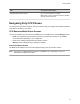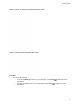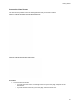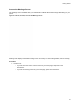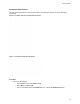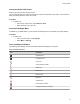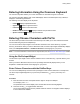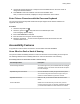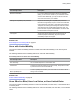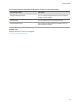User's Guide
Table Of Contents
- Contents
- Before You Begin
- Getting Started
- Logging In to and Locking Your Phone
- Logging In to Your Poly CCX Phone
- Locking Your Phone
- Audio Calls
- Use the Handset, Headset, or Speakerphone
- Placing Audio Calls
- End an Audio Call
- Answering Audio Calls
- Decline an Incoming Call
- Holding and Resuming Calls
- Calling Contacts from Directories
- Placing Intercom Calls
- Managing Multiple Calls
- Transferring Calls
- Mute the Microphones
- Unmute the Microphones
- Call Precedence and Preemption
- Parking and Retrieving Calls on the BroadSoft BroadWorks Server
- Managing Calls Remotely with Broadworks Server
- Ignoring or Rejecting Incoming Calls
- Recording Audio Calls
- Video Calls
- Conference Calls
- Shared Lines
- Call Lists and Directories
- Accessing, Sending, and Broadcasting Messages
- Poly CCX Phone Settings
- Password Required to Access Basic Settings
- Set the System Language
- Disable Call Waiting
- Time and Date Display
- Backlight Intensity and Timeout
- Changing Your Background
- Screen Savers
- Use Your Phone as a Digital Picture Frame
- Power Saving Mode
- Changing Audio Settings
- Updating Your Buddy Status
- Security Classification
- Clear Call Logs and Contacts
- Restrict Call Log and Contact Uploads
- Phone Applications
- Connecting Bluetooth and USB Devices
- Connecting to a Wireless Network
- BroadSoft Features
- BroadSoft Directories
- Managing BroadSoft UC-One Favorites and Contacts
- BroadSoft UC-One Simultaneous Ring
- BroadSoft Executive-Assistant
- Access the Call Actions for BroadWorks Dynamic Busy Lamp Field (BLF)
- Ribbon Communications Features
- Maintaining Your Phone
- Troubleshooting
Entering Information Using the Onscreen Keyboard
The onscreen keyboard enables you to enter information into text fields using the touchscreen.
The onscreen keyboard displays when a text field displays. When a text field requires only numbers, it
displays a numerical keypad instead.
The following icons also display on the keyboard:
▪ Letters : Displays alphabetical letters
▪ Uppercase : Shifts to uppercase letters
▪ Lowercase : Shifts to lowercase letters
▪ Numbers and Punctuation : Displays numbers and punctuation marks
▪ Special characters : Displays special characters
Entering Chinese Characters with PinYin
The PinYin text input feature uses Nuance XT9 Smart Input to enable you to enter Chinese characters
into text fields using the phone’
s dialpad keys.
You can use the PinYin input widget to enter Chinese characters in the contact directory, corporate
directory, and browser. When you select a data field to edit, the PinYin input widget automatically displays
when you set Simplified Chinese or Traditional Chinese as the language on your phone.
Note: For more information on the PinYin text input method, see the Nuance’s XT9 Smart Input
website.
Using the PinYin Input Widget
Use the PinYin input widget to enter Chinese characters in the contact directory, corporate directory, and
browser
.
When you select a data field to edit, the PinYin input widget automatically displays when you set
Simplified or Traditional Chinese as the language on your phone.
Enter Chinese Characters with the DialPad Keys
You can use the dialpad keys and the PinYin input widget to enter Chinese characters on CCX phones.
The PinYin input widget disappears if you press the pound/hash key
or don’t press a key for 5
seconds.
Procedure
1. Enter the PinYin text that corresponds with the digits on the phone’s dialpad.
For example, press 7464
.
The possible PinYin matches display in the text field with the first match highlighted.
2. Press the star key
to toggle between selections.
The recommendation area shows the possible character matches. A navigation indicator displays
if more matches are available.
Getting Started
26