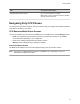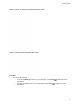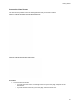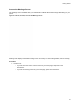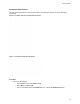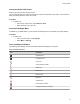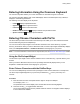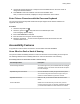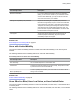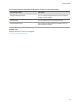User's Guide
Table Of Contents
- Contents
- Before You Begin
- Getting Started
- Logging In to and Locking Your Phone
- Logging In to Your Poly CCX Phone
- Locking Your Phone
- Audio Calls
- Use the Handset, Headset, or Speakerphone
- Placing Audio Calls
- End an Audio Call
- Answering Audio Calls
- Decline an Incoming Call
- Holding and Resuming Calls
- Calling Contacts from Directories
- Placing Intercom Calls
- Managing Multiple Calls
- Transferring Calls
- Mute the Microphones
- Unmute the Microphones
- Call Precedence and Preemption
- Parking and Retrieving Calls on the BroadSoft BroadWorks Server
- Managing Calls Remotely with Broadworks Server
- Ignoring or Rejecting Incoming Calls
- Recording Audio Calls
- Video Calls
- Conference Calls
- Shared Lines
- Call Lists and Directories
- Accessing, Sending, and Broadcasting Messages
- Poly CCX Phone Settings
- Password Required to Access Basic Settings
- Set the System Language
- Disable Call Waiting
- Time and Date Display
- Backlight Intensity and Timeout
- Changing Your Background
- Screen Savers
- Use Your Phone as a Digital Picture Frame
- Power Saving Mode
- Changing Audio Settings
- Updating Your Buddy Status
- Security Classification
- Clear Call Logs and Contacts
- Restrict Call Log and Contact Uploads
- Phone Applications
- Connecting Bluetooth and USB Devices
- Connecting to a Wireless Network
- BroadSoft Features
- BroadSoft Directories
- Managing BroadSoft UC-One Favorites and Contacts
- BroadSoft UC-One Simultaneous Ring
- BroadSoft Executive-Assistant
- Access the Call Actions for BroadWorks Dynamic Busy Lamp Field (BLF)
- Ribbon Communications Features
- Maintaining Your Phone
- Troubleshooting
LED Color State and Description
Message Waiting Indicator (MWI) Off – No new messages are available.
Blinking Red – New or unread voicemails are available,
incoming call and missed call.
Navigating Poly CCX Phones
Your phone has icons, status indicators, and user screens to help you navigate and understand important
information on the state of your phone.
CCX Business Media Phone Screens
Your phone includes three main screens: the Home
screen, the Lines screen, and the Meetings screen.
• Home screen (Default): Includes softkey shortcut keys and favorites. Softkeys on your Home
screen may differ, depending on your configuration.
• Lines screen: Displays assigned lines and favorite contacts.
• Meetings screen: Displays today’s meetings (if enabled).
Access the Home Screen
The Home screen displays icons to access assigned softkeys, lines, and favorite contacts.
Note: Your phone may display different softkeys on the Home screen, depending on how your
administrator configured your phone.
Getting Started
20