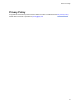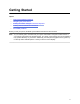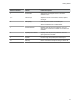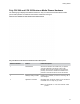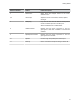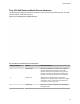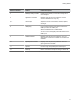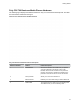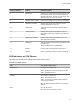User's Guide
Table Of Contents
- Contents
- Before You Begin
- Getting Started
- Logging In to and Locking Your Phone
- Logging In to Your Poly CCX Phone
- Locking Your Phone
- Audio Calls
- Use the Handset, Headset, or Speakerphone
- Placing Audio Calls
- End an Audio Call
- Answering Audio Calls
- Decline an Incoming Call
- Holding and Resuming Calls
- Calling Contacts from Directories
- Placing Intercom Calls
- Managing Multiple Calls
- Transferring Calls
- Mute the Microphones
- Unmute the Microphones
- Call Precedence and Preemption
- Parking and Retrieving Calls on the BroadSoft BroadWorks Server
- Managing Calls Remotely with Broadworks Server
- Ignoring or Rejecting Incoming Calls
- Recording Audio Calls
- Video Calls
- Conference Calls
- Shared Lines
- Call Lists and Directories
- Accessing, Sending, and Broadcasting Messages
- Poly CCX Phone Settings
- Password Required to Access Basic Settings
- Set the System Language
- Disable Call Waiting
- Time and Date Display
- Backlight Intensity and Timeout
- Changing Your Background
- Screen Savers
- Use Your Phone as a Digital Picture Frame
- Power Saving Mode
- Changing Audio Settings
- Updating Your Buddy Status
- Security Classification
- Clear Call Logs and Contacts
- Restrict Call Log and Contact Uploads
- Phone Applications
- Connecting Bluetooth and USB Devices
- Connecting to a Wireless Network
- BroadSoft Features
- BroadSoft Directories
- Managing BroadSoft UC-One Favorites and Contacts
- BroadSoft UC-One Simultaneous Ring
- BroadSoft Executive-Assistant
- Access the Call Actions for BroadWorks Dynamic Busy Lamp Field (BLF)
- Ribbon Communications Features
- Maintaining Your Phone
- Troubleshooting
Reference Number Feature Feature Description
4 Message waiting indicator Flashes red to indicate you have an incoming call or
new messages.
5 Application Command Displays when the phone is powered on and the
service is available. Icon may vary.
6, 7 Volume keys Adjust the volume of the handset, headset, speaker
,
and ringer.
8 USB port(s) Poly CCX 600 business media phones include one
USB-A port and one USB-C port.
Attach a USB flash drive or USB headset.
You can connect an EagleEye Mini USB camera to the
USB-A port.
9 Headset indicator Displays when the phone is powered on. The icon
glows green or blue when a headset is connected and
activated.
10 Speakerphone indicator Displays when the phone is powered on. The icon
glows green when activated.
11 Speaker Provides ringer and speakerphone audio output.
12 Mute key Mute or unmute the microphone during an active call.
Getting Started
17