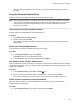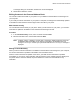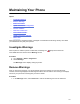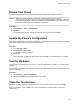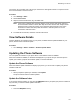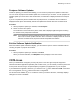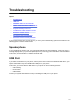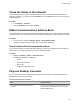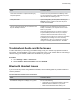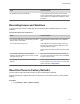User's Guide
Table Of Contents
- Contents
- Before You Begin
- Getting Started
- Logging In to and Locking Your Phone
- Logging In to Your Poly CCX Phone
- Locking Your Phone
- Audio Calls
- Use the Handset, Headset, or Speakerphone
- Placing Audio Calls
- End an Audio Call
- Answering Audio Calls
- Decline an Incoming Call
- Holding and Resuming Calls
- Calling Contacts from Directories
- Placing Intercom Calls
- Managing Multiple Calls
- Transferring Calls
- Mute the Microphones
- Unmute the Microphones
- Call Precedence and Preemption
- Parking and Retrieving Calls on the BroadSoft BroadWorks Server
- Managing Calls Remotely with Broadworks Server
- Ignoring or Rejecting Incoming Calls
- Recording Audio Calls
- Video Calls
- Conference Calls
- Shared Lines
- Call Lists and Directories
- Accessing, Sending, and Broadcasting Messages
- Poly CCX Phone Settings
- Password Required to Access Basic Settings
- Set the System Language
- Disable Call Waiting
- Time and Date Display
- Backlight Intensity and Timeout
- Changing Your Background
- Screen Savers
- Use Your Phone as a Digital Picture Frame
- Power Saving Mode
- Changing Audio Settings
- Updating Your Buddy Status
- Security Classification
- Clear Call Logs and Contacts
- Restrict Call Log and Contact Uploads
- Phone Applications
- Connecting Bluetooth and USB Devices
- Connecting to a Wireless Network
- BroadSoft Features
- BroadSoft Directories
- Managing BroadSoft UC-One Favorites and Contacts
- BroadSoft UC-One Simultaneous Ring
- BroadSoft Executive-Assistant
- Access the Call Actions for BroadWorks Dynamic Busy Lamp Field (BLF)
- Ribbon Communications Features
- Maintaining Your Phone
- Troubleshooting
Issue Corrective Action
My headset doesn't pair automatically. If your headset is an older model, you may need to
enter a password before the headset can pair with your
phone. Refer to your headset documentation for more
information.
Recording Issues and Solutions
If you encounter any issues recording calls, see the following table for possible solutions to common
problems.
Common Recording Issues and Solutions
Issue Corrective Action
The message “USB device is full. Recording canceled”
displays when I pressed Start.
Check that there’s sufficient space on the USB flash
drive.
The recording stops during a call. If the USB flash drive becomes full during recording,
recording stops and the message “USB device is full.
Recording stopped” displays.
Delete previous recordings to make space on the USB
drive.
The message “USB device removed unsafely.
Recording canceled” displays when I remove my USB
flash drive during a call.
Don’t remove the USB flash drive while recording. If
you want to remove the drive during a call, press Stop,
and then remove the drive.
The message “Unsupported USB device attached”
displays.
Refer to Feature Profile 37477: Using Headsets with
Polycom Phones on Polycom Support for a list of USB
devices supported on Poly phones.
Reset the Phone to Factory Defaults
Access the phone reset option without having to enter an administrator password.
After the administrator configures this feature on the phone, you can reset the phone to factory default
settings.
Procedure
» Go to Settings > Basic > Reset to Factory.
Troubleshooting
134