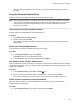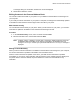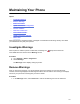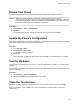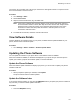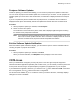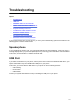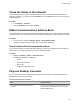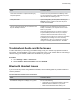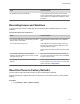User's Guide
Table Of Contents
- Contents
- Before You Begin
- Getting Started
- Logging In to and Locking Your Phone
- Logging In to Your Poly CCX Phone
- Locking Your Phone
- Audio Calls
- Use the Handset, Headset, or Speakerphone
- Placing Audio Calls
- End an Audio Call
- Answering Audio Calls
- Decline an Incoming Call
- Holding and Resuming Calls
- Calling Contacts from Directories
- Placing Intercom Calls
- Managing Multiple Calls
- Transferring Calls
- Mute the Microphones
- Unmute the Microphones
- Call Precedence and Preemption
- Parking and Retrieving Calls on the BroadSoft BroadWorks Server
- Managing Calls Remotely with Broadworks Server
- Ignoring or Rejecting Incoming Calls
- Recording Audio Calls
- Video Calls
- Conference Calls
- Shared Lines
- Call Lists and Directories
- Accessing, Sending, and Broadcasting Messages
- Poly CCX Phone Settings
- Password Required to Access Basic Settings
- Set the System Language
- Disable Call Waiting
- Time and Date Display
- Backlight Intensity and Timeout
- Changing Your Background
- Screen Savers
- Use Your Phone as a Digital Picture Frame
- Power Saving Mode
- Changing Audio Settings
- Updating Your Buddy Status
- Security Classification
- Clear Call Logs and Contacts
- Restrict Call Log and Contact Uploads
- Phone Applications
- Connecting Bluetooth and USB Devices
- Connecting to a Wireless Network
- BroadSoft Features
- BroadSoft Directories
- Managing BroadSoft UC-One Favorites and Contacts
- BroadSoft UC-One Simultaneous Ring
- BroadSoft Executive-Assistant
- Access the Call Actions for BroadWorks Dynamic Busy Lamp Field (BLF)
- Ribbon Communications Features
- Maintaining Your Phone
- Troubleshooting
Issue Corrective Action
I can't enter information in a phone field using my
computer keyboard.
Check to see if the phone field has a flashing cursor.
You can use PDC only to enter information in a phone
field if the field has a flashing cursor.
I can't place a call. If you're using PDC, you can't place a call using the
New Call
soft key. To place a call, enter the phone
number and select Dial.
I want to change the phone that is connected to the
Polycom Desktop Connector.
Disable the Polycom Desktop Connector, which is
already connected to your computer and is in active
state on your phone.
Setup and enable the phone you want to connect to
Polycom Desktop Connector. Once your computer
receives an initial communication from the newly
configured phone, it asks you to confirm the connection
by displaying the message “You were controlling
<MACaddress1> with your computer. Do you want to
change to controlling <MACaddress2>?” Click OK.
Troubleshoot Audio and Echo Issues
In some cases when you are using your headset during a call, your contacts may experience audio or
echo issues, such as feedback of your voice or of their own voice. If your contacts hear an echo during a
call when using your headset, enable echo cancellation on your phone.
Procedure
1. Go to Settings > Basic > Preferences.
2. Select Headset > Echo Cancellation and select Enabled.
Bluetooth Headset Issues
If you encounter any issues using a Bluetooth headset, see the following table for possible solutions to
common problems.
Common Bluetooth Headset Issues and Solutions
Issue Corrective Action
The Bluetooth settings do not display on my phone Do one of the following:
• Check with your system administrator to see if the
Bluetooth feature is enabled on your phone.
• Make sure the Bluetooth Radio setting is on.
Troubleshooting
133