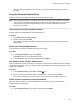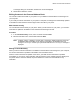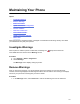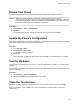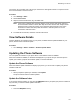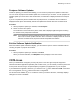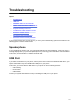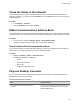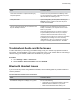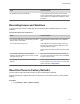User's Guide
Table Of Contents
- Contents
- Before You Begin
- Getting Started
- Logging In to and Locking Your Phone
- Logging In to Your Poly CCX Phone
- Locking Your Phone
- Audio Calls
- Use the Handset, Headset, or Speakerphone
- Placing Audio Calls
- End an Audio Call
- Answering Audio Calls
- Decline an Incoming Call
- Holding and Resuming Calls
- Calling Contacts from Directories
- Placing Intercom Calls
- Managing Multiple Calls
- Transferring Calls
- Mute the Microphones
- Unmute the Microphones
- Call Precedence and Preemption
- Parking and Retrieving Calls on the BroadSoft BroadWorks Server
- Managing Calls Remotely with Broadworks Server
- Ignoring or Rejecting Incoming Calls
- Recording Audio Calls
- Video Calls
- Conference Calls
- Shared Lines
- Call Lists and Directories
- Accessing, Sending, and Broadcasting Messages
- Poly CCX Phone Settings
- Password Required to Access Basic Settings
- Set the System Language
- Disable Call Waiting
- Time and Date Display
- Backlight Intensity and Timeout
- Changing Your Background
- Screen Savers
- Use Your Phone as a Digital Picture Frame
- Power Saving Mode
- Changing Audio Settings
- Updating Your Buddy Status
- Security Classification
- Clear Call Logs and Contacts
- Restrict Call Log and Contact Uploads
- Phone Applications
- Connecting Bluetooth and USB Devices
- Connecting to a Wireless Network
- BroadSoft Features
- BroadSoft Directories
- Managing BroadSoft UC-One Favorites and Contacts
- BroadSoft UC-One Simultaneous Ring
- BroadSoft Executive-Assistant
- Access the Call Actions for BroadWorks Dynamic Busy Lamp Field (BLF)
- Ribbon Communications Features
- Maintaining Your Phone
- Troubleshooting
Troubleshooting
Topics:
• Speakerphone
• USB Port
• Check the Status of the Calendar
• Ribbon Communications Address Book
• Polycom Desktop Connector
• Troubleshoot Audio and Echo Issues
• Bluetooth Headset Issues
• Recording Issues and Solutions
• Reset the Phone to Factory Defaults
If you’re having issues with your Poly phone, you can try the troubleshooting options and solutions in the
following topics to resolve certain issues.
Speakerphone
If your speakerphone doesn't work, your system administrator may have disabled it. If this is the case, a
message displays after you press the speakerphone key informing you that Handsfree mode is disabled.
In this case, use the handset or a headset to handle calls.
USB Port
If you attach a USB device to your phone, and the phone does not detect the attached USB device, your
system administrator may have disabled the USB port on your phone.
In this case, you cannot attach a USB device to your phone to use the following features:
• Call recording
• Picture frame
•
USB headset
Contact your system administrator for help on enabling the USB port on your phone.
131