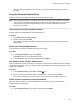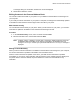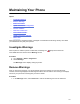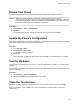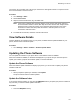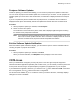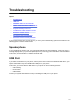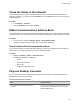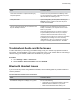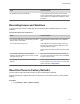User's Guide
Table Of Contents
- Contents
- Before You Begin
- Getting Started
- Logging In to and Locking Your Phone
- Logging In to Your Poly CCX Phone
- Locking Your Phone
- Audio Calls
- Use the Handset, Headset, or Speakerphone
- Placing Audio Calls
- End an Audio Call
- Answering Audio Calls
- Decline an Incoming Call
- Holding and Resuming Calls
- Calling Contacts from Directories
- Placing Intercom Calls
- Managing Multiple Calls
- Transferring Calls
- Mute the Microphones
- Unmute the Microphones
- Call Precedence and Preemption
- Parking and Retrieving Calls on the BroadSoft BroadWorks Server
- Managing Calls Remotely with Broadworks Server
- Ignoring or Rejecting Incoming Calls
- Recording Audio Calls
- Video Calls
- Conference Calls
- Shared Lines
- Call Lists and Directories
- Accessing, Sending, and Broadcasting Messages
- Poly CCX Phone Settings
- Password Required to Access Basic Settings
- Set the System Language
- Disable Call Waiting
- Time and Date Display
- Backlight Intensity and Timeout
- Changing Your Background
- Screen Savers
- Use Your Phone as a Digital Picture Frame
- Power Saving Mode
- Changing Audio Settings
- Updating Your Buddy Status
- Security Classification
- Clear Call Logs and Contacts
- Restrict Call Log and Contact Uploads
- Phone Applications
- Connecting Bluetooth and USB Devices
- Connecting to a Wireless Network
- BroadSoft Features
- BroadSoft Directories
- Managing BroadSoft UC-One Favorites and Contacts
- BroadSoft UC-One Simultaneous Ring
- BroadSoft Executive-Assistant
- Access the Call Actions for BroadWorks Dynamic Busy Lamp Field (BLF)
- Ribbon Communications Features
- Maintaining Your Phone
- Troubleshooting
Postpone Software Updates
Instead of updating your software immediately, you can choose to postpone the update for a later time.
You can choose to postpone the software update from 15 minutes up to six hours. You can postpone the
software update up to three times. After the third time, the notification is displayed without the Postpone
option.
If you do not update the phone's software after the postpone time, a notification with a countdown is
displayed and the phone automatically reboots and updates the software when the countdown ends.
Procedure
1. When prompted to update your software, select Postpone
.
2. Select one of the time options.
The notification is removed from the phone screen and is displayed again during the remaining
five minutes of the postpone time selected.
Note: If you postpone a software update and the time period you chose ends while you're on an
active call, a software update notification with a countdown is displayed after the call ends.
After the countdown ends, the phone reboots and updates the software.
Exit the Software Update Notification
When the software update notification displays, you also have the option to exit the notification without
choosing to update or postpone the software.
Procedure
» When prompted to update your software, select Exit.
When you exit the notification, the SWUpdate soft key displays on the Lines screen.
CST
A Lines
When your administrator configures your Polycom phone to use user agent Computer Supported
Telecommunications Applications (uaCST
A) with a CSTA server, you can remotely control the phone and
access phone services using a computer telephony integration (CTI) application on your computer.
If your administrator registers a CSTA line, you will see an icon
and a default label CSTA. If the CSTA
line is not registered, an icon shows that the line is unregistered.
No call actions are available to you on a CSTA line. When you select a CSTA line, a message displays
stating that no action is available.
Maintaining Y
our Phone
130