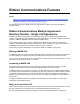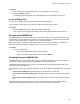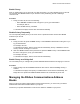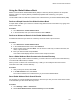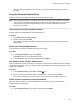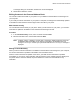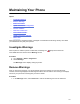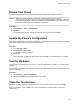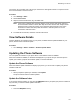User's Guide
Table Of Contents
- Contents
- Before You Begin
- Getting Started
- Logging In to and Locking Your Phone
- Logging In to Your Poly CCX Phone
- Locking Your Phone
- Audio Calls
- Use the Handset, Headset, or Speakerphone
- Placing Audio Calls
- End an Audio Call
- Answering Audio Calls
- Decline an Incoming Call
- Holding and Resuming Calls
- Calling Contacts from Directories
- Placing Intercom Calls
- Managing Multiple Calls
- Transferring Calls
- Mute the Microphones
- Unmute the Microphones
- Call Precedence and Preemption
- Parking and Retrieving Calls on the BroadSoft BroadWorks Server
- Managing Calls Remotely with Broadworks Server
- Ignoring or Rejecting Incoming Calls
- Recording Audio Calls
- Video Calls
- Conference Calls
- Shared Lines
- Call Lists and Directories
- Accessing, Sending, and Broadcasting Messages
- Poly CCX Phone Settings
- Password Required to Access Basic Settings
- Set the System Language
- Disable Call Waiting
- Time and Date Display
- Backlight Intensity and Timeout
- Changing Your Background
- Screen Savers
- Use Your Phone as a Digital Picture Frame
- Power Saving Mode
- Changing Audio Settings
- Updating Your Buddy Status
- Security Classification
- Clear Call Logs and Contacts
- Restrict Call Log and Contact Uploads
- Phone Applications
- Connecting Bluetooth and USB Devices
- Connecting to a Wireless Network
- BroadSoft Features
- BroadSoft Directories
- Managing BroadSoft UC-One Favorites and Contacts
- BroadSoft UC-One Simultaneous Ring
- BroadSoft Executive-Assistant
- Access the Call Actions for BroadWorks Dynamic Busy Lamp Field (BLF)
- Ribbon Communications Features
- Maintaining Your Phone
- Troubleshooting
Use a clean, dry, microfiber cloth—the kind you would use to clean glass surfaces—to wipe the screen.
Don’t use chemicals to clean the screen.
Procedure
1. Go to Settings > Basic.
2. Select Screen Clean.
3. Wipe the screen with the clean, dry, microfiber cloth.
Note: If the screen is still dirty after cleaning, dampen a soft, lint-free cloth with an isopropyl
alcohol and water solution of 50:50, then wipe the screen with the cloth. Always use the
dampened cloth to apply the solution; never apply the solution directly to the screen
because the solution could seep inside the screen or stain the phone. Do not use
chemicals to clean the screen.
4. To enable the touchscreen, follow the onscreen instructions.
View Software Details
V
iew the details for the software version on your phone, the latest software update available for your
phone, and the status of the latest update.
Procedure
» Go to Settings > Status > Platform > Software Update Status.
Updating the Phone Software
You can update the software on your phone when a new software version is available.
When new software is available, a notification is displayed on your phone and you have the option to
update your software, postpone the software update, or exit the notification.
Update the Phone Software
When the software update notification is displays your phone, you can choose to update your phone's
software at that time.
Procedure
» When prompted to update your software, select Update.
The phone reboots and the software updates.
Update the Software Later
If you exit the software update, you can press the SWUpdate soft key to update your phone's software at
any time after you exit the software update notification.
Procedure
» Press the SWUpdate soft key.
Maintaining Your Phone
129