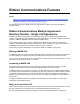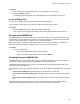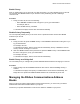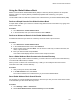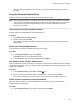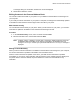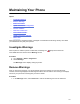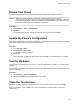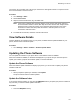User's Guide
Table Of Contents
- Contents
- Before You Begin
- Getting Started
- Logging In to and Locking Your Phone
- Logging In to Your Poly CCX Phone
- Locking Your Phone
- Audio Calls
- Use the Handset, Headset, or Speakerphone
- Placing Audio Calls
- End an Audio Call
- Answering Audio Calls
- Decline an Incoming Call
- Holding and Resuming Calls
- Calling Contacts from Directories
- Placing Intercom Calls
- Managing Multiple Calls
- Transferring Calls
- Mute the Microphones
- Unmute the Microphones
- Call Precedence and Preemption
- Parking and Retrieving Calls on the BroadSoft BroadWorks Server
- Managing Calls Remotely with Broadworks Server
- Ignoring or Rejecting Incoming Calls
- Recording Audio Calls
- Video Calls
- Conference Calls
- Shared Lines
- Call Lists and Directories
- Accessing, Sending, and Broadcasting Messages
- Poly CCX Phone Settings
- Password Required to Access Basic Settings
- Set the System Language
- Disable Call Waiting
- Time and Date Display
- Backlight Intensity and Timeout
- Changing Your Background
- Screen Savers
- Use Your Phone as a Digital Picture Frame
- Power Saving Mode
- Changing Audio Settings
- Updating Your Buddy Status
- Security Classification
- Clear Call Logs and Contacts
- Restrict Call Log and Contact Uploads
- Phone Applications
- Connecting Bluetooth and USB Devices
- Connecting to a Wireless Network
- BroadSoft Features
- BroadSoft Directories
- Managing BroadSoft UC-One Favorites and Contacts
- BroadSoft UC-One Simultaneous Ring
- BroadSoft Executive-Assistant
- Access the Call Actions for BroadWorks Dynamic Busy Lamp Field (BLF)
- Ribbon Communications Features
- Maintaining Your Phone
- Troubleshooting
Reboot Your Phone
To assist with troubleshooting, your system administrator may ask you to restart your phone.
Caution: Before you restart the phone, contact your system administrator. If the phone is
malfunctioning, you may be able to restore normal operation without restarting it. Additionally,
your system administrator may want to troubleshoot the phone before you restart it. You do
not need to restart the phone to update its configuration.
Procedure
1. Go to Settings > Basic > Reboot Phone.
2. Select Yes.
The restart process begins, and the process ends when the Home screen displays.
Update the Phone’s Configuration
Y
our system administrator may ask you to update the configuration for your phone to apply any changes
to the phone settings, which you can do without rebooting it.
Procedure
1. Go to Settings > Basic.
2. Select Update Configuration.
A confirmation message displays.
3. Select Yes.
The configuration updates. The phone may reboot, depending on which settings you changed.
Test the Hardware
If you're experiencing issues with your phone, your system administrator may ask you to test the phone
hardware.
Test the display, microphones, and speaker. Contact your system administrator for instructions on how to
perform these tests.
Procedure
1. Go to Settings > Status > Diagnostics.
2. Select Test Hardware and select an option from the list.
Clean the Touchscreen
The phone screens require minor maintenance, but you may need to clean the screen periodically.
Before you clean the screen, disable it so you don’t activate phone functions while you wipe the
touchscreen.
Maintaining Your Phone
128