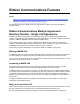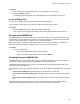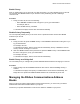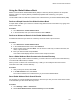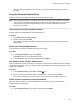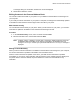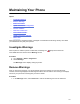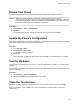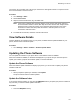User's Guide
Table Of Contents
- Contents
- Before You Begin
- Getting Started
- Logging In to and Locking Your Phone
- Logging In to Your Poly CCX Phone
- Locking Your Phone
- Audio Calls
- Use the Handset, Headset, or Speakerphone
- Placing Audio Calls
- End an Audio Call
- Answering Audio Calls
- Decline an Incoming Call
- Holding and Resuming Calls
- Calling Contacts from Directories
- Placing Intercom Calls
- Managing Multiple Calls
- Transferring Calls
- Mute the Microphones
- Unmute the Microphones
- Call Precedence and Preemption
- Parking and Retrieving Calls on the BroadSoft BroadWorks Server
- Managing Calls Remotely with Broadworks Server
- Ignoring or Rejecting Incoming Calls
- Recording Audio Calls
- Video Calls
- Conference Calls
- Shared Lines
- Call Lists and Directories
- Accessing, Sending, and Broadcasting Messages
- Poly CCX Phone Settings
- Password Required to Access Basic Settings
- Set the System Language
- Disable Call Waiting
- Time and Date Display
- Backlight Intensity and Timeout
- Changing Your Background
- Screen Savers
- Use Your Phone as a Digital Picture Frame
- Power Saving Mode
- Changing Audio Settings
- Updating Your Buddy Status
- Security Classification
- Clear Call Logs and Contacts
- Restrict Call Log and Contact Uploads
- Phone Applications
- Connecting Bluetooth and USB Devices
- Connecting to a Wireless Network
- BroadSoft Features
- BroadSoft Directories
- Managing BroadSoft UC-One Favorites and Contacts
- BroadSoft UC-One Simultaneous Ring
- BroadSoft Executive-Assistant
- Access the Call Actions for BroadWorks Dynamic Busy Lamp Field (BLF)
- Ribbon Communications Features
- Maintaining Your Phone
- Troubleshooting
Maintaining Your Phone
Topics:
• Investigate Warnings
• Remove Warnings
• Reboot Your Phone
• Update the Phone’s Configuration
• Test the Hardware
• Clean the Touchscreen
• View Software Details
• Updating the Phone Software
• CSTA Lines
When the phone isn’t operating properly, investigate or troubleshoot issues along with any other tasks
your administrator may ask you to perform.
Investigate Warnings
When a phone is unable to perform certain tasks, a Warning icon displays in the status bar.
View details about the issues from the Warnings
screen.
Procedure
1. Go to Settings > Status > Diagnostics.
2. Select Warnings.
The Warnings screen displays, listing any issues.
Remove Warnings
After you view phone warnings, you can temporarily remove the warning icon from the status bar.
However, the warning displays in the Warnings list until the issue is resolved. The warning icon displays
each time your phone has a warning that you haven't viewed.
Procedure
» In the Warnings screen, select Clear Icon to remove the Warning icon from the status bar.
127