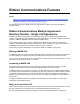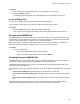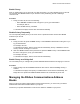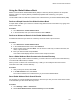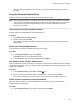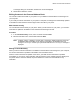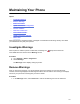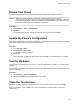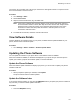User's Guide
Table Of Contents
- Contents
- Before You Begin
- Getting Started
- Logging In to and Locking Your Phone
- Logging In to Your Poly CCX Phone
- Locking Your Phone
- Audio Calls
- Use the Handset, Headset, or Speakerphone
- Placing Audio Calls
- End an Audio Call
- Answering Audio Calls
- Decline an Incoming Call
- Holding and Resuming Calls
- Calling Contacts from Directories
- Placing Intercom Calls
- Managing Multiple Calls
- Transferring Calls
- Mute the Microphones
- Unmute the Microphones
- Call Precedence and Preemption
- Parking and Retrieving Calls on the BroadSoft BroadWorks Server
- Managing Calls Remotely with Broadworks Server
- Ignoring or Rejecting Incoming Calls
- Recording Audio Calls
- Video Calls
- Conference Calls
- Shared Lines
- Call Lists and Directories
- Accessing, Sending, and Broadcasting Messages
- Poly CCX Phone Settings
- Password Required to Access Basic Settings
- Set the System Language
- Disable Call Waiting
- Time and Date Display
- Backlight Intensity and Timeout
- Changing Your Background
- Screen Savers
- Use Your Phone as a Digital Picture Frame
- Power Saving Mode
- Changing Audio Settings
- Updating Your Buddy Status
- Security Classification
- Clear Call Logs and Contacts
- Restrict Call Log and Contact Uploads
- Phone Applications
- Connecting Bluetooth and USB Devices
- Connecting to a Wireless Network
- BroadSoft Features
- BroadSoft Directories
- Managing BroadSoft UC-One Favorites and Contacts
- BroadSoft UC-One Simultaneous Ring
- BroadSoft Executive-Assistant
- Access the Call Actions for BroadWorks Dynamic Busy Lamp Field (BLF)
- Ribbon Communications Features
- Maintaining Your Phone
- Troubleshooting
Procedure
1. Press and hold the corresponding line key for the shared line for one second.
2. Select the Barge In soft key.
A bridge tone plays notifying the other call participants that you are barging in on the call.
Leave a Bridge Call
Any member in a bridge call can leave the call, and the call remains active.
After you leave a bridge call, you can rejoin by pressing the Barge In soft key again.
Procedure
» Select the End Call
soft key, or place the handset in the cradle.
Your connection to the bridge call is ended, and the other call participants remain on the call.
Resume a Held MADN Call
Any MADN member can resume a held call on the shared line. When an active call is placed on hold on
the shared line, all group members are notified of the call's new status by a flashing red LED light on the
line key on all members' phones, if enabled by your system administrator.
When a held call is resumed by another MADN member, the other group members are notified of the
call's new status with a steady red LED light on the line key on the members' phone.
Procedure
» Do one of the following:
• Select the corresponding line key and lift the handset.
• Press and hold the corresponding line key and select Resume.
Enabling Privacy for MADN Calls
Any MADN member can temporarily enable privacy for an active or bridge call on a public shared line
using privacy codes or privacy soft keys configured by your system administrator.
Additionally, MADN members can use privacy codes and soft keys to temporarily disable privacy on an
active call on a private shared line.
The following are three types of privacy codes that you can use to enable and disable privacy on a shared
line:
• Privacy Access (PRV) code—Enables privacy for an active call on a public line.
• Privacy Release Activation (PRLA) code—Disables privacy for an active call on a private shared
line.
• Privacy Release Cancel (PRLC) code—Re-enables privacy for an active call on a private shared
line.
When a shared line is configured as private or when privacy is enabled on an active call, bridging is
disabled and other MADN members cannot barge in on an active call on the shared line.
Ribbon Communications Features
122