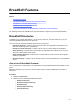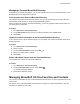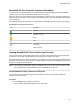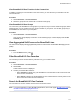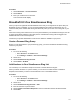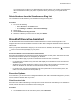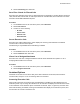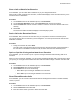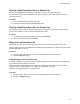User's Guide
Table Of Contents
- Contents
- Before You Begin
- Getting Started
- Logging In to and Locking Your Phone
- Logging In to Your Poly CCX Phone
- Locking Your Phone
- Audio Calls
- Use the Handset, Headset, or Speakerphone
- Placing Audio Calls
- End an Audio Call
- Answering Audio Calls
- Decline an Incoming Call
- Holding and Resuming Calls
- Calling Contacts from Directories
- Placing Intercom Calls
- Managing Multiple Calls
- Transferring Calls
- Mute the Microphones
- Unmute the Microphones
- Call Precedence and Preemption
- Parking and Retrieving Calls on the BroadSoft BroadWorks Server
- Managing Calls Remotely with Broadworks Server
- Ignoring or Rejecting Incoming Calls
- Recording Audio Calls
- Video Calls
- Conference Calls
- Shared Lines
- Call Lists and Directories
- Accessing, Sending, and Broadcasting Messages
- Poly CCX Phone Settings
- Password Required to Access Basic Settings
- Set the System Language
- Disable Call Waiting
- Time and Date Display
- Backlight Intensity and Timeout
- Changing Your Background
- Screen Savers
- Use Your Phone as a Digital Picture Frame
- Power Saving Mode
- Changing Audio Settings
- Updating Your Buddy Status
- Security Classification
- Clear Call Logs and Contacts
- Restrict Call Log and Contact Uploads
- Phone Applications
- Connecting Bluetooth and USB Devices
- Connecting to a Wireless Network
- BroadSoft Features
- BroadSoft Directories
- Managing BroadSoft UC-One Favorites and Contacts
- BroadSoft UC-One Simultaneous Ring
- BroadSoft Executive-Assistant
- Access the Call Actions for BroadWorks Dynamic Busy Lamp Field (BLF)
- Ribbon Communications Features
- Maintaining Your Phone
- Troubleshooting
Pick Up a Held Executive Call on a Shared Line
Executives and assistants can both pick up held calls on shared or private executive lines.
On shared lines, the executive and assistant can view the status of calls on both phones and choose
which call to pick up.
Procedure
1. Press and hold the line key with the held call.
2. Select the held call, and select the Pick Call soft key.
Pick Up a Held Executive Call on a Private Line
On private lines, the executives and assistants can pick up held calls on each other's phones, but they
cannot view the status of a call or choose which held call to pick up.
Procedure
1. On the
Home screen of the assistant’s phone, select Assistant.
2. Select an executive, then select Pick Call.
Barge In on an Executive Call
When there is a call on the executive's line, the executive or the assistant can barge in on the call.
When you barge in on the call, all parties are notified that you have barged in on the call, and you can talk
with the other parties on the call.
Procedure
1. During an active call on the executive's line, press and hold the executive line key.
2. Select the Barge In soft key.
Silently Barge In on an Executive Call
In addition to barging in on a call, executives can silently barge in on the call and listen to the call without
anyone knowing the executive is on the call.
When an executive silently barges in on a call, the other parties are not notified, no one can hear the
executive's audio, and the executive cannot talk to the other parties on the call.
Assistants cannot silently barge in on executive calls.
Procedure
1. During an active call on the executive's line, press and hold the executive line key.
2. Select the S-Barge In soft key.
BroadSoft Features
119