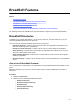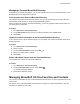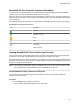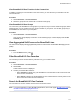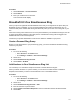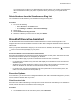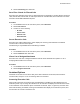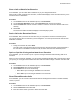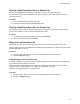User's Guide
Table Of Contents
- Contents
- Before You Begin
- Getting Started
- Logging In to and Locking Your Phone
- Logging In to Your Poly CCX Phone
- Locking Your Phone
- Audio Calls
- Use the Handset, Headset, or Speakerphone
- Placing Audio Calls
- End an Audio Call
- Answering Audio Calls
- Decline an Incoming Call
- Holding and Resuming Calls
- Calling Contacts from Directories
- Placing Intercom Calls
- Managing Multiple Calls
- Transferring Calls
- Mute the Microphones
- Unmute the Microphones
- Call Precedence and Preemption
- Parking and Retrieving Calls on the BroadSoft BroadWorks Server
- Managing Calls Remotely with Broadworks Server
- Ignoring or Rejecting Incoming Calls
- Recording Audio Calls
- Video Calls
- Conference Calls
- Shared Lines
- Call Lists and Directories
- Accessing, Sending, and Broadcasting Messages
- Poly CCX Phone Settings
- Password Required to Access Basic Settings
- Set the System Language
- Disable Call Waiting
- Time and Date Display
- Backlight Intensity and Timeout
- Changing Your Background
- Screen Savers
- Use Your Phone as a Digital Picture Frame
- Power Saving Mode
- Changing Audio Settings
- Updating Your Buddy Status
- Security Classification
- Clear Call Logs and Contacts
- Restrict Call Log and Contact Uploads
- Phone Applications
- Connecting Bluetooth and USB Devices
- Connecting to a Wireless Network
- BroadSoft Features
- BroadSoft Directories
- Managing BroadSoft UC-One Favorites and Contacts
- BroadSoft UC-One Simultaneous Ring
- BroadSoft Executive-Assistant
- Access the Call Actions for BroadWorks Dynamic Busy Lamp Field (BLF)
- Ribbon Communications Features
- Maintaining Your Phone
- Troubleshooting
You cannot pick up or barge in on calls answered on another phone. The contact who answers the
call must transfer the call to your phone or park the call on your line for you to speak with the
caller.
Delete Numbers from the Simultaneous Ring List
You can delete a number added to your Simultaneous Ring list at any time.
Procedure
1. Do one of the following:
•
Select UC-One on the Home screen.
• Go to Settings > Features > UC-One Call Settings.
2. Select a line.
3. Select Simultaneous Ring Personal.
4. Select the numbers you want to remove and press Delete.
BroadSoft Executive-Assistant
The BroadSoft Executive-Assistant feature enables assistants to monitor and manage calls on an
assigned executive's line and enables executives to filter calls to assigned assistants and set criteria for
filtered calls.
When your system administrator assigns you as an executive or assistant, the Executive
or Assistant
menu icons and soft keys display on your phone.
Private and Shared Lines for Executives and Assistants
Executives and assistants can both have a private and shared line on their phone. Executives can have
private and shared lines that are not managed by an assistant.
The following conditions apply to private or shared lines set as Executive or Assistant:
• For shared lines, the status of any executive calls display on the shared line of the executive and
assistant’s phone.
•
Assistants can use their private line to place a call or answer calls on behalf of an executive, but
neither an assistant nor executive can view the status of calls on a private line.
• For private lines, executives and assistants can pick up held calls on the executive's phone, but
neither can choose which held call is picked up.
Executive Options
As an executive, you can view a list of assigned assistants, filter calls to assistants assigned to your line,
and set criteria for filtered calls on your line.
Filter Executive Calls
Executives can enable Call Filtering on their phones to send all executive calls directly to an assistant to
answer, and the executive is not alerted of the incoming call.
Procedure
1. On the Home screen of the executive’s phone, select Executive.
BroadSoft Features
116