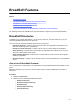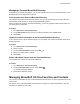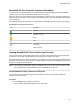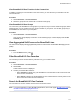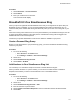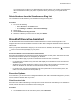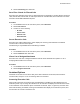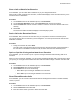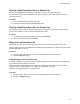User's Guide
Table Of Contents
- Contents
- Before You Begin
- Getting Started
- Logging In to and Locking Your Phone
- Logging In to Your Poly CCX Phone
- Locking Your Phone
- Audio Calls
- Use the Handset, Headset, or Speakerphone
- Placing Audio Calls
- End an Audio Call
- Answering Audio Calls
- Decline an Incoming Call
- Holding and Resuming Calls
- Calling Contacts from Directories
- Placing Intercom Calls
- Managing Multiple Calls
- Transferring Calls
- Mute the Microphones
- Unmute the Microphones
- Call Precedence and Preemption
- Parking and Retrieving Calls on the BroadSoft BroadWorks Server
- Managing Calls Remotely with Broadworks Server
- Ignoring or Rejecting Incoming Calls
- Recording Audio Calls
- Video Calls
- Conference Calls
- Shared Lines
- Call Lists and Directories
- Accessing, Sending, and Broadcasting Messages
- Poly CCX Phone Settings
- Password Required to Access Basic Settings
- Set the System Language
- Disable Call Waiting
- Time and Date Display
- Backlight Intensity and Timeout
- Changing Your Background
- Screen Savers
- Use Your Phone as a Digital Picture Frame
- Power Saving Mode
- Changing Audio Settings
- Updating Your Buddy Status
- Security Classification
- Clear Call Logs and Contacts
- Restrict Call Log and Contact Uploads
- Phone Applications
- Connecting Bluetooth and USB Devices
- Connecting to a Wireless Network
- BroadSoft Features
- BroadSoft Directories
- Managing BroadSoft UC-One Favorites and Contacts
- BroadSoft UC-One Simultaneous Ring
- BroadSoft Executive-Assistant
- Access the Call Actions for BroadWorks Dynamic Busy Lamp Field (BLF)
- Ribbon Communications Features
- Maintaining Your Phone
- Troubleshooting
BroadSoft Features
Topics:
▪ BroadSoft Directories
• Managing BroadSoft UC-One Favorites and Contacts
• BroadSoft UC-One Simultaneous Ring
• BroadSoft Executive-Assistant
▪ Access the Call Actions for BroadWorks Dynamic Busy Lamp Field (BLF)
The following features are available when your administrator configures your phone with BroadSoft.
BroadSoft Directories
If enabled by your system administrator, you can access, search for, and call contacts in any of your
company's BroadSoft directories from any phone.
Y
ou can access the following BroadSoft directories from your phone:
▪ Enterprise Directory—contains a list of all contacts within the organization and enables you to
search for contacts by name or department.
▪ Enterprise Common Directory—contains a list of common contacts within the organization.
▪ Group Directory—contains a list of groups within an organization and enables you to view and
search for contacts within those groups.
▪ Group Common Directory—contains a list of contacts that are common across various groups
within the organization.
▪ Personal Directory—contains a list of contacts saved in your personal directory on the BroadSoft
server.
View a List of BroadSoft Contacts
You can view a list of contacts within your organization from any BroadSoft Directories available on your
phone.
Within the directories, you can view a contact's name, job title, and any available phone numbers or
extensions.
Procedure
1. Navigate to Directories.
2. Select one of the following BroadSoft directories:
▪ Enterprise Directory
▪ Enterprise Common Directory
▪ Group Directory
▪ Group Common Directory
▪ Personal Directory
110