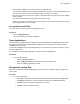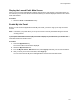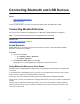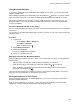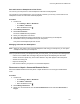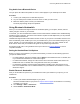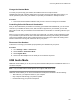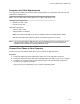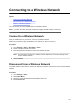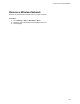User's Guide
Table Of Contents
- Contents
- Before You Begin
- Getting Started
- Logging In to and Locking Your Phone
- Logging In to Your Poly CCX Phone
- Locking Your Phone
- Audio Calls
- Use the Handset, Headset, or Speakerphone
- Placing Audio Calls
- End an Audio Call
- Answering Audio Calls
- Decline an Incoming Call
- Holding and Resuming Calls
- Calling Contacts from Directories
- Placing Intercom Calls
- Managing Multiple Calls
- Transferring Calls
- Mute the Microphones
- Unmute the Microphones
- Call Precedence and Preemption
- Parking and Retrieving Calls on the BroadSoft BroadWorks Server
- Managing Calls Remotely with Broadworks Server
- Ignoring or Rejecting Incoming Calls
- Recording Audio Calls
- Video Calls
- Conference Calls
- Shared Lines
- Call Lists and Directories
- Accessing, Sending, and Broadcasting Messages
- Poly CCX Phone Settings
- Password Required to Access Basic Settings
- Set the System Language
- Disable Call Waiting
- Time and Date Display
- Backlight Intensity and Timeout
- Changing Your Background
- Screen Savers
- Use Your Phone as a Digital Picture Frame
- Power Saving Mode
- Changing Audio Settings
- Updating Your Buddy Status
- Security Classification
- Clear Call Logs and Contacts
- Restrict Call Log and Contact Uploads
- Phone Applications
- Connecting Bluetooth and USB Devices
- Connecting to a Wireless Network
- BroadSoft Features
- BroadSoft Directories
- Managing BroadSoft UC-One Favorites and Contacts
- BroadSoft UC-One Simultaneous Ring
- BroadSoft Executive-Assistant
- Access the Call Actions for BroadWorks Dynamic Busy Lamp Field (BLF)
- Ribbon Communications Features
- Maintaining Your Phone
- Troubleshooting
Computer and Cable Requirements
Your computer and cables must meet the following requirements to use USB audio mode with your Poly
CCX business media phones.
Note: Poly CCX 400 business media phones don’t support USB device mode.
Operating system requirements:
▪ Windows 10 1803 or later
▪ macOS 10.12 or later
USB cable requirements:
▪
USB-A to USB-C cable
▪ Supports USB 2.0 or USB 3.0
Note: Poly recommends USB 3.0 for the most reliable connection and optimal audio quality
▪ Self-powered USB booster extension cable for connections longer than 2 m (6.6 ft)
Note: Poly recommends that the USB cable you use for USB audio mode isn’t a cable meant only for
charging devices. Cables meant for charging devices may lack the necessary hardware to
support the data transmission needed for USB audio mode.
Connect Your Phone to Your Computer
Connect your Poly CCX business media phone to your computer in USB audio mode.
Procedure
1. Connect the USB-C end of the cable into the USB-C port on the right side of the phone.
2. Connect the USB-A end of the cable into an available USB 2.0 or USB 3.0 port on your computer.
3. Configure your computer’
s input and output audio devices to the CCX business media phone
according to your system’s procedure.
This process may vary depending on your computer’s operating system.
Connecting Bluetooth and USB Devices
107