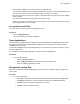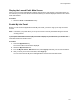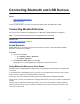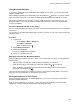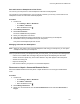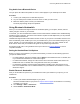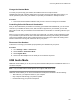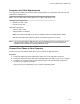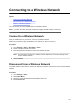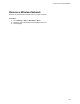User's Guide
Table Of Contents
- Contents
- Before You Begin
- Getting Started
- Logging In to and Locking Your Phone
- Logging In to Your Poly CCX Phone
- Locking Your Phone
- Audio Calls
- Use the Handset, Headset, or Speakerphone
- Placing Audio Calls
- End an Audio Call
- Answering Audio Calls
- Decline an Incoming Call
- Holding and Resuming Calls
- Calling Contacts from Directories
- Placing Intercom Calls
- Managing Multiple Calls
- Transferring Calls
- Mute the Microphones
- Unmute the Microphones
- Call Precedence and Preemption
- Parking and Retrieving Calls on the BroadSoft BroadWorks Server
- Managing Calls Remotely with Broadworks Server
- Ignoring or Rejecting Incoming Calls
- Recording Audio Calls
- Video Calls
- Conference Calls
- Shared Lines
- Call Lists and Directories
- Accessing, Sending, and Broadcasting Messages
- Poly CCX Phone Settings
- Password Required to Access Basic Settings
- Set the System Language
- Disable Call Waiting
- Time and Date Display
- Backlight Intensity and Timeout
- Changing Your Background
- Screen Savers
- Use Your Phone as a Digital Picture Frame
- Power Saving Mode
- Changing Audio Settings
- Updating Your Buddy Status
- Security Classification
- Clear Call Logs and Contacts
- Restrict Call Log and Contact Uploads
- Phone Applications
- Connecting Bluetooth and USB Devices
- Connecting to a Wireless Network
- BroadSoft Features
- BroadSoft Directories
- Managing BroadSoft UC-One Favorites and Contacts
- BroadSoft UC-One Simultaneous Ring
- BroadSoft Executive-Assistant
- Access the Call Actions for BroadWorks Dynamic Busy Lamp Field (BLF)
- Ribbon Communications Features
- Maintaining Your Phone
- Troubleshooting
Play Audio from a Bluetooth Device
Use your phone as a Bluetooth speaker for music or videos played on your mobile phone or tablet.
Procedure
1. Connect your mobile phone or tablet with the phone.
2. On your mobile phone or tablet, choose the music or video you want to hear.
3. Make sure that the phone is set as your audio device.
The audio plays through the phone's speakers.
Using Electronic Hookswitch
When you use a headset that supports electronic hookswitch (EHS), you can place, answer, and end
calls by using the controls on your headset.
To use EHS, you need a headset that includes a serial control interface in addition to the standard analog
headset jack (RJ-9) interface. The serial control interface requires an EHS adapter that you can purchase
from your headset manufacturer.
Headsets that support EHS include a base unit that connects to your phone. The headset connects to the
base unit wirelessly, which enables you to use your headset even if you're some distance away from your
phone. Typically, you can work wirelessly up to 300 feet (91 meters) from your phone and still use the
EHS controls. Check with your headset's user guide for the precise range restrictions.
See Feature Profile 37477: Using Headsets with Polycom Phones on Polycom Support for a list of
compatible headsets.
Setting the Headset Base Unit Options
Before you connect your headset to your phone and use EHS, you need to set the following options for
your specific headset model:
• For Jabra headsets, change the headset mode to DHSG on the headset base unit. For details, refer
to your headset documentation or contact Jabra support.
•
For Plantronics headsets, change the coarse receive level to 3 and the transmit level to B on the
headset base unit. For details, refer to the guide that comes with your headset.
• For Sennheiser headsets, set the first DIP switch labeled 1 (DHSG) to the down position on the
back of the headset base unit. For additional details, see your headset's documentation or contact
Sennheiser support.
Enable Electronic Hookswitch
After you set the base unit options for your headset and connect your headset to your phone, you can
enable EHS.
Procedure
1. Connect your headset and EHS adapter to your phone.
See the Quick Start Guide for your phone on Polycom Voice Support
for information on connecting
a headset to your phone.
2. Go to Settings > Basic > Preferences.
3. Select Headset > Hookswitch Mode.
Connecting Bluetooth and USB Devices
105