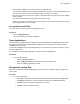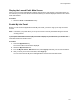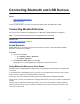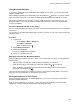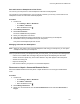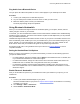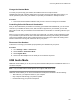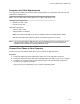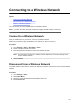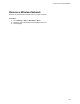User's Guide
Table Of Contents
- Contents
- Before You Begin
- Getting Started
- Logging In to and Locking Your Phone
- Logging In to Your Poly CCX Phone
- Locking Your Phone
- Audio Calls
- Use the Handset, Headset, or Speakerphone
- Placing Audio Calls
- End an Audio Call
- Answering Audio Calls
- Decline an Incoming Call
- Holding and Resuming Calls
- Calling Contacts from Directories
- Placing Intercom Calls
- Managing Multiple Calls
- Transferring Calls
- Mute the Microphones
- Unmute the Microphones
- Call Precedence and Preemption
- Parking and Retrieving Calls on the BroadSoft BroadWorks Server
- Managing Calls Remotely with Broadworks Server
- Ignoring or Rejecting Incoming Calls
- Recording Audio Calls
- Video Calls
- Conference Calls
- Shared Lines
- Call Lists and Directories
- Accessing, Sending, and Broadcasting Messages
- Poly CCX Phone Settings
- Password Required to Access Basic Settings
- Set the System Language
- Disable Call Waiting
- Time and Date Display
- Backlight Intensity and Timeout
- Changing Your Background
- Screen Savers
- Use Your Phone as a Digital Picture Frame
- Power Saving Mode
- Changing Audio Settings
- Updating Your Buddy Status
- Security Classification
- Clear Call Logs and Contacts
- Restrict Call Log and Contact Uploads
- Phone Applications
- Connecting Bluetooth and USB Devices
- Connecting to a Wireless Network
- BroadSoft Features
- BroadSoft Directories
- Managing BroadSoft UC-One Favorites and Contacts
- BroadSoft UC-One Simultaneous Ring
- BroadSoft Executive-Assistant
- Access the Call Actions for BroadWorks Dynamic Busy Lamp Field (BLF)
- Ribbon Communications Features
- Maintaining Your Phone
- Troubleshooting
Using Bluetooth Headsets
If your system administrator has enabled Bluetooth capability for your phone, you can use a Bluetooth
headset to handle calls.
When a Bluetooth headset is connected and in use, the headset key glows blue. If you have multiple
types of headsets connected to your phone, the Bluetooth headset is used automatically for all calls.
This section provides you with information on how to enable Bluetooth, how to pair and connect your
Bluetooth headset, how to use your Bluetooth headset with your phones, and how to disconnect and
remove your headset.
Connect a Bluetooth Headset to Your Phone
You can connect a Bluetooth headset to your phone and use it as the default audio device for all calls and
conferences.
Y
ou can pair up to five Bluetooth headsets with your phone. However, you can only connect and use one
headset at a time.
Procedure
1. Choose from:
• Go to Settings > Basic > Bluetooth.
• Go to Menu > Bluetooth.
• Select the Bluetooth icon
.
2. Select Manage BT Devices.
3. Select Pair new device.
The list of available devices populates.
4. Select your headset from the list.
Managing Calls with Your Bluetooth Headset
When your Bluetooth headset is turned on, paired, and connected with your phone, you can perform the
following tasks:
• Use the headset to handle calls, including muting and adjusting the call volume.
•
Initiate and end calls on your headset by pressing the headset key
on your phone.
• Switch to handset or speakerphone mode during a headset call by picking up the handset or
pressing the Speakerphone key .
When you turn the headset off, the headset is no longer connected but remains paired to your phone.
When you turn the headset back on, the headset is reconnected.
Pairing a Smartphone to Your Phone
When your system administrator has enabled Bluetooth on your phone, you can pair your phone to a
Bluetooth-enabled smartphone.
After you pair a smartphone to your phone, you can use your phone to handle call controls for the
smartphone, including muting the microphone and adjusting call volume.
Connecting Bluetooth and USB Devices
103