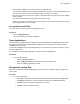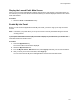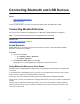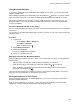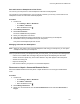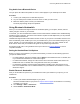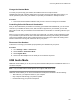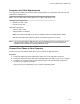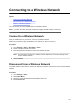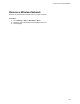User's Guide
Table Of Contents
- Contents
- Before You Begin
- Getting Started
- Logging In to and Locking Your Phone
- Logging In to Your Poly CCX Phone
- Locking Your Phone
- Audio Calls
- Use the Handset, Headset, or Speakerphone
- Placing Audio Calls
- End an Audio Call
- Answering Audio Calls
- Decline an Incoming Call
- Holding and Resuming Calls
- Calling Contacts from Directories
- Placing Intercom Calls
- Managing Multiple Calls
- Transferring Calls
- Mute the Microphones
- Unmute the Microphones
- Call Precedence and Preemption
- Parking and Retrieving Calls on the BroadSoft BroadWorks Server
- Managing Calls Remotely with Broadworks Server
- Ignoring or Rejecting Incoming Calls
- Recording Audio Calls
- Video Calls
- Conference Calls
- Shared Lines
- Call Lists and Directories
- Accessing, Sending, and Broadcasting Messages
- Poly CCX Phone Settings
- Password Required to Access Basic Settings
- Set the System Language
- Disable Call Waiting
- Time and Date Display
- Backlight Intensity and Timeout
- Changing Your Background
- Screen Savers
- Use Your Phone as a Digital Picture Frame
- Power Saving Mode
- Changing Audio Settings
- Updating Your Buddy Status
- Security Classification
- Clear Call Logs and Contacts
- Restrict Call Log and Contact Uploads
- Phone Applications
- Connecting Bluetooth and USB Devices
- Connecting to a Wireless Network
- BroadSoft Features
- BroadSoft Directories
- Managing BroadSoft UC-One Favorites and Contacts
- BroadSoft UC-One Simultaneous Ring
- BroadSoft Executive-Assistant
- Access the Call Actions for BroadWorks Dynamic Busy Lamp Field (BLF)
- Ribbon Communications Features
- Maintaining Your Phone
- Troubleshooting
Connecting Bluetooth and USB Devices
Topics:
▪ Connecting Bluetooth Devices
▪ USB Audio Mode
Connect certain devices to your Poly CCX business media phone using Bluetooth or USB.
Connecting Bluetooth Devices
You can connect your Bluetooth–capable phone to a Bluetooth–capable headset or smartphone.
Note: CCX 400 business media phones don’t support Bluetooth connectivity.
Related Links
Place a Call over Bluetooth on page 37
Enable Bluetooth
Enable Bluetooth on your phone through the local interface. However, if your administrator disables
Bluetooth, this option isn’t available.
Procedure
1. Do one of the following:
▪ Go to
Settings > Basic > Bluetooth.
▪ Go to Menu > Bluetooth.
2. Select Bluetooth Radio (Off), then select On.
Bluetooth turns on, and the Bluetooth icon displays in the phone status bar.
Using Bluetooth Devices on Your Phone
Pair and connect compatible Bluetooth devices such as a mobile phone, tablet, laptop, or headsets with
your phone.
If your administrator enables Bluetooth on your phone, you can pair Bluetooth devices in host or device
mode. Connect a maximum of two Bluetooth devices at a time.
Host mode – Connect a Bluetooth headset to place and answer calls with a Bluetooth headset.
Device mode – Connect your smartphone to manage calls and user your Poly CCX phone as a Bluetooth
speaker.
When you pair your Bluetooth headset to the phone, you can use your headset to manage call audio.
When you pair the phone to your PC, tablet, or mobile phone, you can use the phone to answer a call,
end a call, or reject a call.
102