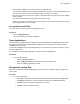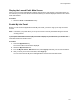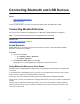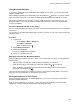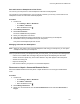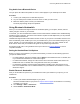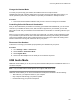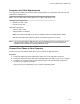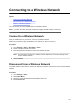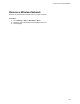User's Guide
Table Of Contents
- Contents
- Before You Begin
- Getting Started
- Logging In to and Locking Your Phone
- Logging In to Your Poly CCX Phone
- Locking Your Phone
- Audio Calls
- Use the Handset, Headset, or Speakerphone
- Placing Audio Calls
- End an Audio Call
- Answering Audio Calls
- Decline an Incoming Call
- Holding and Resuming Calls
- Calling Contacts from Directories
- Placing Intercom Calls
- Managing Multiple Calls
- Transferring Calls
- Mute the Microphones
- Unmute the Microphones
- Call Precedence and Preemption
- Parking and Retrieving Calls on the BroadSoft BroadWorks Server
- Managing Calls Remotely with Broadworks Server
- Ignoring or Rejecting Incoming Calls
- Recording Audio Calls
- Video Calls
- Conference Calls
- Shared Lines
- Call Lists and Directories
- Accessing, Sending, and Broadcasting Messages
- Poly CCX Phone Settings
- Password Required to Access Basic Settings
- Set the System Language
- Disable Call Waiting
- Time and Date Display
- Backlight Intensity and Timeout
- Changing Your Background
- Screen Savers
- Use Your Phone as a Digital Picture Frame
- Power Saving Mode
- Changing Audio Settings
- Updating Your Buddy Status
- Security Classification
- Clear Call Logs and Contacts
- Restrict Call Log and Contact Uploads
- Phone Applications
- Connecting Bluetooth and USB Devices
- Connecting to a Wireless Network
- BroadSoft Features
- BroadSoft Directories
- Managing BroadSoft UC-One Favorites and Contacts
- BroadSoft UC-One Simultaneous Ring
- BroadSoft Executive-Assistant
- Access the Call Actions for BroadWorks Dynamic Busy Lamp Field (BLF)
- Ribbon Communications Features
- Maintaining Your Phone
- Troubleshooting
Display the Launch Pad's Main Screen
When you exit a Launch Pad application without returning to the main window or the window times out,
the next time you access the Launch Pad the last window you viewed is displayed instead of the Launch
Pad's main window.
Procedure
» Select the Home
or LaunchPad soft key.
Enable My Info Portal
Before you can access the applications within My Info Portal, you have to sign up for a My Info Portal
account.
Note: Information you provide when you set up an account is securely transmitted using the HTTPS
security protocol.
If your system administrator has set up My Info Portal to display on your idle screen, you can also see
information feeds from the idle screen.
Procedure
1. Press the Applications key.
The Launch Pad's main window is displayed.
2. Select the My Info Portal
icon.
3. From the My Info Portal - Welcome screen, select Sign Up and enter your account information.
4. After you enter your account information, select Sign Up.
You can now access the My Info Portal applications and view the information feeds.
Phone Applications
101