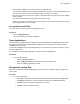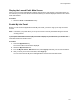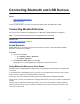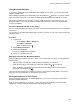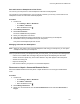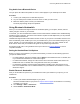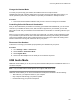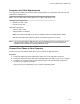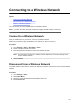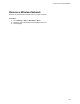User's Guide
Table Of Contents
- Contents
- Before You Begin
- Getting Started
- Logging In to and Locking Your Phone
- Logging In to Your Poly CCX Phone
- Locking Your Phone
- Audio Calls
- Use the Handset, Headset, or Speakerphone
- Placing Audio Calls
- End an Audio Call
- Answering Audio Calls
- Decline an Incoming Call
- Holding and Resuming Calls
- Calling Contacts from Directories
- Placing Intercom Calls
- Managing Multiple Calls
- Transferring Calls
- Mute the Microphones
- Unmute the Microphones
- Call Precedence and Preemption
- Parking and Retrieving Calls on the BroadSoft BroadWorks Server
- Managing Calls Remotely with Broadworks Server
- Ignoring or Rejecting Incoming Calls
- Recording Audio Calls
- Video Calls
- Conference Calls
- Shared Lines
- Call Lists and Directories
- Accessing, Sending, and Broadcasting Messages
- Poly CCX Phone Settings
- Password Required to Access Basic Settings
- Set the System Language
- Disable Call Waiting
- Time and Date Display
- Backlight Intensity and Timeout
- Changing Your Background
- Screen Savers
- Use Your Phone as a Digital Picture Frame
- Power Saving Mode
- Changing Audio Settings
- Updating Your Buddy Status
- Security Classification
- Clear Call Logs and Contacts
- Restrict Call Log and Contact Uploads
- Phone Applications
- Connecting Bluetooth and USB Devices
- Connecting to a Wireless Network
- BroadSoft Features
- BroadSoft Directories
- Managing BroadSoft UC-One Favorites and Contacts
- BroadSoft UC-One Simultaneous Ring
- BroadSoft Executive-Assistant
- Access the Call Actions for BroadWorks Dynamic Busy Lamp Field (BLF)
- Ribbon Communications Features
- Maintaining Your Phone
- Troubleshooting
• Picture Frame—Displays your pictures stored on a USB flash drive.
You have several display options including thumbnail view, slide show view
, and single picture view.
You can also set one of your pictures as the background image on your phone.
• My Info Portal—Gives you access to a variety of information feeds, such as sports, news, weather,
stock, and traffic.
View information feeds from the idle screen and the Launch Pad.
When you view feeds, your phone may enter an idle state. If you set up a screen saver, the screen
saver displays when your phone is idle.
Access the Launch Pad
You can access the Launch Pad from the Applications menu.
Procedure
» Press the Applications key.
The Launch Pad's main window is displayed.
Open Applications
The Picture Frame and My Info Portal applications are default applications available in the Launch Pad.
Your system administrator can enable additional applications for your phone that can also be made
available in the Launch Pad.
If you haven't enabled the My Info Portal application yet, you need to set up an account before you can
access the application.
For information on using custom applications, contact your system administrator.
Procedure
» Do one of the following:
• Select the Picture Frame icon.
• Select the My Info Portal icon and select the feed you want to view.
• Select an additional application to launch.
Navigate the Launch Pad
When you are using the Launch Pad application, a group of soft keys display to help you navigate the
Launch Pad.
Procedure
» Do one of the following:
• Tap Home to display the Launch Pad's main window with all the Launch Pad applications.
• Tap Refresh to refresh the Launch Pad window and access an updated application.
• Tap Back to launch the previous application you viewed.
• Tap Exit to return to the Home screen.
Phone Applications
100