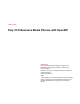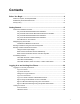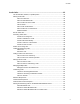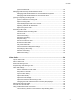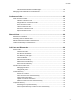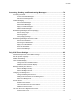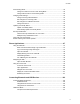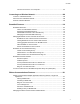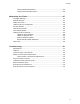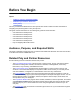USER GUIDE Poly CCX Business Media Phones with OpenSIP Getting Help For more information about installing, configuring, and administering Poly/Polycom products or services, go to Polycom Support. Plantronics, Inc. (Poly — formerly Plantronics and Polycom) 345 Encinal Street Santa Cruz, California 95060 © 2021 Plantronics, Inc. All rights reserved. Poly, the propeller design, and the Poly logo are trademarks of Plantronics, Inc. All other trademarks are the property of their respective owners.
Contents Before You Begin................................................................................................9 Audience, Purpose, and Required Skills.............................................................................9 Related Poly and Partner Resources..................................................................................9 Privacy Policy....................................................................................................................10 Getting Started.....
Contents Audio Calls........................................................................................................35 Use the Handset, Headset, or Speakerphone.................................................................. 35 Placing Audio Calls........................................................................................................... 36 Place an Audio Call................................................................................................
Contents Ignore a Parked Call...............................................................................................45 Managing Calls Remotely with Broadworks Server.......................................................... 45 Managing Calls with BroadSoft UC-One BroadWorks Anywhere.......................... 45 Managing Calls with BroadSoft UC-One Remote Office........................................ 47 Ignoring or Rejecting Incoming Calls............................................................
Contents Camera Status Indicators and Messages.............................................................. 60 Managing Video Calls without a USB Camera..................................................................61 Conference Calls.............................................................................................. 62 Audio Conference Calls.................................................................................................... 62 Initiate a Conference Call......................
Contents Accessing, Sending, and Broadcasting Messages.......................................76 Accessing Voicemail......................................................................................................... 76 Access Voicemail Messages.................................................................................. 76 Remove the Message Alert.................................................................................... 77 Instant Messaging...............................................
Contents Power Saving Mode.......................................................................................................... 92 Change Your Office Hours for Power Saving Mode............................................... 92 Change Idle Timeouts for Power Saving Mode...................................................... 92 Changing Audio Settings...................................................................................................93 Change Incoming Call Notifications...................
Contents Connect Your Phone to Your Computer............................................................... 107 Connecting to a Wireless Network............................................................... 108 Connect to a Wireless Network.......................................................................................108 Disconnect from a Wireless Network.............................................................................. 108 Remove a Wireless Network....................................
Contents Using the Global Address Book........................................................................... 124 Using the Personal Address Book........................................................................125 Maintaining Your Phone.................................................................................127 Investigate Warnings.......................................................................................................127 Remove Warnings....................................
Before You Begin Topics: • Audience, Purpose, and Required Skills • Related Poly and Partner Resources • Privacy Policy This Poly CCX Business Media Phones with OpenSIP User Guide contains overview information for navigating and performing tasks on Poly CCX phones.
Before You Begin Privacy Policy Poly products and services process customer data in a manner consistent with the Poly Privacy Policy. Please direct comments or questions to privacy@poly.
Getting Started Topics: ▪ CCX Phone Hardware Overview • Navigating Poly CCX Phones ▪ Entering Information Using the Onscreen Keyboard • Entering Chinese Characters with PinYin • Accessibility Features Before you use your phone, familiarize yourself with its features and user interface. Note: As you read this guide, remember that your system administrator configures certain features or your network environment may determine them.
Getting Started CCX Phone Hardware Overview The following topics describe the hardware features for Poly CCX business media phones. Poly CCX 400 Business Media Phones Hardware The following figure displays the hardware features on Poly CCX 400 business media phones. The table lists each feature numbered in the figure.
Getting Started Reference Number Feature Feature Description 3 Touchscreen Select items and navigate menus on the touchsensitive screen. 4, 5 Volume keys Adjust the volume of the handset, headset, speaker, and ringer. 6 USB port(s) CCX 400 phones contain one USB-A port. Attach a USB flash drive or USB headset. 7 Headset indicator Displays when the phone is powered on. The icon glows green or blue when a headset is connected and activated.
Getting Started Poly CCX 500 and CCX 505 Business Media Phones Hardware The following figure displays the hardware features on Poly CCX 500 and CCX 505 business media phones with OpenSIP. The table lists each feature numbered in the figure.
Getting Started Reference Number Feature Feature Description 4 Touchscreen Select items and navigate menus on the touchsensitive screen. 5,6 Volume keys Adjust the volume of the handset, headset, speaker, and ringer. 7 USB port(s) Poly CCX 500 and CCX 505 business media phones include one USB-A port and one USB-C port. Attach a USB flash drive or USB headset. 8 Headset indicator Displays when the phone is powered on. The icon glows green or blue when a headset is connected and activated.
Getting Started Poly CCX 600 Business Media Phones Hardware The following figure displays the hardware features on Poly CCX 600 business media phones. The table lists each feature numbered in the figure. Figure 3: Poly CCX 600 Phone Hardware Features Poly CCX 600 Phone Hardware Feature Descriptions Reference Number Feature Feature Description 1 Reversible tab Secures the handset in the cradle when you position your phone stand at a high angle.
Getting Started Reference Number Feature Feature Description 4 Message waiting indicator Flashes red to indicate you have an incoming call or new messages. 5 Application Command Displays when the phone is powered on and the service is available. Icon may vary. 6, 7 Volume keys Adjust the volume of the handset, headset, speaker, and ringer. 8 USB port(s) Poly CCX 600 business media phones include one USB-A port and one USB-C port. Attach a USB flash drive or USB headset.
Getting Started Poly CCX 700 Business Media Phones Hardware The following figure displays the hardware features on Poly CCX 700 business media phones. The table lists each feature numbered in the figure. Figure 4: Poly CCX 700 Phone Hardware Features Poly CCX 700 Phone Hardware Feature Descriptions Reference Number Feature Feature Description 1 Reversible tab Secures the handset in the cradle when you position your phone stand at a high angle.
Getting Started Reference Number Feature Feature Description 5 Touchscreen Enables you to select items and navigate menus on the touch-sensitive screen. Tap the screen to select and highlight screen items. To scroll, touch the screen, and swipe your finger up, down, right, or left. 6 Message waiting indicator Flashes red to indicate when you have new messages. 7 Application Command Displays when the phone is powered on and the service is available. Icon may vary.
Getting Started LED Color State and Description Message Waiting Indicator (MWI) Off – No new messages are available. Blinking Red – New or unread voicemails are available, incoming call and missed call. Navigating Poly CCX Phones Your phone has icons, status indicators, and user screens to help you navigate and understand important information on the state of your phone. CCX Business Media Phone Screens Your phone includes three main screens: the Home screen, the Lines screen, and the Meetings screen.
Getting Started Figure 5: CCX 400, CCX 500, and CCX 505 default Home screen Figure 6: CCX 600 and CCX 700 default Home screen Procedure » Do one of the following: • If you set the Meetings screen as your home page, select Home touchscreen. • If you set the Lines screen as your home page, select Home touchscreen.
Getting Started Access the Lines Screen The lines screen provides access to all assigned lines and your favorite contacts. Figure 7: CCX 400, CCX 500, and CCX 505 Lines Screen Figure 8: CCX 600 and CCX 700 Lines Screen Procedure » To access the lines screen: • If you set the home screen or meetings screen as your home page, swipe left on the touchscreen. • If you set the lines screen as your home page, select the home icon.
Getting Started Access the Meetings Screen The meetings view is available when your administrator enables Microsoft Exchange calendaring on your phone. Figure 9: CCX 400, CCX 500, and CCX 505 Meetings Screen Meetings view displays scheduled meeting for the current day. To view meeting details, select a meeting. Procedure » Choose from: • If you set the home screen or lines screen as your home page, swipe left on the touchscreen. • If you set the meeting screen as your home page, press the home button.
Getting Started Access the Calls Screen The calls screen provides access to the phone dialer, your calls logs, contacts, and your calendar (if configured). Figure 10: CCX 400, CCX 500, and CCX 505 Calls Screen Figure 11: CCX 600 and CCX 700 Calls Screen Procedure » Do one of the following: • On the Home screen, select Place a Call. • Select Menu > Place a Call. • Pick up the headset, press the Headphone icon, or press the Speakerphone icon.
Getting Started Access the Active Call Screen Return to an active call from another screen. You can navigate away from the active call screen to perform other tasks on the phone. If you select the dialer, the phone places the active call on hold. Procedure » Choose from: • From the top of the screen, select Return to Calls. • Select the line for the active call. Access the Settings Menu If enabled by your administrator, you can access the settings menu to personalize your phone settings.
Getting Started Entering Information Using the Onscreen Keyboard The onscreen keyboard enables you to enter information into text fields using the touchscreen. The onscreen keyboard displays when a text field displays. When a text field requires only numbers, it displays a numerical keypad instead.
Getting Started 3. Use the left and right arrow keys or swipe the recommendation area on the touch screen to change the selected character. 4. Press Select to select the character from the recommendation area. After you select the character, it displays in the input field at the cursor location. Enter Chinese Characters with the Onscreen Keyboard You can use the onscreen keyboard and the PinYin input widget to enter Chinese characters on supported CCX phones. Procedure 1. Select the keyboard icon 2.
Getting Started Accessibility Feature Description Electronic hookswitch If you use a headset that supports electronic hookswitch (EHS), you can use the controls on your headset to answer and end calls. Additionally, you may be able to mute calls and control volume from your headset. Hearing aid compatible (HAC) handsets All phones are hearing aid compatible (HAC) and have telecoils that magnetically couple to most forms of wearable hearing aids per 47 CFR 68.
Getting Started Accessibility Features for Users Who Are Blind, Have Low Vision, or Have Limited Vision Accessibility Feature Description Adjustable backlight settings You can change the brightness of the screen by adjusting backlight intensity settings. Auto-answering You can enable the phone to auto-answer calls. Illuminated feature keys Many feature keys illuminate when activated to alert you when a feature is enabled.
Logging In to and Locking Your Phone Topics: • Logging In to Your Poly CCX Phone • Locking Your Phone Sign in to your phone with your credentials and lock your phone using a lock code. Logging In to Your Poly CCX Phone If your system administrator has set up user credentials for your phone, you can log in to a phone and access your contacts or favorites, settings, and calendar (if enabled). You can view your personal settings from any phone or system within your organization.
Logging In to and Locking Your Phone Your personal profile is no longer accessible, and either the User Login screen displays for the next user or the default profile displays. Change Your Login Password You can change your login password from any phone on your network. Procedure 1. Log in to a phone on your network. 2. Go to Settings > Features > User Login > Change User Login Password. 3. On the Change User Login Password screen, enter your old and new password information and select Enter.
Logging In to and Locking Your Phone Your personal profile is no longer accessible, and the phone displays the default host profile. Log In to a Guest Automatic Call Distribution Phone Log in to your Automatic Call Distribution (ACD) account after you log in as a guest on a host phone. Your system administrator enables Flexible Seating with the ACD on your phone. Note: When you log in to a host phone as a guest user, the Use Host softkey isn’t available.
Logging In to and Locking Your Phone Procedure 1. Go to Settings > Basic > Exchange Sign in. 2. Do one of the following: • Select Login Credentials and enter your Exchange server domain, username, and password into the phone then select Submit. • Select Web Sign-in and follow the onscreen instructions to log in to your account using a web browser.
Logging In to and Locking Your Phone Lock Your Phone You can choose how you want your phone to handle incoming calls when it’s locked. When you set up your phone to receive incoming calls when locked (the default setting), incoming calls ring on your phone, and you can answer calls by entering your user password. When you set up your phone to ignore incoming calls, Don’t Disturb applies to all lines on your phone, and your phone doesn’t ring.
Audio Calls Topics: • Use the Handset, Headset, or Speakerphone • Placing Audio Calls ▪ End an Audio Call • Answering Audio Calls ▪ Decline an Incoming Call • Holding and Resuming Calls • Calling Contacts from Directories • Placing Intercom Calls ▪ Managing Multiple Calls • Transferring Calls ▪ Mute the Microphones ▪ Unmute the Microphones ▪ Call Precedence and Preemption • Parking and Retrieving Calls on the BroadSoft BroadWorks Server • Managing Calls Remotely with Broadworks
Audio Calls Placing Audio Calls Poly phones enable you to place calls to local numbers, international numbers, and contacts. You can initiate calls from your favorites list, recent calls list, and your phone directory. From a locked phone, you can place calls to numbers authorized by your system administrator. Place an Audio Call You can call a contact using a number or IP address from the dialpad or onscreen keyboard. Procedure 1. Choose from: • On the home screen, select Place a Call.
Audio Calls Related Links Recent Calls on page 66 Call a Favorite Contacts you add as favorites display at the bottom of the Home screen with an avatar. You can place a call to favorites by selecting the favorite’s avatar. Procedure » On the Home screen, select a favorite. Place a Call over Bluetooth You can pair and connect your phone with a Bluetooth–enabled mobile phone or tablet. Calls placed call on your device and use the phone as a speakerphone for the call.
Audio Calls End an Audio Call You can end active calls at any time. To end a held call, resume the call and then end it. Procedure » Do one of the following: ▪ Select Hang Up ▪ On the Calls screen, select the call and select Hang Up ▪ On the Calls screen, select a held call, select Resume , and select Hang Up ▪ If you’re using the handset, return the handset to the cradle. . . .
Audio Calls Procedure 1. 2. 3. 4. Go to Settings > Basic > Preferences. Select Auto Answer. Select Auto Answer SIP Calls and select Yes. Select Microphone Muted and choose Yes (the default setting) to mute the microphone for autoanswered calls. 5. Select Save. Related Links Users with Limited Mobility on page 28 Answer a Call on a Locked Phone You can enable your phone to accept calls while it's locked. To answer calls on a locked phone, enter your password. Procedure 1.
Audio Calls Holding and Resuming Calls When you are in a call, you can place an active audio call on hold and resume the call. Hold a Call Place an active call on hold. Procedure » During an active call, select Hold. Resume a Call View and resume a held call. Procedure » Do one of the following: • Select Resume. • From the Calls screen, select the call and select Resume.
Audio Calls Placing Intercom Calls Like a normal call, the intercom feature enables you to place a call to a contact. An intercom call differs from a normal call in that the call recipient’s phone answers automatically when not in an active call. Check with your system administrator to find out if this feature is available on your phone. If the call recipient has an active call, the recipient can choose to answer the intercom call.
Audio Calls Figure 12: Multiple calls on the calls screen Manage a Call from the Calls Screen From the Calls screen, you can manage a call by holding, resuming, or transferring the call. Procedure 1. Select a call. 2. Do one of the following: • Select Hold to place an active call on hold. • Select Resume to make a held call active. • Select End Call to end a call with a contact. You can end active calls only, so resume the held call first before ending it.
Audio Calls Cancel a Transfer If a contact doesn’t answer the transfer or if you want to remain speaking with the contact on your line, you can cancel the transfer before it completes. Procedure » Select Cancel. The call doesn’t transfer and becomes active. Mute the Microphones Mute the microphone so other parties can't hear you. Procedure » Do one of the following: . ▪ Select Mute ▪ Select the Mute key on the phone. ▪ Select the Mute key on the microphone.
Audio Calls Parking and Retrieving Calls on the BroadSoft BroadWorks Server When your phone is registered with a BroadSoft BroadWorks server, you can use Call Park to park a call directly to a contact's line. Call Park is different from call hold in that the call is parked on another contact's line, which enables you to continue using your phone to place other calls. Call Park is also available for shared lines. Check with your system administrator to find out if this feature is available on your phone.
Audio Calls Retrieve a Parked BroadSoft Call on Another Phone You can retrieve a parked call from any phone within your network. When a parked call is retrieved by a contact monitoring your line, the Call Park icon message is removed from the line. and status Procedure » Press New Call and dial *88 and the extension the call was parked on. For example, dial *884144. Ignore a Parked Call You can choose to ignore a parked call instead of retrieving the call.
Audio Calls Enable BroadWorks Anywhere Enable BroadWorks Anywhere (BWA) to add locations that act as duplicates of your desk phone. Once you enable and configure BWA, you can manage calls from any of your added locations. Note: The phone supports up to 10 phone numbers added as BWA locations for each registered line. You can save a location name, primary number, and alternate number for each location you add.
Audio Calls 2. 3. 4. 5. Select a line. Select BroadWorks Anywhere and select a location. Select Status > Disabled. Select Save. Remove BroadWorks Anywhere Locations You can choose to remove BroadWorks Anywhere locations that you do not want to manage remote calls from anymore. Procedure 1. Do one of the following: • Select UC-One on the Home screen. • Go to Settings > Features > UC-One Call Settings. 2. Select a line. 3. Select BroadWorks Anywhere and select a location. 4. Select Delete.
Audio Calls • Select UC-One on the Home screen. • Go to Settings > Features > UC-One Call Settings. 2. Select a line. 3. Select Remote Office > Disabled. 4. Select Save. Edit Your Remote Office Number You can edit your remote office number to add a different number for forwarding your calls. Procedure 1. Do one of the following: • Select UC-One on the Home screen. • Go to Settings > Features > UC-One Call Settings. 2. Select a line. 3. Select Remote Office. 4. Enter the new number and select Save.
Audio Calls Automatically Reject Calls from a Contact You can send incoming calls from a particular contact directly to voicemail. Procedure 1. Go to Directories > Contact Directory. 2. From your Contact Directory, select a contact. 3. On the Contact Information screen, select Edit . 4. From the Edit Contact screen, select Auto Reject > Enabled and select Save. Calls from the contact go directly to voicemail when the contact calls.
Audio Calls Reject Calls with Do Not Disturb on One Line If enabled, you can choose to enable DND on a particular line. Procedure 1. Select DND. 2. From the Line Select screen, select a line. 3. From the Do Not Disturb screen, select Enable. Disable Do Not Disturb When you’re ready to receive calls, disable DND. Procedure » Select DND.
Audio Calls Guidelines When Recording Calls Use the following guidelines when recording audio calls on your phone. • Inform contacts when you’re recording a call. • Make sure to mute your audio when you’re placed on hold while recording the call. • During an active call, pause your recording before answering incoming calls. All incoming calls you answer after you start recording are also recorded in the same file. For example, on June 22, 2019, at 11:22 a.m., you answer a call from person A.
Audio Calls Procedure » Select Menu > Stop Recording or hang up the call. Record a Conference Call You can record a conference call in the same way as an active call with the following exceptions: • All conference call participants are recorded. When a conference participant mutes their audio, that participant is not recorded. • When you place a conference call on hold, the recording pauses. You can place or answer other calls, which are recorded in the same file.
Audio Calls Procedure 1. To pause the recording, select Pause. 2. Select Resume to continue playing the recording. Stop Playing a Recording After you finish listening to a recording, you can stop playing it by exiting the recording. Procedure » Select Exit. Rename a Recording By default, recordings are labeled with the date of the recording. You can rename recordings to provide them with more meaningful names. Procedure 1. Go to Settings > Features > Removable Storage Media > Browse Recordings.
Video Calls Topics: • Tips for Video Calls ▪ Place a Video Call ▪ Start Video During a Call ▪ Stop Sending Video During a Call • Video Call Settings ▪ Mixed Audio and Video Calls • No Video from the Far Side • Using a USB Camera with Your Phone • Managing Video Calls without a USB Camera You can receive and transmit video during calls on supported phones with cameras, if enabled by your system administrator.
Video Calls Place a Video Call Depending on how the system is set up by your administrator, you can place a video call to one contact or add video during an audio call. Procedure 1. Select Place a Call. 2. Enter a contact's number or select a contact from Contacts or Recent Calls. 3. Select Dial . 4. If video does not display automatically, select Add Video. Start Video During a Call If you start a video-enabled call with your camera off, you can turn it on during the call.
Video Calls Set the Call Rate for Video Calls You can set the maximum call rate to use for a video call. The new call rate applies to your next video call. You can choose a call rate between 128 kbps and 4096 kbps. The default setting is 2048 kbps. Note: Your system administrator can set a maximum call rate for video calls, and you can’t select a call rate above this limit. Procedure 1. Go to Settings > Basic > Call Rate. 2.
Video Calls Adjust Video Quality You can adjust the camera settings on your Poly CCX system to improve video quality. Procedure 1. Do one of the following: • Select Camera • Select Menu 2. Select Settings . > Camera. > Camera Preferences. 3. Adjust or toggle the following camera settings: • Brightness • White balance • Saturation • Sharpness • Backlight compensation Adjust the Video Display You can adjust video settings to control the appearance of video you receive from the far end.
Video Calls • Select Far to adjust a call participant’s camera. 3. Adjust the camera position using one of the following options: • Use the onscreen arrows. • Drag your finger across the onscreen video stream. • Select the onscreen video stream to move the camera to that position. • Select the plus sign to zoom the camera in or select the minus sign to zoom the camera out. • Move the slider to zoom the camera in or out.
Video Calls 3. Select Save. Display All Video Calls in Full Screen Mode By default, the far-side video always displays in the Active Call screen. You can enable your phone to display all incoming videos on the full screen. Procedure 1. Go to Settings > Basic > Video. 2. Select Video Call Settings and select Auto Video Full Screen > Enable. When enabled, this setting automatically enables your phone to display far-side video in full screen.
Video Calls Use the Privacy Shutter on the Camera to Stop Sending Video You can use the privacy shutter on your USB camera to stop transmitting video during a call. Procedure » On the side of the camera lens, rotate the Privacy Shutter Adjuster from the left to the right. Camera Status Indicators and Messages Your camera uses LED indicators as well as messages on the phone’s screen to communicate its status. Use the following tables to understand the LED indicators and onscreen messages.
Video Calls Message Action Camera attached. Contact administrator to enable video. Indicates that your camera is ready to use. However, your phone isn’t enabled to send and receive video. Contact your system administrator to enable video calls. (CCX 600 only) Camera attached. Video available when next idle. (CCX 600 only) Camera removed. (CCX 600 only) Camera is not connected. (CCX 600 only) Indicates that your camera is ready to use for your next video call.
Conference Calls Topics: • Audio Conference Calls When you initiate a conference call, you can manage conference participants, join calls into a conference, or split your conference into individual calls. Audio Conference Calls Start a conference call with two contacts on hold. You can also split, hold, or resume conference calls. If your system administrator enables the conference management feature on your phone, you can manage each participant in the call.
Conference Calls Hold a Conference Call When you place a conference call on hold, you place all conference participants on hold. Procedure » Select Hold . Resume a Conference Call Resuming a held conference call enables all participants to hear the audio of everyone on the call. Procedure » Select Resume. Split a Conference Call When you split an active or held conference call, the conference ends and places the other two participants on hold. You can then resume one of the held calls.
Shared Lines Topics: • Shared Line Limitations • Answering Calls on Shared Lines • Missed and Received Calls on Shared Lines • Hold a Call Privately on a Shared Line All CCX support multiple and shared lines. Your administrator can customize your phone to enable multiple shared lines. Shared Line Limitations The following features are not available or have limitations on phones with shared lines: • Forwarding an incoming call is not available.
Shared Lines Check with your system administrator to find out if this feature is available on your phone. Procedure » During a call, press More > Pvt Hold. The call is held on your phone, and the line shows as busy on the other shared line users' phones. When you hold a call privately, other users on the shared line cannot resume or pick up the call. However, users on the shared line can barge in on privately held calls.
Call Lists and Directories Topics: • Recent Calls • Favorites and Contact Lists • Contact Directory • Corporate Directory All CCX phones support a Recent Calls list, a Contact Directory, and a Corporate Directory. The phones can also support a BroadSoft Directory and the Ribbon Communications Address Books depending on your server and if enabled by your system administrator. Note: Your phone may not support all of the features described in this section.
Call Lists and Directories Procedure 1. Select Sort . 2. Under Sort, choose Time or Name. 3. Under Order, choose Ascending or Descending. Sort Entries by Call Type When you filter calls, you can choose to display only missed, received, or placed calls. You can also choose to display all call types (the default). Note: You cannot save your filtered call list results.
Call Lists and Directories Save a Recent Call Entry You can save a recent call entry to the Contact Directory. Procedure 1. Select Info next to a call record. 2. From the Call Details screen, select Add to Contacts. 3. To make the saved content a favorite, select Favorite. Favorites and Contact Lists You can add contacts as favorites, view and manage BroadSoft UC-One contacts, and watch contacts in your Buddy list. Note: Your phone may not support all of the features described in this section.
Call Lists and Directories View Details for a Favorite Contact You can view the details for a favorite from the Home screen. Procedure 1. Go to the Lines screen. 2. Next to the contact’s name, select the information icon . 3. View the contact’s information including their job title, email, contact number. View Favorites from the Lines Screen You can view a list of favorites on the Lines screen. Procedure » From the Home screen, press Home .
Call Lists and Directories Add Contacts to Your Buddy List If you want to monitor contacts' status, add them to your Buddy list. You add people to your Buddy list from your Contact Directory, so you must first add them to your Contact Directory before adding them to your Buddy list. Procedure 1. In the Contact Directory, select a contact. 2. On the Contact Information screen, select Edit . 3. From the Edit Contact screen, select Watch Buddy > Enabled. The default setting is Disabled.
Call Lists and Directories Buddy Status Icon Do Not Disturb Offline View Your Watcher List Contacts who can monitor your phone's status are added to the Watcher list. Procedure 1. Go to Settings > Features > Presence. A list of contacts that can monitor your status is displayed. 2. Select Watcher List. Block Contacts from Viewing Your Status You can prevent someone from monitoring you by blocking the contact in your Contact Directory.
Call Lists and Directories Contact Directory You can store a large number of contacts in the Contact Directory, as well as add additional contacts, view and update a contact's information, and delete contacts from the directory. Contact your system administrator for the exact number of contacts you can store in the Contact Directory for your phone model. Note: If you cannot add or edit contacts in the Contact Directory, your system administrator has set the directory as read-only.
Call Lists and Directories View Contact Information From your Contact Directory, you can view information, such as name and phone number, for any contacts saved to the directory. You can also view additional information, such as a job title, label, or email address. Procedure 1. Go to Directories > Contact Directory . 2. In the Contact Directory, select a contact. Update a Contact's Information After you add a contact to the contact directory, you can update the contact’s information. Procedure 1.
Call Lists and Directories Searching the Corporate Directory In the Corporate Directory, you can perform a quick or advanced contact search. Search the Corporate Directory You can search for contacts in the corporate directory using either their first name or last name. Procedure 1. From the home screen, go to Contacts or select Menu > Contacts. 2. In the search field, enter your search criteria and select Submit. 3. Choose a contact and select View to view the contact's information.
Call Lists and Directories 2. From the search results, choose the contact and select View. 3. Select Save. 4. Enter any additional contact information and select Save.
Accessing, Sending, and Broadcasting Messages Topics: • Accessing Voicemail • Instant Messaging • Broadcasting Messages with Group Paging • Broadcasting Messages with Push to Talk You can access, send, and broadcast a variety of message types. Note: Your phone may not support all of the features described in this section. Check with your system administrator to find out which features are available on your phone.
Accessing, Sending, and Broadcasting Messages Remove the Message Alert If you are not ready to listen to your messages when you receive new messages, you can temporarily remove the message alert. Procedure 1. Go to Messages. 2. Select Message Center. 3. Select Clear. All message indicators are removed for approximately one to two hours. Instant Messaging You can send and receive instant messages from your phone to other phones on your network. Instant messaging is an optional feature.
Accessing, Sending, and Broadcasting Messages Reply to Instant Messages After you read an instant message on your phone, you can send a reply to the message. Procedure 1. 2. 3. 4. Go to Messages. Select Instant Messages. From the Instant Messages screen, select a message and select Reply. Enter a message and select Send. Delete Instant Messages You can choose to delete instant messages from your phone. Procedure 1. Go to Messages. 2. Select Instant Messages. 3. Select a message and select Delete.
Accessing, Sending, and Broadcasting Messages Procedure 1. From the Lines screen, select the Paging soft key. 2. From the Paging Groups screen, select a paging group. 3. To begin a page, select Page. Just before the page starts, you'll hear an alert tone, and then the page begins. 4. Begin speaking. 5. To end the page, select End Page. Receiving Pages You receive pages on the paging groups you are subscribed to as well as Group 24 (Priority pages), and Group 25 (Emergency pages).
Accessing, Sending, and Broadcasting Messages Group Paging Settings You can change your default paging group, update page group subscriptions, and enable pages to play during active calls on your phone. Note: The features described in this section require access to the Basic settings menu on the phone. If your phone requires a password to access the Basic settings menu, contact your system administrator for assistance customizing your phone.
Accessing, Sending, and Broadcasting Messages Broadcasting Messages with Push to Talk The Push to Talk (PTT) feature enables you to transmit messages and listen to replies much like a walkietalkie. Your system administrator sets up the feature, defines up to 25 channels for PTT mode, and assigns a label to each channel that easily identifies the channel, such as All, HR Dept, Shipping Staff, or Executives. By default, you are subscribed to Channels 1, 24, and 25.
Accessing, Sending, and Broadcasting Messages others a chance to reply. At any time during the waiting period, you can resume your broadcast by pressing and holding Talk. If no one broadcasts during the waiting period, the channel closes and the broadcast ends. • Select End PTT. After you select End PTT, you can immediately initiate another broadcast on another channel, even if the previous broadcast is in the waiting period.
Accessing, Sending, and Broadcasting Messages The broadcast is sent to all people listening on the channel. 3. When you finish talking, release Talk. The broadcast enters another waiting period until someone broadcasts again. If no activity occurs within the waiting period, the channel closes and no more broadcasts can take place. End PTT Broadcasts After you end a broadcast, the channel remains open so others can respond. Procedure » Do one of the following: • Release Talk.
Accessing, Sending, and Broadcasting Messages 3. From the Channel Subscriptions screen, select the channel you want to subscribe to and select Yes. Enable PTT Broadcasts to Play During Active Calls The Accept While Busy setting determines what happens when you are in a call and receive a PTT broadcast. The setting is disabled by default, and when disabled, your phone does not play broadcasts while you are in a call but holds them in a pending state instead.
Poly CCX Phone Settings Topics: • Password Required to Access Basic Settings • Set the System Language • Disable Call Waiting • Time and Date Display • Backlight Intensity and Timeout • Changing Your Background • Screen Savers • Use Your Phone as a Digital Picture Frame • Power Saving Mode • Changing Audio Settings • Updating Your Buddy Status • Security Classification • Clear Call Logs and Contacts • Restrict Call Log and Contact Uploads You can make some basic customizations on
Poly CCX Phone Settings Disable Call Waiting The Call Waiting feature is enabled by default. If enabled by your system administrator, you can disable Call Waiting. If you disable Call Waiting, any incoming calls received on your phone while you are in a call are automatically sent to voicemail. Procedure 1. Go to Settings > Basic > Preferences. 2. Select Call Waiting and select Disable. Time and Date Display The time and date display in the status bar.
Poly CCX Phone Settings • Backlight On: The brightness of the screen when there’s activity. • Backlight Idle: The brightness of the screen when there’s no activity. • Maximum Intensity: The brightness scale that applies to both Backlight On and Backlight Idle intensities. Related Links Users Who Are Blind, Have Low Vision, or Have Limited Vision on page 28 Set the Backlight Intensity The screen's backlight intensity settings adjust how bright the screen illuminates while on and while idle.
Poly CCX Phone Settings Change the Background Picture If your system administrator has pre-loaded your phone with background pictures or you have added personal photos onto the phone, you can choose to display a background other than the default. Procedure 1. Go to Settings > Basic > Preferences. 2. Select Background and select a background image. Depending how your system is set up, you might have to select Background > Select Background. The Select Background screen is displayed.
Poly CCX Phone Settings Note: If your phone doesn’t detect the USB device when you insert it into the USB port, the USB port on your phone may be disabled. Contact your system administrator for assistance using the USB port. Procedure 1. Attach a USB flash drive to the USB port on your phone. 2. Navigate to Settings > Features > Removable Storage Media > Picture Frame. Your pictures display one-by-one. 3. Use the arrow keys to find your picture and then select the Set Background icon .
Poly CCX Phone Settings Use Personal Photos as Screen Savers You can enable your phone to display your personal photos on a USB flash drive as a screen saver. To set up a screen saver of your photos, you must set up certain screen saver settings, place your photos on a USB flash drive, and attach the USB flash drive to the phone.
Poly CCX Phone Settings You can disable a screen saver—prevent it from starting, even if your phone has been idle for the specified period of time—by doing the following: • Disabling the Screen Saver setting. When you disable the setting, the screen saver does not display, even though the USB flash drive is still attached. • Removing the USB flash drive. The screen saver does not display until you attach the USB flash drive again and your phone is idle for the period of time you specified. Procedure 1.
Poly CCX Phone Settings Background Image Set the picture that currently displays as the background picture for your phone. Power Saving Mode By default, Poly phones enter power saving mode and turn off the screen after being idle for a certain period of time to conserve energy. You can determine the period of time that the phone is idle before the screen turns off, and you can set different idle timeouts for office hours and off hours, such as evenings and weekends.
Poly CCX Phone Settings • Office Hours Idle Timeout: The number of minutes (1 to 600) the phone waits during office hours before starting power saving mode. • Off Hours Idle Timeout: The number of minutes (1 to 10) the phone waits during nonoffice hours before starting power saving mode. • User Input Idle Timeout: The number of minutes (1 to 10) the phone waits after you press a key or tap the screen before starting power saving mode. 3. Select Save.
Poly CCX Phone Settings 5. Select Play to hear the ringtone. 6. Select Save. Change the Volume If necessary, increase the volume of your ringtone and the audio during a call. Procedure » Press one of the volume keys to increase or decrease the audio. Updating Your Buddy Status Poly phones enable you to sign into and update your presence status on your phone to let contacts know when you are busy or available.
Poly CCX Phone Settings Procedure 1. Go to Settings > Basic > Preferences. 2. Select Presence > Idle Timeout. 3. Enable Office Hours and Off Hours, and enter the number of minutes your phone should be idle before your status changes to Away. Security Classification For CCX phones registered with the BroadSoft BroadWorks Server, you can view and modify the security classification level for your phone, if enabled by your system administrator.
Poly CCX Phone Settings Clear Call Logs and Contacts By default, the phone stores your call logs and saved contacts. As desired, clear your personal history of stored call logs and contacts from the phone. Procedure 1. On the phone, go to Settings > Basic > Clear Uploaded Calls/Directory. 2. Select Yes. Restrict Call Log and Contact Uploads By default, the phone stores your call logs and saved contacts. If desired, restrict the phone from uploading your call logs and contacts to the server. Procedure 1.
Phone Applications Topics: • Using the Calendar • Navigating the Web • Using the Launch Pad Poly phones can support optional applications configured by your system administrator. Ask your system administrator if your phone supports any of the applications discussed in this section. Note: Some of the features described in this section require access to the Basic settings menu. If your phone requires a password to access the Basic settings menu, contact your system administrator for assistance.
Phone Applications 4. Choose your account or enter your login credentials. The Web Sign-in screen disappears and your phone returns to the home page. Open the Calendar Access the calendar from the Meetings screen, the Home screen, or the Call screen. Procedure » Do one of the following: • On the Meetings screen, select a meeting. • On the Home screen, select Calendar. • Go to Menu > Calendar. • Go to Place a Call > Calendar.
Phone Applications • Web Browser—Enables you to search and view web pages The Web Browser is an interactive browser. Use the Web Browser to search the Internet and view web pages. From the Web Browser, you can select hyperlinks, enter information into text boxes, and scroll through web pages. There are scrolling indicators on the screen indicating your position on the web page. Ask your system administrator if the Web browser is available on your phone.
Phone Applications • Picture Frame—Displays your pictures stored on a USB flash drive. You have several display options including thumbnail view, slide show view, and single picture view. You can also set one of your pictures as the background image on your phone. • My Info Portal—Gives you access to a variety of information feeds, such as sports, news, weather, stock, and traffic. View information feeds from the idle screen and the Launch Pad. When you view feeds, your phone may enter an idle state.
Phone Applications Display the Launch Pad's Main Screen When you exit a Launch Pad application without returning to the main window or the window times out, the next time you access the Launch Pad the last window you viewed is displayed instead of the Launch Pad's main window. Procedure » Select the Home or LaunchPad soft key. Enable My Info Portal Before you can access the applications within My Info Portal, you have to sign up for a My Info Portal account.
Connecting Bluetooth and USB Devices Topics: ▪ Connecting Bluetooth Devices ▪ USB Audio Mode Connect certain devices to your Poly CCX business media phone using Bluetooth or USB. Connecting Bluetooth Devices You can connect your Bluetooth–capable phone to a Bluetooth–capable headset or smartphone. Note: CCX 400 business media phones don’t support Bluetooth connectivity. Related Links Place a Call over Bluetooth on page 37 Enable Bluetooth Enable Bluetooth on your phone through the local interface.
Connecting Bluetooth and USB Devices Using Bluetooth Headsets If your system administrator has enabled Bluetooth capability for your phone, you can use a Bluetooth headset to handle calls. When a Bluetooth headset is connected and in use, the headset key glows blue. If you have multiple types of headsets connected to your phone, the Bluetooth headset is used automatically for all calls.
Connecting Bluetooth and USB Devices Pair and Connect a Smartphone to Your Phone You can use your CCX phone to control smartphone calls and for audio playback. You can pair up to two smartphones to your CCX phone. However, you can only connect and use one smartphone at a time for call control and audio playback. Procedure 1. Choose from: • Go to Settings > Basic > Bluetooth. • Go to Menu > Bluetooth. • Select the Bluetooth icon . 2. Select Manage BT Devices. 3. Select Pair new device.
Connecting Bluetooth and USB Devices Play Audio from a Bluetooth Device Use your phone as a Bluetooth speaker for music or videos played on your mobile phone or tablet. Procedure 1. Connect your mobile phone or tablet with the phone. 2. On your mobile phone or tablet, choose the music or video you want to hear. 3. Make sure that the phone is set as your audio device. The audio plays through the phone's speakers.
Connecting Bluetooth and USB Devices Change the Headset Mode To control your phone using your headset, the headset must be in soft phone mode. Headsets that come with a docking station have two modes: soft phone and desk phone mode. If you cannot operate the phone from your headset, it is possible your headset is in desk phone mode. Procedure » Press and hold the headset hookswitch until you hear a sound or message on the headset.
Connecting Bluetooth and USB Devices Computer and Cable Requirements Your computer and cables must meet the following requirements to use USB audio mode with your Poly CCX business media phones. Note: Poly CCX 400 business media phones don’t support USB device mode. Operating system requirements: ▪ Windows 10 1803 or later ▪ macOS 10.12 or later USB cable requirements: ▪ USB-A to USB-C cable ▪ Supports USB 2.0 or USB 3.0 Note: Poly recommends USB 3.
Connecting to a Wireless Network Topics: ▪ Connect to a Wireless Network ▪ Disconnect from a Wireless Network ▪ Remove a Wireless Network You can connect your Wi-Fi capable phone to a wireless network. Note: CCX 505, CCX 600, and CCX 700 phones support wireless network connectivity. Connect to a Wireless Network After you enable Wi-Fi on your phone, connect to a wireless network. Make sure you have the login credentials for the network you want to connect to. Procedure 1.
Connecting to a Wireless Network Remove a Wireless Network Remove any saved wireless network that is no longer necessary. Procedure 1. Go to Settings > Basic > Wi-Fi Menu > Wi-Fi. 2. Select the connected wireless network SSID from the list. 3. Select Forget.
BroadSoft Features Topics: ▪ BroadSoft Directories • Managing BroadSoft UC-One Favorites and Contacts • BroadSoft UC-One Simultaneous Ring • BroadSoft Executive-Assistant ▪ Access the Call Actions for BroadWorks Dynamic Busy Lamp Field (BLF) The following features are available when your administrator configures your phone with BroadSoft.
BroadSoft Features Searching the BroadSoft Directory You can access and search the BroadSoft directory on the phone, and you can choose to perform a simple or advanced search for contacts. After the system administrator configures the enterprise directory, you can view a list of contacts by default in the BroadSoft directory. The default contacts list displays even with a blank search of the directory.
BroadSoft Features Managing a Personal BroadSoft Directory If enabled by your system administrator, you can view and edit contacts in your Personal Directory on the BroadSoft Server from supported CCX phones. Add a Contact to the Personal BroadSoft Directory You can add a new contact to the Personal Directory from your phone and store the contact's name and phone number to the directory on the phone and the BroadSoft server.
BroadSoft Features BroadSoft UC-One Contacts' Presence Information UC-One contacts are Enterprise Directory contacts that have Instant Messaging and Presence (IM&P) enabled, and you can view their presence information on your phone. While you can view UC-One contacts presence information on the Lines screen, you cannot change your presence status on the phone. You can change your presence status only in the BroadSoft UC-One client on your computer.
BroadSoft Features View BroadSoft UC-One Favorites in the Contact List In addition to viewing UC-One favorites on the Lines screen, you can also view your favorites in the UCOne Contacts list. Procedure 1. Select Directories > UC-One Contacts. 2. Select the group name to view the list of contacts for that group.
BroadSoft Features Procedure 1. Select Directories > UC-One Contacts. 2. Select Search. 3. Enter your contact's first or last name. A list of search results display. BroadSoft UC-One Simultaneous Ring When your phone is registered with a BroadWorks server and you are signed into the phone with your BroadSoft UC-One credentials, you can use the Simultaneous Ring feature to add a list of up to 10 extensions and phone numbers that will ring simultaneously when you receive an incoming call on your line.
BroadSoft Features You cannot pick up or barge in on calls answered on another phone. The contact who answers the call must transfer the call to your phone or park the call on your line for you to speak with the caller. Delete Numbers from the Simultaneous Ring List You can delete a number added to your Simultaneous Ring list at any time. Procedure 1. Do one of the following: • Select UC-One on the Home screen. • Go to Settings > Features > UC-One Call Settings. 2. Select a line. 3.
BroadSoft Features 2. Select Call Filtering then select On. Set a Filter Criteria for Filtered Calls Executives can determine which types of calls are filtered to an assistant by choosing whether to filter all calls, internal calls, external calls, or calls as specified in an extended filter, which executives can create and edit in the BroadSoft BroadCloud portal. Procedure 1. On the Home screen of the executive’s phone, select Executive. 2. Select Filter Criteria. 3.
BroadSoft Features Place a Call on Behalf of an Executive As an assistant, you can make calls on behalf of any of your assigned executives. When a call is made on behalf of an executive, a solid red bar displays on the executive’s line key, if the executive’s line is a shared line. Procedure 1. On the Home screen of the assistant’s phone, select Assistant. 2. On the Overview Executive screen, select Executives then choose an executive. 3.
BroadSoft Features Pick Up a Held Executive Call on a Shared Line Executives and assistants can both pick up held calls on shared or private executive lines. On shared lines, the executive and assistant can view the status of calls on both phones and choose which call to pick up. Procedure 1. Press and hold the line key with the held call. 2. Select the held call, and select the Pick Call soft key.
BroadSoft Features Access the Call Actions for BroadWorks Dynamic Busy Lamp Field (BLF) You can access the call actions settings on the phone and modify the settings from the Attendant Call Action menu when dynamic BLF is configured on the phone. You can one touch the following BLF actions on the phone: ▪ Dial-Pickup - Indicates the single-press action to use the BLF as a speed dial except the alerting state.
Ribbon Communications Features Topics: • Ribbon Communications Multiple Appearance Directory Number - Single Call Appearance • Managing the Ribbon Communications Address Books The following features are available when your administrator configures your phone with Ribbon Communications.
Ribbon Communications Features Procedure 1. Press and hold the corresponding line key for the shared line for one second. 2. Select the Barge In soft key. A bridge tone plays notifying the other call participants that you are barging in on the call. Leave a Bridge Call Any member in a bridge call can leave the call, and the call remains active. After you leave a bridge call, you can rejoin by pressing the Barge In soft key again.
Ribbon Communications Features Enable Privacy After you enable privacy for an active call on a public shared line, you cannot disable privacy for the call. You can allow other MADN members to join the active call by transferring the call or initiating a conference call. Procedure » During an active call, do one of the following: • Select Transfer and dial the PRV code given to you by your administrator For example, dial *91. • Select the Priv soft key, if enabled.
Ribbon Communications Features Using the Global Address Book Ribbon Communications Global Address Book (GAB) is a read-only directory similar to the Corporate Directory, which is a company directory enabled and populated with contacts by your system administrator. Use the GAB to search for and save contacts to the Contact Directory or Personal Address Book (PAB).
Ribbon Communications Features View Persistency is enabled and you can view your most recent search each time you return to the GAB. Using the Personal Address Book Search for contacts, edit contact information, and save contacts to the PAB. Note: Before importing contacts to your phone, make sure you save all of your contacts to your PAB. Save contacts to your PAB using the Ribbon Communications Personal Agent on your computer.
Ribbon Communications Features A message asking for confirmation to delete the contact is displayed. 2. Select Yes to delete the contact. Editing Contacts in the Personal Address Book You can edit contacts in the PAB on your phone or in your Ribbon Communications Personal Agent on your computer. If you modify a contact's information on your phone or computer, the changes are automatically updated in the Ribbon Communications Personal Agent and in the PAB on your phone.
Maintaining Your Phone Topics: • Investigate Warnings • Remove Warnings • Reboot Your Phone • Update the Phone’s Configuration • Test the Hardware • Clean the Touchscreen • View Software Details • Updating the Phone Software • CSTA Lines When the phone isn’t operating properly, investigate or troubleshoot issues along with any other tasks your administrator may ask you to perform.
Maintaining Your Phone Reboot Your Phone To assist with troubleshooting, your system administrator may ask you to restart your phone. Caution: Before you restart the phone, contact your system administrator. If the phone is malfunctioning, you may be able to restore normal operation without restarting it. Additionally, your system administrator may want to troubleshoot the phone before you restart it. You do not need to restart the phone to update its configuration. Procedure 1.
Maintaining Your Phone Use a clean, dry, microfiber cloth—the kind you would use to clean glass surfaces—to wipe the screen. Don’t use chemicals to clean the screen. Procedure 1. Go to Settings > Basic. 2. Select Screen Clean. 3. Wipe the screen with the clean, dry, microfiber cloth. Note: If the screen is still dirty after cleaning, dampen a soft, lint-free cloth with an isopropyl alcohol and water solution of 50:50, then wipe the screen with the cloth.
Maintaining Your Phone Postpone Software Updates Instead of updating your software immediately, you can choose to postpone the update for a later time. You can choose to postpone the software update from 15 minutes up to six hours. You can postpone the software update up to three times. After the third time, the notification is displayed without the Postpone option.
Troubleshooting Topics: • Speakerphone • USB Port • Check the Status of the Calendar • Ribbon Communications Address Book • Polycom Desktop Connector • Troubleshoot Audio and Echo Issues • Bluetooth Headset Issues • Recording Issues and Solutions • Reset the Phone to Factory Defaults If you’re having issues with your Poly phone, you can try the troubleshooting options and solutions in the following topics to resolve certain issues.
Troubleshooting Check the Status of the Calendar Issues with the phone’s connection to the Microsoft server may cause calendar problems. Without a functioning connection, you may not see the Calendar icon on the Home screen or you may not receive meeting reminders. Procedure 1. Go to Settings > Calendar. 2. From the Calendar screen, select Connect.
Troubleshooting Issue Corrective Action I can't enter information in a phone field using my computer keyboard. Check to see if the phone field has a flashing cursor. You can use PDC only to enter information in a phone field if the field has a flashing cursor. I can't place a call. If you're using PDC, you can't place a call using the New Call soft key. To place a call, enter the phone number and select Dial. I want to change the phone that is connected to the Polycom Desktop Connector.
Troubleshooting Issue Corrective Action My headset doesn't pair automatically. If your headset is an older model, you may need to enter a password before the headset can pair with your phone. Refer to your headset documentation for more information. Recording Issues and Solutions If you encounter any issues recording calls, see the following table for possible solutions to common problems. Common Recording Issues and Solutions Issue Corrective Action The message “USB device is full.