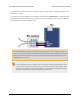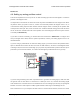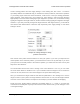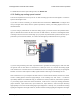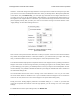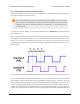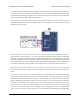Data Sheet
Example Tic scaling settings for RC
position control mode.
Now connect the Tic to your computer via USB. In the Tic
Control Center software, set the Tic’s control mode to “RC
position” and click “Apply settings”. In the “Scaling” box,
click “Learn…” to start the Input Setup Wizard. The wizard
will help you measure the neutral, maximum, and
minimum positions of your RC signal. When the wizard is
finished, it will set five of the input scaling parameters
(input maximum, input neutral max, input neutral min,
input minimum, and invert input direction) appropriately
so that the neutral RC signal gets mapped to a position of
0, the maximum RC signal gets mapped to the target
maximum, and the minimum RC signal gets mapped to
the target minimum. If you have previously changed the
target maximum and target minimum, you should set
them back to their default values of 200 and -200, respectively. Click “Apply settings” to save these
settings to the Tic.
Now connect motor power and click “Resume” to start your system. If you move your input from the
neutral position to the maximum position, you should see the motor move by 200 steps. If you move
your input from the neutral position to the minimum position, you should see the motor move by 200
steps in the other direction.
You should make sure that the motor is moving in the correct direction. If it is not, you can check
the “Invert motor direction” checkbox to fix it. (You could also rewire the stepper motor to reverse the
current in one coil, but be sure to turn off the stepper motor power before doing that.)
Next, you should set the target maximum and minimum parameters in the “Scaling” box to set the
range of motion of your system. The target maximum must be zero or more, and the target minimum
must zero or less. These numbers correspond to microsteps if you have enabled microstepping.
Finally, check the “Scaling degree” parameter. The default setting is “1 – Linear”. If you want finer
control near the neutral point of your input and coarser control near the ends, you can change it to one
of the higher settings.
For details about what kind of RC signals the Tic can accept, and how the input scaling works, see
Section 5.2.
4.8. Setting up RC speed control
This section explains how to set up the Tic to read a hobby RC servo signal and use that signal to
control the speed of the stepper motor.
Tic Stepper Motor Controller User’s Guide © 2001–2018 Pololu Corporation
4. Setting up the controller Page 42 of 150