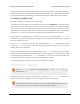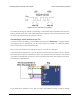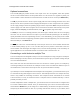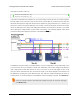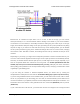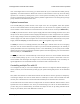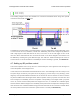Data Sheet
levels. You can try connecting the device’s TX line directly to the Tic’s RX line; this will usually work,
but the input signal on the RX pin must reach at least 4 V to be guaranteed to be read as high. If
you want to read data from the Tic, you will need to consider how to connect the Tic’s TX line to your
device’s RX line. If your device’s RX line is 5V tolerant, meaning that it can accept a 5 V output being
applied directly to it, then you should be able to connect the Tic’s TX line directly to your device’s RX
line. If your device’s RX line is not 5V tolerant, you will need to a use a level shifter—a separate board
or chip that can convert 5 V signals down to 3.3 V. A voltage divider made with two resistors would
work too.
Whenever connecting devices, remember to wire the grounds together, and ensure that
each device is properly powered. Unpowered devices with a TTL serial port can turn on
or partially on, drawing power from the serial line, which means that extra care must be
taken when turning power off and on to reset the devices.
Note: You must use an inverter and level shifter such as a MAX232 or a Pololu 23201a
Serial Adapter [https://www.pololu.com/product/126] if you want to interface an RS-232 device
with the Tic. Connecting an RS-232 device directly to the Tic can permanently damage it.
If you are using an Arduino or Arduino-compatible board, you should now try running the
SerialSpeedControl example that comes with the Tic Arduino library. The library’s README
[https://github.com/pololu/tic-arduino] has information about how to get started and which pins of the
Arduino to use. If you are using a different kind of microcontroller board, you will need to find or write
code to control the Tic on your platform. If you are writing your own code, we recommend that you
first learn how to send and receive serial bytes on your platform, and then use the SerialSpeedControl
example as a reference. You should also refer to the sections in this guide about the Tic’s commands
(Section 8) and serial protocol (Section 9).
If your connections and code are OK, you should now see the Tic’s stepper motor moving back and
forth. If the stepper motor is not moving, you should check all of your connections and solder joints (if
applicable). You should make sure that the Tic and your device are configured to use the same baud
rate. The Tic uses 9600 bits per second by default. You should also check the “Status” tab of the Tic
Control Center to see if any errors are being reported.
The SerialSpeedControl example only writes data to the Tic, so it does not test your connection to
the Tic’s TX line. If you want to read data from the Tic, you should now try the SerialPositionControl
example, which reads the current position of the stepper motor from the Tic.
Tic Stepper Motor Controller User’s Guide © 2001–2018 Pololu Corporation
4. Setting up the controller Page 34 of 150