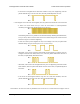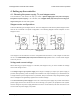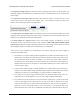Data Sheet
echo $PATH to see what directories are on your PATH, and then make sure one of those directories
contains the Tic executables or symbolic links to them. The installer puts symbolic links in /usr/local/
bin , so if that directory is not on your PATH, you should run export PATH=$PATH:/usr/local/bin to
add it. Also, you might want to put that line in your ~/.profile file so the directory will be on your
PATH in future sessions.
If you get the error “cannot execute binary file: Exec format error” when you try to run ticcmd
or ticgui , then it is likely that you downloaded the wrong version of the software from the list
above. If all of the listed versions give you this error, you will probably need to compile the software
from source by following the instructions in BUILDING.md [https://github.com/pololu/pololu-tic-software/
blob/master/BUILDING.md] in the source code [https://github.com/pololu/pololu-tic-software]. Please contact
[https://www.pololu.com/contact] us to let us know about your system so we can consider supporting it
better in the future.
If the Tic Control Center window is too big to fit on your screen properly, try setting the TICGUI_COMPACT
environment variable to Y before running the software. You can do this by running the command
TICGUI_COMPACT=Y ticgui in your terminal. You could also add the line export TICGUI_COMPACT=Y to
your ~/.profile file to make the change permanent.
If the text in the Tic Control Center window is not visible, make sure that the .ttf font file that we ship
with the software is in the same directory as the ticgui executable.
USB troubleshooting for Linux
If the Tic software cannot connect to your Tic after you plug it into the computer via USB, the tips here
can help you troubleshoot the Tic’s USB connection.
If you have connected any electronic devices to your Tic besides the USB cable, you should
disconnect them.
You should look at the LEDs of the Tic. If the LEDs are off, then the Tic is probably not receiving power
from the USB port. If the green LED is flashing very briefly once per second, then the Tic is receiving
power from USB, but it is not receiving any data. These issues can be caused by using a broken USB
port, using a broken USB cable, or by using a USB charging cable that does not have data wires.
Using a different USB port and a different USB cable, both of which are known to work with other
devices, is a good thing to try. Also, if you are connecting the Tic to your computer via a USB hub, try
connecting it directly.
If the Tic’s green LED is on all the time or flashing slowly, but you can’t connect to it in the Tic software,
then there might be something wrong with your computer. A good thing to try is to unplug the Tic from
USB, reboot your computer, and then plug it in again.
Tic Stepper Motor Controller User’s Guide © 2001–2018 Pololu Corporation
3. Getting started Page 14 of 150