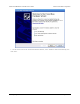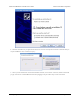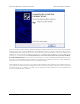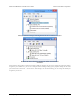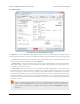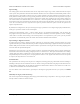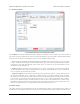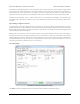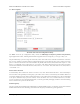Manual
If you use Windows XP and experience problems installing or using the serial port drivers, the cause of your problems
might be a bug in older versions of Microsoft’s usb-to-serial driver usbser.sys. Versions of this driver prior to version
5.1.2600.2930 will not work with the jrk. You can check what version of this driver you have by looking in the
“Details” tab of the “Properties” window for usbser.sys in C:\Windows\System32\drivers. To get the fixed version
of the driver, you will need to install Service Pack 3 [http://www.microsoft.com/downloads/details.aspx?FamilyId=68C48DAD-
BC34-40BE-8D85-6BB4F56F5110]. If you do not want Service Pack 3, you can try installing Hotfix KB918365 instead, but
some users have had problems with the hotfix that were resolved by upgrading to Service Pack 3. The configuration
utility will work even if the serial port drivers are not installed properly.
After installing the drivers, if you go to your computer’s Device Manager and expand the “Ports (COM & LPT)” list,
you should see two COM ports: the Command Port and the TTL Port. In parentheses after these names, you will see
the name of the port (e.g. “COM5” or “COM6”). If you expand the “Pololu USB Devices” list you should see an
entry for the Pololu jrk motor controller.
Pololu Jrk USB Motor Controller User's Guide © 2001–2013 Pololu Corporation
3. Configuring the Motor Controller Page 13 of 44