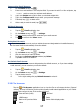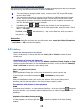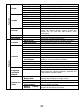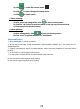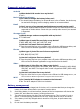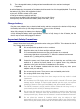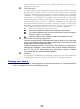Operation Manual
22
a) Click -> enter the camera mode.
b) Click to start editing after taking photo.
c) Click to insert emote
2. Photo Printing:
a) After photo had being edited, click to enter printing mode.
b) Click the “OK” button to print the photo in the pop-up preview window.
c) Click cancel to terminate printing
3. Photo Sharing:
a) After editing photo, click to enter the sharing screen.
b) Click “next” to upload the photo to “SocialMatic.
Important notes
☆ store media paper in cool dry locations
☆ do not expose the paper to high temperature / high humidity conditions (e.g.; car, beach, etc. For
extended periods
☆ if paper is subjected to high or low temperatures, return to normal conditions for one hour before
printing
☆ do not touch or pull the paper while printing
☆ do not bend or scratch photos, and avoid touching the print side.
Do not shut off the camera power while printing.
Do not open the paper tray door while printing