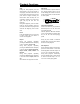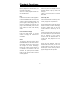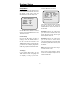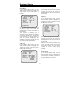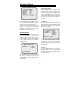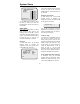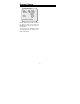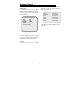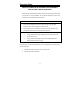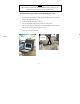5.6" Portable DVD Player Operations Manual PDV-0560M
System Setup
Setup Menu
In stop status, press the SETUP button
on the remote control and the TV screen
will display a main menu. Press the
SETUP button to exit the setup menu.
23
Use W / X direction buttons to choose
the item, press the ENTER button or the
▼ button to enter it.
General Setup
Use the W / X buttons to select a
category. Press the ENTER button or
the ▼ to access the submenu. Use
▲/▼direction buttons to select the item
you want to set: TV Display, Angle Mark,
OSD Lang, Captions and Screen Saver
TV Display
In the General Setup Page, use the
▲/▼ direction button to highlight the
“TV Display” to bring up the menu.
Press the X button to access it.
- - General Setup Page - -
TV Display Wide Normal/PS
Angle Mark On
Normal/LB
OSD Lang ENG Wide
Captions Off
Screen saver On
Set TV Display Mode
- - General Setup Page- -
TV Display Wide
Angle Mark
On
OSD Lang
ENG
Captions Off
Screen Saver On
Go To General Setup Page
Use the ▲/▼ direction buttons to select
the item you want to set. Press the
ENTER button to confirm it and return to
the last level.
Normal/PS Choose this mode when
your TV set has 4:3 screen format. The
picture will fill the screen but the right
and left portion will be cut.
Normal/LB Choose this mode when
your TV set has 4:3 screen format.
The picture will appear in its entire width
but framed by black bars at the top and
the bottom.
Wide Choose this mode when using a
16:9 wide screen TV set.
Note: During DVD playback, please
choose the correspond aspect ratio to
match the DVD disc.