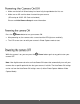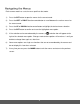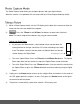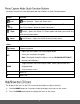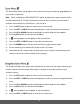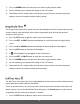User Guide
14
The Photo Capture mode allows you to capture pictures with your digital camera.
When the camera is first powered ON, the camera will be in Photo Capture Mode by default.
1) While in Photo Capture mode, use the LCD display on the back of the camera to direct the
camera at the scene you would like to capture.
2) Press the T/Zoom In and W/Zoom Out buttons to zoom in/out if desired.
Note: The actual shape of these buttons may vary per camera model.
Optical and Digital Zoom:
As you press the Zoom buttons, a bar indicator moves up and down the
rectangular box on the right side of the LCD screen according to the zoom
used. The bottom section of the box shows the Optical Zoom and the top
section displays the Digital Zoom.
To use the Optical Zoom: Press the T/Zoom In and W/Zoom Out buttons. The Optical
Zoom stops when the bar reaches the top of the Optical Zoom section of the box.
To use the Digital Zoom: Press the T/Zoom In button. Once you reach the maximum of
the Optical Zoom, re-press the T/Zoom In button to continue zooming using the Digital
Zoom.
3) Lightly press the Shutter button to focus on the subject. When the brackets in the center of
the LCD appear green the subject is in focus. Fully press the Shutter button on the top of
the camera to take the picture.
4) The picture is automatically saved to the camera’s SD memory card.
Digital Zoom
Optical
Zoom
Bar indicating the zoom.