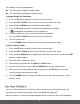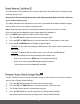User manual
58
6) To continue within the menus and select a different menu option:
Press the LEFT or RIGHT button to select the next menu item.
7) To exit the menu view:
Press the MODE button to exit the menu and return to your previous mode.
Note:
An icon appears on the image with the selected INSTA Share destination site when you return
to the Playback display.
Remember that the INSTA Share feature is deactivated by default. An INSTA Share
destination will only be assigned to a photo or video if you manually set it from this menu or
from the INSTA Share menu in Capture mode (accessible with the INSTA Share
Quick-Function DOWN button in Capture mode).
Changing the INSTA Share destination site will also make the selected site the new default
INSTA Share option. A new default can be selected at any time through this menu.
Pictures and videos taken with your camera can be protected or “locked” to prevent any deletion
or alteration being made to the files.
1) View the video you would like to protect/lock.
2) Press the SET button to open the menus for the current mode.
3) Press the LEFT or RIGHT button to scroll and select the ‘Protect/Lock’ menu.
4) Press the UP or DOWN button to highlight a specific option.
To Lock the Selected Image:
To lock the selected image use the UP or DOWN button to highlight ‘Lock One’ and then
press the SET button. The image now appears in Playback Mode with the lock icon .
To Unlock the Selected Image:
To unlock the selected locked image use the UP or DOWN button to highlight ‘Unlock One’
and then press the SET button. The image now appears in Playback Mode without the lock
icon.