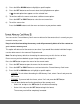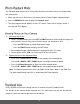User manual
38
2) Press the SET button to open the menus for the current mode.
3) Press the LEFT or RIGHT button to scroll and select the ‘Rotate’ menu.
4) Press the UP or DOWN button to highlight a specific option.
5) Press the SET button to confirm and select the highlighted menu option.
6) The selected picture now appears rotated in the Playback Mode display.
Pictures and videos taken with your camera can be protected or “locked” to prevent any deletion
or alteration being made to the files.
1) View the photo you would like to protect/lock.
2) Press the SET button to open the menus for the current mode.
3) Press the LEFT or RIGHT button to scroll and select the ‘Protect/Lock’ menu.
4) Press the UP or DOWN button to highlight a specific option.
To Lock the Selected Image:
To lock the selected image use the UP or DOWN button to highlight ‘Lock One’ and then
press the SET button. The image now appears in Playback Mode with the lock icon .
To Unlock the Selected Image:
To unlock the selected locked image use the UP or DOWN button to highlight ‘Unlock One’
and then press the SET button. The image now appears in Playback Mode without the lock
icon.
To Lock All Images:
To lock all captured videos and photos use the UP or DOWN button to highlight ‘Lock All’
and then press the SET button. All images now appear in Playback Mode with the lock icon
.
To Unlock All Images:
To unlock all locked videos and photos use the UP or DOWN button to highlight ‘Unlock All’
and then press the SET button. The images now appear in Playback Mode without the lock
icon.