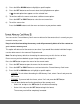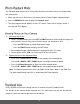User manual
31
3) Press the UP or DOWN button to highlight a specific option.
4) Press the SET button to confirm and select the highlighted menu option.
A selected option icon appears on the selected item.
5) To continue within the menus and select a different menu option:
Press the LEFT or RIGHT button to select the next menu item.
6) To exit the menu view:
Press the MODE button to exit the menu and return to your previous mode.
You can use the ‘Format Memory Card’ menu to delete all of the content that is currently on your
camera’s memory card.
Keep in mind that formatting the memory card will permanently delete all of the content on
your camera’s memory card.
This option will delete all of the content at one time. If you would like to delete individual images,
use the delete menu in the camera’s Playback mode.
Note: Restoring factory defaults or formatting the camera may result in the loss of data.
Please ensure you have backed up your images before you attempt this.
Press the SET button to open the menus for the current mode.
1) Press the SET button to open the menus for the current mode.
2) Press the LEFT or RIGHT button to scroll and select the ‘Format Memory Card’ menu.
3) Press the UP or DOWN button to highlight a specific option:
- CANCEL: To exit without formatting the SD Memory Card, select ‘Cancel’ and press the
SET button.
- FORMAT: To proceed with the format, select “Yes” and press the SET button.
You will be asked to confirm the formatting of the memory card.
• Select ‘No’ and press the SET button to exit without formatting.
• Select ‘Yes’ and press the SET button to begin the format.
The memory card will be completely formatted.