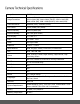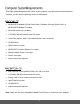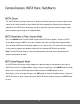User manual
16
The flash appears on the Photo Capture Mode LCD screen in sequence.
To change the Flash mode, press the UP Quick Function button until you arrive at the desired
setting.
Important:
When using Flash, stand between 8 to 10 feet away from the scene you would like to capture.
The MACRO mode must be turned OFF when you want to use the Flash.
Flash Type
Description
Forced Off (Default)
No flash will appear.
Use this when you do not want to activate Flash.
Note: A ‘Turn On Flash’ message appears when the camera
detects a need for flash. When this message appears, it is
recommended to press the Flash/Up button and select one of the
flash options: Auto Flash, Forced On or Red-Eye Reduction.
Forced On
The flash is enabled for each photo.
Note: If you use this option in a well lit environment, your photo
may be appear too bright/light (overexposed).
MACRO ON:
Your camera contains a MACRO Switch that allows you to manually enable or disable the
MACRO mode on your camera. While using the MACRO mode, you can capture images at close
range (30~45cm). To turn the MACRO mode ON, slide the Macro Switch located on the side of
your camera UP to the flower icon .
When enabled, the MACRO mode allows your camera to focus on an object that is close to
the camera.
The flower icon appears on the LCD and indicates that the Macro mode is ON.