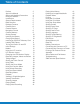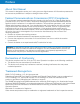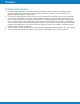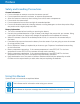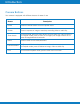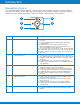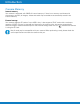Instant Digital Camera with ZINK® Zero Ink® Printing Technology Z340 USER MANUAL Questions? Need some help? This guide will help you enjoy your new product or visit www.polaroid.
Table of Contents Preface About this Manual Safety and Handling Precautions Using this Manual Introduction System Requirements Main Features Package Contents Camera Views Camera Buttons Navigation Control Camera Memory Getting Started Inserting the Battery Charging the Battery Inserting an SD/SDHC Memory Card Loading ZINK Paper® Turning the Power On and Off Initial Settings Modes Using the LCD monitor LCD Monitor Layout Changing the LCD Monitor Display Recording Images, Videos and Voices Taking Images Sett
Preface About this Manual This manual is designed to assist you in using your new digital camera. All information presented is as accurate as possible but is subject to change without notice. Federal Communications Commission (FCC) Compliance This equipment has been tested and found to comply with the limits for a Class B digital device, pursuant to Part 15 of the FCC Rules. These limits are designed to provide reasonable protection against harmful interference in a residential installation.
Preface Product Information • Product design and specifications are subject to change without notice. This includes primary product specifications, software, software drivers, and user’s manual. This User Manual is a general reference guide for the product. • The product and accessories that come with your camera may be different from those described in this manual.
Preface Safety and Handling Precautions Camera Information • Do not take apart or attempt to service the camera yourself. • Do not expose the camera to moisture, or extreme temperatures. • Allow the camera to warm up when moving from cold to warm temperatures. • Do not touch the camera lens. • Do not expose the lens to direct sunlight for extended periods. • Do not use abrasive chemicals, cleaning solvents or strong detergents to clean the product. Wipe the product with a slightly damp soft cloth.
Introduction Congratulations on your purchase of your Polaroid Instant Digital Camera. Capturing and printing high-quality digital images is fast and easy with this state-of-the-art smart camera. System Requirements In order to get the most out of your camera, your computer must meet the following system requirements: For Windows: • Windows 2000/XP/Vista/Win7 • Processor: Pentium II 450MHz or above • Memory: 512MB or above • HDD space: 200MB or above • 16bit color display monitor • Microsoft DirectX 9.
Introduction Camera Views Top View Front View 1 2 13 14 3 15 16 17 4 Right View 5 19 6 19 7 8 11 10 Left View 9 22 21 19 Bottom View 1 2 3 4 12 5 6 7 Back View 18 19 19 20 EN-6 8 9 10 11 12 13. 14.
Introduction Camera Buttons Your camera is equipped with different buttons for ease of use. Button Description Power Press the Power button to turn the power on/off. Shutter Press to capture an image or start/stop recording video or audio clip. Zoom button In Photo mode, press the zoom button to left to zoom out, right to zoom in. In Playback mode, press to zoom in to magnify still image or zoom out to enter 9-image/calendar thumbnails. Menu Press to enter or exit menu/submenu.
Introduction Navigation Control The 4-way Navigation Control and the OK button allow you to access the various menus available from the On Screen Display (OSD). You can configure a wide range of settings to ensure maximum results from your images and videos. Further functions of these buttons are as follows: 1 5 4 2 3 EN-8 No. Button Description 1 Face Tracking/Rotate/Up Button 1 In Photo Mode, press to turn the face tracking function on and off.
Introduction Camera Memory Internal memory Your camera is equipped with 30MB of internal memory. If there is no memory card inserted in the memory card slot, all images, videos and audio clips recorded are automatically stored in the internal memory. External storage Your camera supports SD cards of up to 4GB in size. It also supports SDHC cards with a maximum capacity of 32GB.
Getting Started Inserting the Battery Follow these instructions to insert the rechargeable battery into the battery compartment. Please read "Battery Information" on page 4 before inserting/removing batteries. 1 Make sure the power is off before inserting the battery. 2 Open the battery compartment at the back of the camera. 3 Insert the battery into the compartment with the terminal facing inside the camera. 4 Close the battery compartment.
Getting Started Inserting an SD/SDHC Memory Card Expand your camera’s storage by using an SD or SDHC memory card. 1 Open the Memory card/Power adapter/USB out compartment on the left side of the camera. 2 Insert the SD/SDHC card into the memory card slot with the metallic part facing the bottom of the camera. 3 Push the SD/SDHC card into the memory slot until it clicks into place. 4 Close Memory card/Power adapter/USB out compartment.
Getting Started Turning the Power On and Off To turn on the camera, press the Power button. To turn off the camera, press the Power button. Initial Settings When you turn on your camera for the first time, you will be asked to do the initial settings of your camera. First is the setup of language menu. Specify in which language menus and messages are to be displayed on the LCD monitor. Setting the Language 1 Press , , or to move through the selection. 2 Select a language, and then press OK to apply.
Using the LCD monitor The LCD monitor shows all important information regarding camera settings as well as the visual image of your image or video. The display on the LCD monitor is called the On Screen Display or OSD. LCD Monitor Layout Photo Mode Screen Layout No.
Using the LCD monitor Movie Mode Screen Layout Standby layout Recording Layout No. Item Description 1 Record Mode Indicates the current mode. 2 Time remaining Indicates the remaining time of video available. 3 Battery Indicates battery level. 4 Storage media Indicates current storage media in use. 5 Focus area Indicates focus area. 6 Focus Indicates focus is enabled. 7 White balance Displays white balance settings. 8 Metering Displays metering settings.
Using the LCD monitor Playback mode of videos: No. Item Description 1 Playback mode Indicates playback mode. 2 Protect Indicates file is protected. 3 Video clip Indicates the file is a video. 4 Button intro Indicates the button to press on the camera to play a video or audio file. 5 File no./Total no. Indicates the file number over the total number of files in the storage card. 6 Battery Indicates battery level. 7 Storage media Indicates used storage memory.
Using the LCD monitor Playback mode of audio clips: EN-16 No. Item Description 1 Playback mode Indicates playback mode. 2 Protect Indicates file is protected. 3 Button intro Indicates the button to press on the camera to play a video or audio file. 4 File no./Total no. Indicates the file number over the total number of files in the storage card. 5 Battery Indicates battery level. 6 Storage media Indicates used storage memory.
Using the LCD monitor Changing the LCD Monitor Display The type of information displayed on the LCD monitor can be changed using the button. Press the button repeatedly to change the LCD display from one type to another. In Photo/Movie Mode, the LCD display can be changed into any of the following: • Basic • Full • None • Guideline • The OSD information may vary depending on the record mode type.
Recording Images, Videos and Voices Taking Images Now that you are familiar with your camera, you are now ready to take your images. Taking images with your camera is very simple. 1 Turn on the camera by pressing the Power button. 2 Slide the Mode switch to Photo mode . 3 Frame the shot using the focus bracket on the LCD monitor. See illustration on the right.
Recording Images, Videos and Voices Using Flash When taking pictures in difficult lighting conditions, use the Flash/Right button to get correct exposure. This function cannot be activated in recording videos or continuous shooting. To activate Flash: • Press the Flash/Right button on your camera repeatedly until your desired flash mode is displayed on the LCD monitor. Flash/ Right button Your camera is equipped with five flash modes: AUTO: The flash fires automatically whenever extra lighting is needed.
Recording Images, Videos and Voices Using the Function Menu The Function Menu is used to adjust capture settings in Photo Mode. It contains Scene Mode, Photo Size, Quality, EV Compensation, White Balance, ISO, Metering, and Color Mode. Press the FUNC button of your camera to launch the Function Menu. Press the FUNC button again to close the menu. Menu Options • The Menu bar displays the current status of your camera Menu settings.
Recording Images, Videos and Voices Icon Item Description Kids This feature is used to capture still images of moving kids. Night Scene This feature is used to capture images with night scenery background. LOMO This feature is used to capture images with over-saturated colors, off-kilter exposure or blurring. Fireworks This feature slows shutter speed to capture fireworks explosions. Snow This feature is used for beach and snow scenes.
Recording Images, Videos and Voices Icon Item Description Pre-composition This feature captures an image temporarily as a reference. Full press shutter after referring the subject to the reference point. Love Portrait This feature uses face tracking to auto detect faces to capture portraits images without the help of others. When over two faces are detected, AF is automatically activated. The camera starts count down and captures a picture in two seconds.
Recording Images, Videos and Voices Using Kids Mode Tactically, kids are the most difficult to photograph. They tend to be highly animated and can be a real challenge to make them pay attention for more than just a second or two. To capture a great moment of your kids, just keep the camera in kid mode. The mode provides higher shutter speed and always focuses on moving subject.
Recording Images, Videos and Voices Using LOMO Mode The LOMO mode applies the following effects on the photo: 1 2 3 4 Over-saturated colors Off-kilter exposure Blurring Darkening around the edges of photo Original LOMO Using Smile Capture Mode When facing camera, especially kids, smiles are always short and hard to seize by manual shutter. Smile capture mode detects every smile all the time and performs Automatic Focus (AF) to capture an image without pressing Shutter button.
Recording Images, Videos and Voices Using Pre-composition Mode When asking someone else to take images for you, but the images always don’t come up right? Pre-composition helps you get the background you want, even if you need to ask someone else to record the image for you. Basically, Pre-composition is a two-step process. 1 Compose the background you want and press the Shutter button (full press), which causes 1/3 of semi-transparent image of the background to remain on the LCD monitor.
Recording Images, Videos and Voices Using D-Lighting Mode Active D-Lighting mode preserves details in highlights and shadows, creating photos with natural contrast. Use for high contrast scenes, for example, when photographing brightly light outdoor scenery through a door/window, or taking pictures of shaded subjects on a sunny day. With this feature, the adjustment of contrast is accomplished in-camera and requires no additional postprocessing for the bulk of images.
Recording Images, Videos and Voices Using Auction Photo It’s hard and sometimes wastes a lot of time to combine several images by software. Select Auction mode and choose a pattern, then take a few shots from different angle. The camera composes a combined image in lower resolution suited to online posting. 1 Select Auction mode from Photo Size within the Function menu. 2 Use or keys to choose a pattern. 3 Press the OK button to start shooting.
Recording Images, Videos and Voices Using 2-up or 4-up Photo If you’d like to save and print 2 or 4 identical images (passport or ID photos) on one photo use the 2-up or 4-up option. With one push of the shutter button you will get a pattern of identical images. 1 Select 2-up from Photo Size within the Function menu. 2 Press the OK button. The LCD will show only the image that will be captured.
Recording Images, Videos and Voices EV Compensation Images can be captured with the overall scene intentionally made brighter or darker. These settings are used when a suitable brightness (exposure) cannot otherwise be obtained in circumstances where the difference in brightness between the subject and the background (the contrast) is large, or when the subject that you wish to capture is very small within the scene. Available for still images only.
Recording Images, Videos and Voices ISO This sets the sensitivity for capturing images. When the sensitivity is raised (and the ISO figure is increased), photography will become possible even in dark locations, but the more pixelated (grainier) the image will appear. • Use a higher ISO setting in dim conditions and a lower ISO setting in brighter conditions. Metering This sets the metering method for calculating the exposure.
Recording Images, Videos and Voices Color Mode The Color Mode function applies different colors or tones for a more artistic effect on the still images or videos. • As you move through the selection, the preview on the LCD monitor changes synchronously. Icon Item Description Off The camera records normally.
Recording Images, Videos and Voices Setting the Instant Print Mode Your camera has the capability to print every image after it is captured. To set the Instant Print Mode 1 From the Record menu, select Instant Print. 2 Use the or keys to choose ON or OFF. 3 Press the OK button to save and apply changes. Setting the Drive Mode Your camera features a Self-timer and Burst which can be set in the Drive mode function in the Record Menu. The Self-timer allows you to take images after a pre-defined delay.
Recording Images, Videos and Voices Setting the AEB AEB stands for Automatic Exposure Bracketing. It permits 3 consecutive images in the order of standard exposure, under exposure and overexposure compensation. To set AEB 1 From the Record menu, select AEB. 2 Use the or keys to go through the selection. 3 Press the OK button to save and apply changes. Setting the AF Area AF stands for Automatic Focus. This feature determines the area on which the camera focuses.
Recording Images, Videos and Voices Setting Sharpness This function allows you to enhance or soften finer details of your images. To set Sharpness 1 From the Record menu, select Sharpness. 2 Use the or keys to go through the selection. 3 Press the OK button to save and apply changes. The table below shows the available Sharpness settings. Icon Item Description High Sharpens the image. Normal Normal sharpness. Low Softens the image.
Recording Images, Videos and Voices Setting Contrast This function allows you to adjust the contrast of your images. To set Contrast 1 From the Record menu, select Contrast. 2 Use the or keys to go through the selection. 3 Press the OK button to save and apply changes. Icon Item Description High Enhance the contrast. Normal Normal contrast. Low Reduce the contrast. Setting the Digital Zoom This feature controls the digital zoom mode of your camera.
Recording Images, Videos and Voices Setting the Date Stamp The date of recording can be printed directly on the still images. This function must be activated before the image is captured. Once date and time are stamped on an image, they can no longer be edited or deleted. Limitations of Date Stamp functions are as follows: • Available for still images only. • May slow down AEB/ Burst mode when Date Stamp is enabled in AEB/ Burst mode.
Recording Images, Videos and Voices Recording Videos You can record videos with the camera, the available recording time depends on the capacity of the memory card. Videos can be recorded until the maximum memory capacity has been reached. However the length of a single video may be limited (the limitation depends on the camera model). 1 2 3 4 5 6 7 Slide the Mode switch to Movie mode . Focus your camera on the subject that you want to take. Press the Shutter button to start recording.
Recording Images, Videos and Voices Internet Mode The Internet Mode allows you to record videos with predefined video settings for easy upload to the Internet website. The Internet supports two file upload standards: • Single File Uploader. The maximum video file size is up to 100 MB. • Internet Uploader. The maximum video file size is up to 1 GB. Most uploaded video length ranges within 5 minutes.
Playback You can playback the still images, video and audio clips on the LCD monitor. Viewing in Single Navigation The Single navigation mode displays the image one by one on the LCD monitor. To view images/ videos/audio clips, follow the steps below. 1 Slide the Mode switch to Playback mode . 2 The LCD monitor displays an image. To understand the icons and other information on the screen, please see "Photo Mode Screen Layout" on page 13.
Playback Thumbnail icons: When you view the thumbnails, some images may contain icons. These icons indicate the type of file or recording. Icon Type Description Voice Record Indicates a voice recording file. File Error Indicates an error file. Zooming images The zoom view function works with still images only. • In normal view, press the Zoom button clockwise (right) repeatedly until the desired zoom view. • The 4 arrows on the LCD monitor indicate that the image is zoomed in.
Playback To capture screenshot image from a video clip 1 During playback of video, press the key to pause playback on your desired video frame to capture. 2 Press the Shutter button to capture a screenshot. 3 The camera stop playback. The LCD monitor displays the captured image in Single navigation mode. This feature does not function when pressing shutter key and PV displays memory full or the folder cannot be created msg. The icon does not appear on the screen either.
Playback Deleting an Image/Video/Audio There are two ways to delete an image/video/audio: • Using the Delete button. • Using Playback Menu Delete settings. See "Delete" on page 43. Using the Delete Button Use the Fn/Delete button on your camera to delete an image/video/audio clip. 1 2. 3. 4 5 6 7 8 9 Set the camera to Playback mode . View images/videos/audio clips in Single navigation mode. Use the or keys to scroll the display.
Playback Delete The Delete function allows the removal of unwanted files in the internal memory or on the memory card. Protected files cannot be erased, to delete, unprotect the file first. See "Protect" on page 45. To delete an image/video/audio clip: 1 From the Playback menu, select Delete. 2 The Delete submenu is displayed on the LCD monitor. Available select settings: • Single. Select one file to delete. • Voice Only. Delete only the attached voice memo, not voice clips.
Playback 7 Press the OK button to delete marked files. To delete all files: 1 Select All in the Delete submenu. A confirmation message appears. 2 Select Yes. 3 Press the OK button to delete all files. Slide Show The slide show function enables you to playback your still images automatically in order one image at a time. To view slideshow: 1 From the Playback menu, select Slide Show. The Slideshow menu appears. 2 Set the slide show settings. 3 Select Start, then press the OK button to start the slide show.
Playback Protect Set the data to read-only to prevent images from being erased by mistake. A protected file has a lock icon when viewed on Playback mode. To protect files: 1 From the Playback menu, select Protect. 2 The Protect submenu is displayed on the LCD monitor. Available select settings: • Single. Select one file to lock/unlock. • Multi. Select multiple files from the thumbnail view to lock/unlock. • Lock All. Lock all files • Unlock All. Unlock all files.
Playback Red-eye Correction The Red-eye Correction function is used to reduce red eye in captured images. This function is only available for still images. Red-eye correction can be applied to an image several times, but the quality may gradually deteriorate. To activate Red-eye Correction: 1 Set the camera to Playback mode . 2 Press the or keys to scroll and select an image. 3 Press the MENU button to launch the Playback menu. 4 Select Red-eye Correction. 5 Select Start.
Playback Polaroid Color Mode The Polaroid Color Mode function lets you edit still images to apply different colors or tones for a more artistic effect. Edited images in this function are saved as a new file. To activate Polaroid Color Mode: 1 Set the camera to Playback mode . 2 Press the or keys to scroll and select an image to edit. 3 Press the MENU button to launch the Playback menu. 4 Select Color Mode. The Color Mode submenu appears. 5 Press the or keys to scroll and select an option.
Playback Trim The Trim function allows you to trim an image to another image size. This function is only available for still images. To trim an image: 1 Set the camera to Playback mode . 2 Use the or keys to scroll and select an image to trim. 3 Press the MENU button to launch the Playback menu. 4 Select Trim. The Trim screen layout is displayed on the LCD monitor. 5 Use the Zoom button to change size as zoom in/out. No. Description 1 Enlarged image 2 4-way indicator 3 Trimmed size 4 The approx.
Playback Resize Resizes a previously saved image and only resizing to a smaller size is available. To resize an image: 1 Set the camera to Playback mode . 2 Use the or keys to scroll and select an image to resize. 3 Press the MENU button to launch the Playback menu. 4 Select Resize. The Resize submenu is displayed on the LCD monitor. 5 Select size among: 8M, 5M, 3M, and VGA. Available size settings may vary depending on original image size. Unavailable settings appear as gray icons in Resize submenu.
Playback DPOF DPOF is the abbreviation for Digital Print Order Format, which allows you to embed printing information on your memory card. You can select the images to be printed and how many prints to make with the DPOF menu in the camera and insert the memory card to the card compatible printer. When the printer starts printing, it will read the embedded information on the memory card and print the specified images. To set DPOF: 1 Press the MENU button to launch the Playback menu. 2 Select DPOF.
Printing Using the Print Mode The Print Mode is used to print images from your camera to the ZINK® enabled printer embedded in the camera. To print images: 1 Press the Print button to launch the Print Mode. 2 Select the image that you want to print with the or keys. 3 Use the or keys to select the number of prints you want. 4 You may print multiple images by repeating steps 2 and 3.
Printing 7 Press the OK button to apply changes. A menu selection appears. Select whether to: • Overwrite & Print. Save and replace the old file with the new one, and then print it. • Save As & Print. Save the new file as a new one, and then print it. • Cancel. Cancel Trim. 8 Press the OK button to save/cancel changes. • Trim function is not available for images with image size set to VGA. • All images will be trimmed in 4:3 ratio regardless of its original image ratio.
Printing Polaroid Classic Border Logo Format This feature allows the printing of the Polaroid Cassic Border Logo Format with all images selected to print. Available options are On or Off (Default.) When the Polaroid Cassic Border Logo Format is on, any picture will be cropped and printed within the border. Note that if Polaroid Cassic Border Logo Format is set to on, the Add Border option will not be available.
Printing Loading Customized Borders This feature allows you to supply up to two customized borders to your camera via a memory card. The specifications for the borders are: • There must be both a 1216 x 912 and a 320 x 240 bitmap graphic (.bmp) for each customized border • The transparent area (where the picture will show though) should be set to RGB (254,254,254). • The large pictures should be named “TMP_L1. BMP” and “TMP_L2. BMP” while the small pictures should be named “TMP_S1.BMP” and “TMP_S2.BMP”.
Using the Setup Menu You can access the Setup menu whether you are in Record or Playback mode. The Setup menu allows to configure general camera settings. To go to Setup Menu: 1 Press Menu button to launch the Record/Playback Menu. 2 Use the or keys to switch the menu tab to Setup menu. 3 Use the or keys to move through the menu selections. 4 To select an item, press the OK button or key. 5 Change the submenu settings using the 4-way navigation control. 6 Press the OK button to save and apply settings.
Using the Setup Menu Setting LCD Save Enable the LCD Save function to automatically decrease the LCD brightness to conserve battery power. When the camera is idle for 20 seconds, the LCD darkens. Press any button to resume to normal brightness. • The camera is idle when no buttons are pressed. LCD Save, though enabled, does not function during video playback, slideshow and video recording. Setting Date & Time Use the Date & Time function to set the date and time of your camera.
Using the Setup Menu Setting LCD Brightness Select a brightness level for the LCD monitor. Available settings are: • Auto. Auto detects the LCD brightness. • Bright. Enhance the LCD brightness. • Normal. Normal LCD brightness. FW Version Selecting this will show the Firmware Version that is loaded in your camera. Setting Memory Kit This utility formats the internal memory (or memory card) and erases all stored images and data. Available settings are: • Format. Select to format currently used memory.
Making Connections You can connect your camera to a computer or a printer. Connecting the Camera to a PC You can transfer images, videos and audio files to your PC. 1 Connect one end of the USB cable to an available USB port on your computer 2 Connect the other end of the USB cable to the USB terminal on the camera. 3 Turn on the camera. 4 The USB mode menu appears on the screen. Select Computer by using the or key and press the OK button.
Making Connections Connecting the Camera to a Printer You can print your images directly using a PictBridge compatible printer. 1 Turn on your Printer. Check that the printer is turned on, there is paper in the printer, and there are no printer error messages. 2 Connect one end of the USB cable to the printer while the other end to USB terminal on the camera. 3 The USB mode menu appears on the screen. Select Printer by using the or key and press the OK button.
Appendix About Folder and File Names Your camera automatically creates specific directory of folder in the internal memory cards to organize captured images, videos and audio files. File Naming File names begin with " PDSC" and followed by a 4-digit number that increases in sequence. File numbering starts from 0001 when a new folder is created. Folders names are in the format “xxxPDSC”.
Troubleshooting Problem Cause and/or Action Camera does not turn on. The battery may be exhausted. Charge the battery. Camera turns off automatically. Press Power button to turn on the camera. LCD turns dark. Press any button except the Power button to turn on the LCD. Empty battery icon is displayed on the LCD, and then the camera turns off. The battery is exhausted. Charge the battery. LCD monitor displays "No image". There is no image file in the memory card.
Z340 Technical Specifications EN-62 Sensor Sunplus 14MP CCD Lens 7.53 ± 5% mm; 5x digital zoom LCD monitor 2.7" Color LCD, 4:3 Aspect Ratio Focusing Range Normal: Wide: 80cm ~ Infinity Macro: Wide: 10cm ~ 100cm Aperture F: 3.25 ± 5% Shutter Auto: 1 - 1/2,000 sec. Night: 15 - 1/2,000 sec. Fireworks: 2 sec. File Format Still Image: EXIF 2.
Z340 Technical Specifications PC Compatibility Windows 2000/XP/Vista/Win7 Mac OS 10.3.X (X=0~9) ~ 10.6.6 or later Camera / Printing Operating Temperature 0º C - 50º C / 10º C - 35º C Camera / Printing Operating Humidity 0% - 90% / 20% - 70% Microphone Built-in Speaker Built-in Dimensions 65 x 155 x 127.